Appearance
Link Revit, Link CAD, Import CAD and Manage Links

To jump to a video explaining the Link and Import buttons, click here.
These buttons are used to bring in someone else's work, notable examples are importing either an architect's file, engineer's file or the structural engineer's file for reference in your Revit project.
Summary
- Primarily used to add an architecht / engineering background at the start of a new project.
- Select the Link Revit or Link CAD Buttons
- Navigate in the File Explorer dialog box to the background / file you'd like to link.
- Once selected, click Open
Example video of the Link and Import Buttons
How Do I Use The Button?
Press the Link Revit or Link CAD button.
Navigate via the file explorer dialog to the Revit or Autocad background you'd like to link / import.
It is useful to find or create a 3D View to see what gets inserted each time you link a background, and esure it's correct, and at the right elevation.
You may also have to remove any links associated with the architect or engineers file you're attempting to link / import.
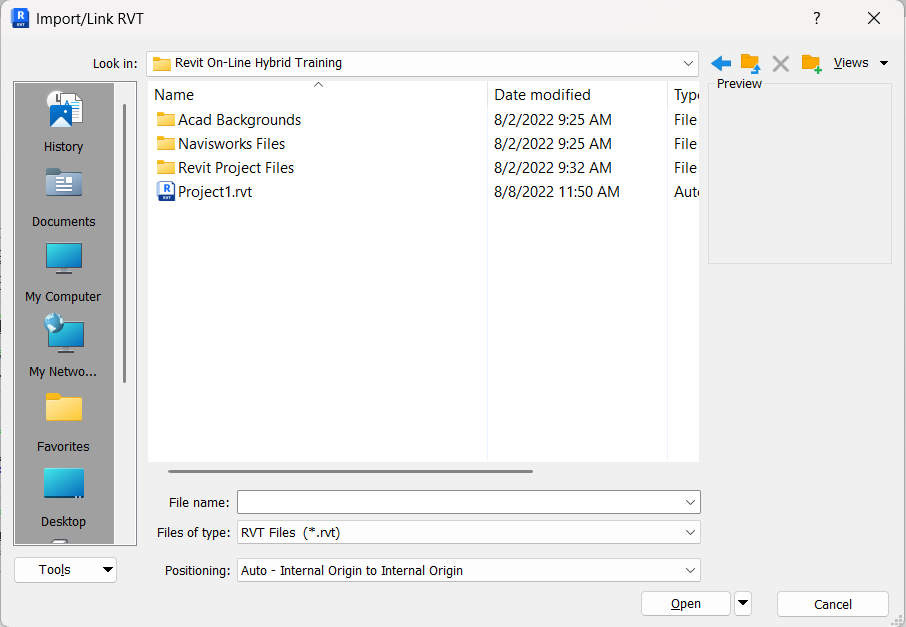
Note: When using Revit links, you cannot open or access link that are using a newer version of Revit than you are for your project. If you are having issues opening or accessing a link, ensure the linked file is on the same version or older than yours, never newer. Using an older file will add a lengthy upgrade process, but it will work.
After linking, the detail added should be visible in the 3D view.
If nothing appears, you may need to go to Manage Links and mark them as visible.
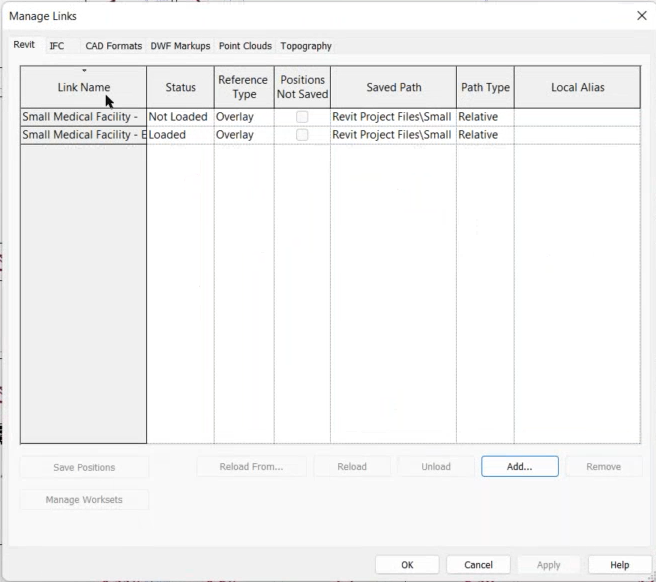
From here, if something is marked as Not Loaded as shown above, click that item and select Reload and Ok and it will appear in your Revit project again.
You can also Unload a background here, if you'd like a clearer view at just your sprinkler system, for example.
Additional Help (Videos and additional resources)
if we think we should add these for the general buttons
HydraCARDs (Troubleshooting)
if we think we should add these for the general buttons

 HydraDOCs
HydraDOCs