Appearance
3D View / Default 3D View
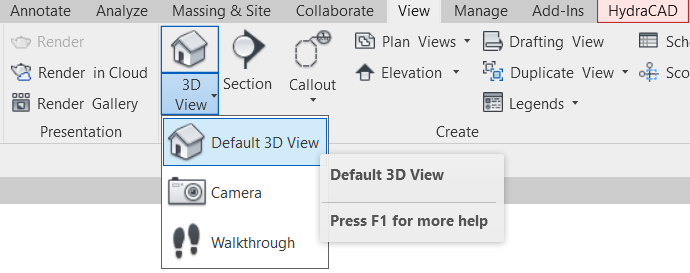
To jump to a video explaining the 3D View button, click here.
3D View / Default 3D View is used to make a 3D overview of everything that is currently in your project. This includes any architecture (Walls, roof, ceilings, etc), engineering (ducts, etc) and the fire protection system.
This will be created as a view named {3D} by default, and must be renamed if you'd like it to remain permanently. It will be overwriten when using button such as Selection Box.
Summary
- In the View Ribbon, select either 3D View or Default 3D View in the pulldown options.
- This will open a 3D View that is an overview of your entire project, displaying any architecture, engineering, and the fire protection system.
- If you'd like to import engineering detail or architecture detail, refer to our page on linking CAD or Revit models here: Link Revit, Link CAD and Import CAD
- Note: The Default name of the created view will be {3D}
- If you'd like for it to remain permanently, and not overwritten by other Revit buttons like Selection Box, you'll have to name the view something other than {3D}
- 3D View is also useful for making sure everything is aligned vertically in 3D, and nothing needs to be adjusted to make it fit.
Example video of the 3D View Button
How Do I Use The Button?

Clicking the 3D View button will open a new view / window displaying your entire project, or what layers are currently set to Visible

The 3D View that is created afterwards can be used to see the entire project, and make sure everything is properly aligned vertically and nothing needs to be adjusted.
The view by default will be named {3D}, and other Revit commands that will create 3D views will also create them with the same default name of {3D}. For example, Selection Box will do this.
If you'd like to keep the created view around, you will have to rename it, by right clicking it in the Project Browser and selecting the Rename option via the dropdown. Naming it anything other than the default {3D}, to something like Main 3D will make it not get overwritten in the future.
Additional Help (Videos and additional resources)
if we think we should add these for the general buttons
HydraCARDs (Troubleshooting)
if we think we should add these for the general buttons

 HydraDOCs
HydraDOCs