Appearance
System Piping Tab
Summary
The System Piping tab is where the majority of your system's node and pipe information is entered. Data can be entered manually using the keyboard or built automatically using HydraCALC Sizer.
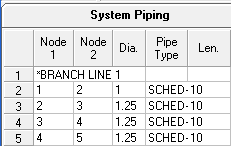
You can add notes to a calculation by entering an asterisk (*) in the Node 1 field.
Each row contains data for a pipe connecting two nodes (Node 1 and Node 2), as well as data for Node 1. For example, a K-Factor, Density, Area, or Pressure entered on a row relates to Node 1, not Node 2. Node inputs can be up to four alphanumeric characters.
Key data entry fields include:
- Dia. (Diameter): Enter either the actual internal diameter or the nominal diameter. If using nominal diameter, you must specify the Pipe Type so HydraCALC can retrieve the correct internal diameter from a database. Right clicking opens the Pipe Input dialog box. You can select between Insert Nominal Value and Insert Actual Value entry methods. Diameter shortcut keys and copying values down by pressing Enter are available.
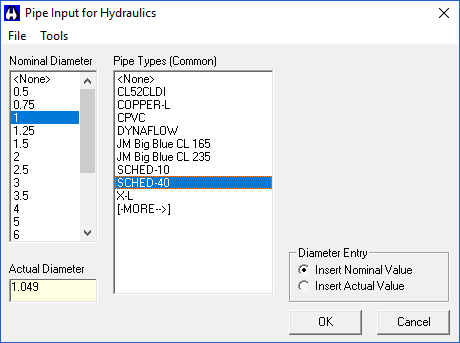
- Pipe Type: Necessary when using nominal sizes to get the correct internal diameter and C-Factor. You can right-click to select from a list. The list can be customized using Edit Pipe Display Limits in the Options menu. You can also edit a common list of pipe types or view all types.
- Len. (Length): Length of the pipe joining the nodes, entered in decimal feet or meters. A calculator feature is available for adding distances (e.g., 10 6+5 becomes 15.5). Do not use dashes for feet/inches separation; use an apostrophe for feet and always add inches.
- Fits (Fittings): Devices, valves, and fittings attached to the pipe. Can be entered via keyboard shortcuts or by right-clicking to open the Fitting Input dialog box. Shortcut codes exist for common fittings. Quantities can be specified, and fittings are consolidated on pressing Enter. The Fitting Input dialog filters fittings based on pipe diameter and assigned shortcut codes. You can select fittings from a list, specify quantities, or manually enter a Fixed Pressure Loss (positive value followed by #, e.g., 5#) or Equivalent Length (numeric value, e.g., 55). You can have up to five different fittings per pipe and 99 of each, but only one Fixed Pressure loss. Manual equivalent lengths must be the last entries. Fittings can be added/altered using the Alter Pipe/Fittings tool.
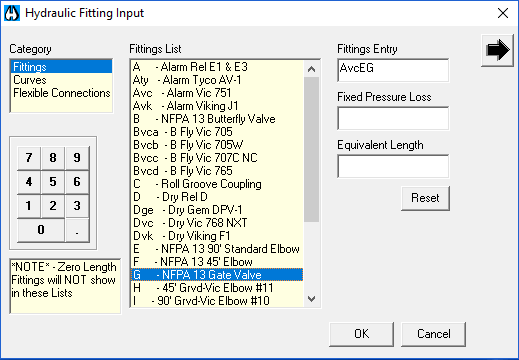
C Fact. (C-Factor): C-Factor of the pipe. Can be typed, selected via right-click, or automatically filled based on pipe type from the fittings tables. A valid C-Factor is required for calculation. You can copy the value down by pressing Enter.
Input Type: Categorizes pipes (e.g., lines, mains, riser nipples). Not required for standard calculations but needed for tools like Graphical Pressure Display, Find/Replace, or velocity pressure calculations. It helps identify pipe purpose for velocity pressure calculations and makes global changes easier with Find & Replace. Auto-filled when exported from HydraCAD or built from Sizer. User-definable via Edit RMB lists. Helpful for Schematic Diagrams.
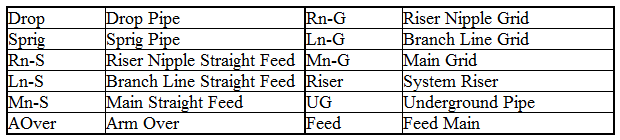
Num. Hds. (Number of Heads): Number of downstream heads from Node 2. Auto-filled from HydraCAD/Sizer export/build. Necessary for the Pipe Schedule tool.
K / Flow (K-Factors and Added Flows): Single cell for entering K-factor, Hose flow, Added demand flow, or Equivalent K-factor, all applied to Node 1. Syntax is key:
- Number only: K-factor (e.g., 5.6).
- +Number: Fixed flow added to demand curve (e.g., +100). Used for internal hose streams, rack flows, or heads where listed flow overrides K-factor (e.g., residential heads).
- HNumber: Hose flow (e.g., H250). Added to the hose flow portion of the Water Supply Graph, affects demand curve shape, not added to system demand.
- =Number: Calculated Equivalent K-factor from the Equivalent K Piping window (e.g., =RB01). You can type values, right-click for a list of common K-factors, hose flows, and defined Equivalent Ks. Copying values down by pressing Enter is possible.
Den. (Density): Density in gpm/sq ft or ml/sq meter/min, applied to Node 1. Used with area and K-factor to calculate required flow. Can be left blank if using fixed flow/pressure. Can be typed, selected via right-click, or copied down.
Area (Area of Coverage): Sprinkler coverage area in sq ft/meters, applied to Node 1. Each head can have a different area. Can be typed, selected via right-click, or copied down. HydraCALC can calculate area if you enter Length and Width as a product (e.g., 8x9 becomes 72 by typing 89 then Enter).
Press.(Pressure): Pressure in PSI, kPa, or bar, assigned to Node 1 head/flow. This is the minimum required pressure; HydraCALC uses the greater of this value and the calculated pressure. Can be typed, selected via right-click, or copied down. Must be entered if a K-factor is entered.
Elev (Elevation): Elevation for Node 1 in feet or meters. If blank, the Common Elevation value is used. Can be copied down. An extra line might be needed to assign an elevation to a final node (water supply pipe) that doesn't appear in the Node 1 column.
Calc'd Flow (Calculated Flow): Display field showing flow between Node 1 and Node 2 after a calculation. Cannot be changed. Turns red if row changes after calculation.
Calc'd Pf / UL (Calculated Pressure Loss per Pipe or per Unit Length): Display field showing pressure loss after a calculation. Shows loss for the segment (Pf) or per unit length (Pf/UL) depending on the Options menu setting. Cannot be changed. Turns red if row changes after calculation.
Calc'd Vel (Calculated Velocity): Display field showing fluid velocity between Node 1 and Node 2 after a calculation. Cannot be changed. Turns red if row changes or calculated velocity exceeds the Max Velocity setting.
How Do I Use The Button
The System Piping tab is accessed directly within the HydraCALC window. Data is primarily entered using the keyboard or mouse interactions:
- Enter system data manually using the keyboard.
- Add notes by typing an asterisk (*) in the Node 1 field.
- Move between fields and copy values down by pressing the Enter key.
- For Diameter, right click to open the Pipe Input dialog. Select Insert Nominal Value or Insert Actual Value radio button, choose from lists, and press OK.
- For Pipe Type, right click to select from a list. Select Tools > View All Pipe Types or Edit Common List from the Tools menu to manage pipe type lists. Use arrow keys and OK in the Edit Common List dialog.
- For Length, type in decimal feet/meters. Use the calculator feature by typing a calculation (e.g., 10 6+5) and pressing Enter.
- For Fittings, type keyboard shortcuts or right-click to open the Fitting Input dialog box. In the dialog, select items from the list, use a number button for quantity, or type in Fixed Pressure Loss (e.g., 5#) or Equivalent Length (e.g., 55) using the keyboard or number pad. Press OK to add fittings. Use the Alter Pipe/Fittings tool in the Utilities menu to add/alter fittings in the database.
- For C-Factor, type the value, right-click for a list, or press Enter to copy down.
- For Input Type, right-click and choose from the list. Use the Edit RMB lists tool in the Options menu to add your own types.
- For K / Flow, type the value/syntax (number, +number, Hnumber, =number), right-click for a list, or press Enter to copy down.
- For Density, Area, Pressure, and Elevation, type the value, right-click for a list, or press Enter to copy down.
- For Area, use the calculator feature for Length x Width by typing the numbers without a space (e.g., 89 for 8x9) and pressing Enter.
Calculated fields (Calc'd Flow, Calc'd Pf / UL, Calc'd Vel) are display-only after a calculation is run.
HydraCARDs (Troubleshooting)
tbd

 HydraDOCs
HydraDOCs