Appearance
View Menu - Water Sources
Summary
The Water Sources command, located in the View menu (or accessible via the Water Source button), opens the Edit Water Supplies dialog box. This central dialog allows users to define and manage the water supplies for their fire sprinkler systems, including both city water supplies and fire pumps. You can specify parameters like static and residual pressures, residual flow for city supplies, and pump curve data for pumps.
How Do I Use Water Sources?
Select Water Sources from the View menu or press the Water Source button to open the Edit Water Supplies dialog box.

Use this dialog to set up your city water supplies and pumps. Select a Supply Number radio button on the left and press the Edit City button to open the Edit City Water Supply dialog box.
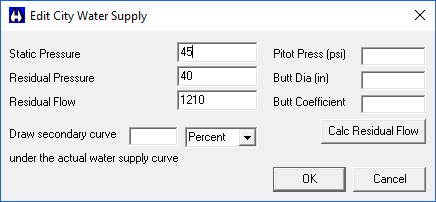
Enter your Static and Residual Pressures and Residual Flow test results.
You have the option of entering your pitot tube water flow test results in the fields to the right. Press Calc Residual Flow and the results will appear in the fields to the left.
You can also create a Secondary Curve that will appear with the Water Supply Curve in the hydraulic report. Enter a Percent or PSI in the available field. For example, you may want to demonstrate a safety cushion on your Demand/Water Supply diagram. Press OK and the Edit Water Supplies dialog box will reappear.
The Type will indicate City. You must fill the Connection field with the hydraulic reference point where the City supply connects to your system in the System Piping window. The reference point must exist in the System Piping. The example here shows TEST as the reference point for the connection.
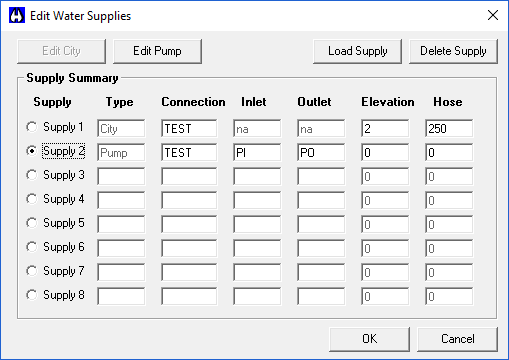
Fields are also available for the elevation of the City Supply and a Hose Allowance.
Pumps can be entered with or without a City Supply. To enter a pump, select a Supply Number radio button from the left and press the Edit Pump button.
This will open the Edit / Create Pump Curve dialog box.
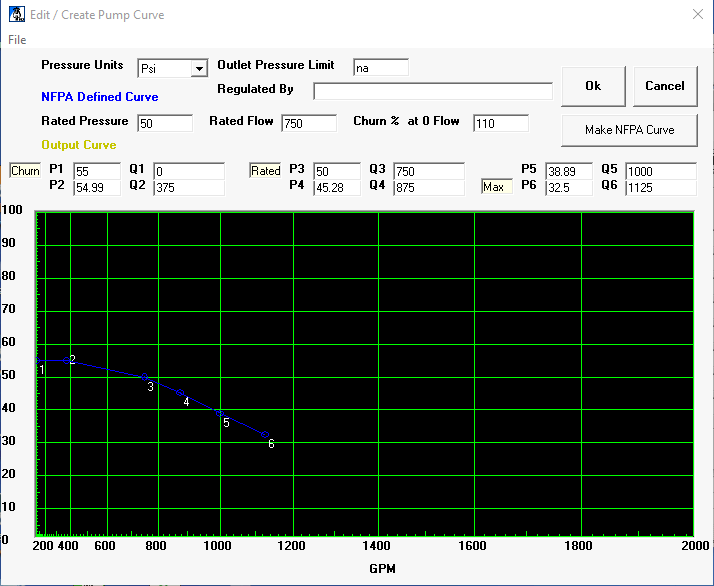
You have two methods available for entering pump data. For an NFPA Defined Curve enter the Rated Pressure, Rated Flow and Churn Percentage. Next, press Make NFPA Curve to generate pump curve coordinates in the Output Curve area.
The second method is to enter the pump curve coordinates directly in the Output Curve area. You can get these coordinates from the pump manufacturer's performance curves.
You can also modify the pump curve by picking and dragging the numbered points on the curve graphic.
You have the option of saving and retrieving pump graphs from the File pull-down menu.
When you are finished entering your information, press OK to return to the Edit Water Supplies dialog box.
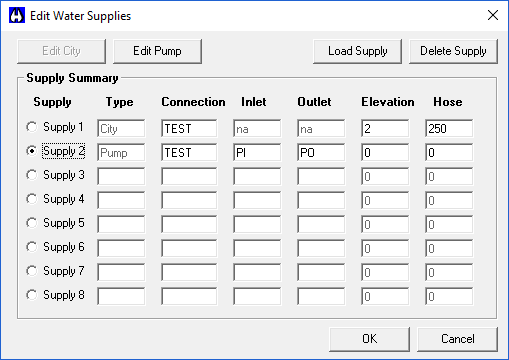
When pump data has been entered, Pump will appear in the Type field. You must enter hydraulic coordinates for the Pump Inlet and Outlet. These coordinates must exist in your System Piping data. The example here shows PI and PO used as the Inlet and Outlet respectively. There are also fields available for an Elevation and Hose allowance at the pump.
Use Delete Supply to remove the current supply information. Press Load Supply to retrieve previously configured water supplies from projects.
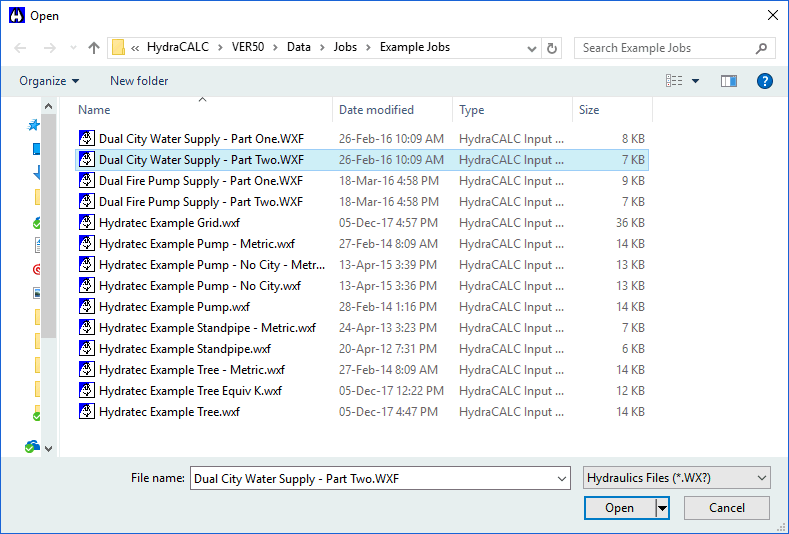
The default path leads to example jobs created by Hydratec. You may find these useful if you have a similar job to design.

 HydraDOCs
HydraDOCs