Appearance
Equivalent K Piping Tab
Summary
The Equivalent K Piping window allows you to describe repetitive piping elements to reduce input for your system. Common examples include sprigs, drops, armovers, flexible sprinkler connections, and return bends.
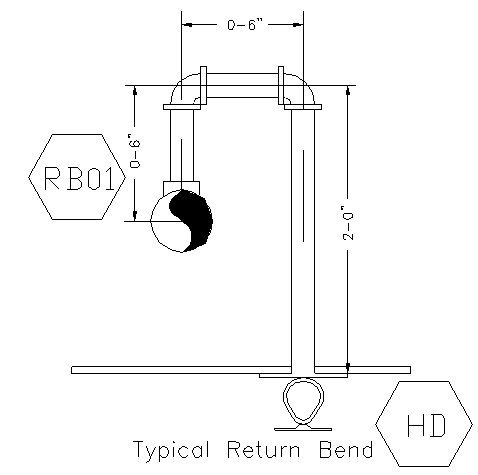
Data is entered in the Equivalent K Piping window. For a return bend example, Node 1 might be the head (HD) and Node 2 the connection to the branch line (RB01). The pipe details (size, type, length), number of fittings (elbows, tee), C-Factor, Input Type (e.g., AOver), K-Factor, Density, Area of Coverage, and Minimum Pressure fields are filled in.

You can add multiple Equivalent K Pipes for different typical configurations, like RB01, RB02, RB03.
WARNING
Elevation entries are not recommended with equivalent K-factor calculations due to mathematical inaccuracies when combining pressure/flow and pressure/elevation relationships. However, satisfactory results may be obtained for small elevation changes typical in drops or sprigs.
Once the Equivalent K Piping is complete, you must reference it in the System Piping tab. The data for the Equivalent K calculation will appear in the Calculation Summary report. Examples illustrating this process are available, including a detailed section on Flexible Sprinkler Connections.
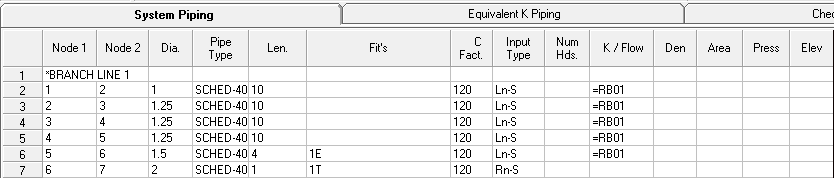
How Do I Use The Button
This section describes how to define and use Equivalent K Piping, accessed via a tab and referenced in another tab, rather than a single activating button.
To define Equivalent K Piping:
- Navigate to the Equivalent K Piping tab within the HydraCALC window.
- Enter the data describing the repetitive piping element in the window
- Optionally, add a note describing the entry, such as "RETURN BEND 1"
To use a defined Equivalent K in your system piping:
- Go to the System Piping tab.
- Position your cursor in the K / Flow column where the Equivalent K should be referenced.
- A popup list will appear showing the Equivalent Ks created in this calculation.
- Select the desired Equivalent K from the list. This entry in the K / Flow cell will appear with an "=" prefix (e.g., =number).
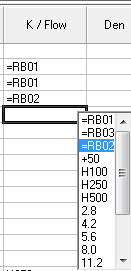
After completing your system setup including Equivalent K references, you can calculate the system.
HydraCARDs (Troubleshooting)
tbd

 HydraDOCs
HydraDOCs