Appearance
File Menu - Calculate
Summary
After completing data entry, you can run a calculation. The calculation is started by selecting Calculate from the File menu or by pressing the Calculate button. This opens the Pre-Calc Questions dialog box where you choose options and verify items.
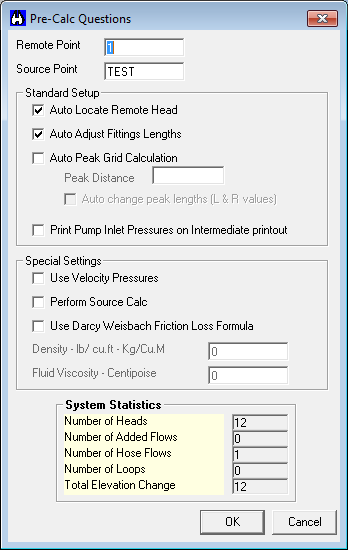
Key options in the Pre-Calc Questions dialog box include:
- Remote Point: Automatically filled with the first node having a K-Factor or flow, but can be changed.
- Auto Locate Remote Head: Automatically finds the most remote head; leaving the default Remote Point node and checking this option is popular.
- Source Point: The node connected to the water supply, listed in the Edit Water Supplies dialog box.
- Auto Adjust Fittings Lengths: Automatically adjusts fitting equivalent lengths for non-Schedule 40 pipe per NFPA 13. Adjustments for C-Factors other than 120 are always performed.
- Auto Peak Grid Calculation: For grids only, moves the remote area and calculates on both sides to verify the most demanding area. Requires entering an Auto Peak Distance.
- Auto Change Peak Lengths: If checked, adjusts pipe lengths in the System Piping tab if Auto Peaking finds a more demanding area. If not checked, lengths aren't adjusted. Auto Peaking results appear in the Calculation Summary report regardless.
- Use Velocity Pressures: Includes velocity pressures in calculations.
- Perform Source Calc: Performs a supply calculation based on available water supply. If unchecked, performs a demand calculation with the most remote head at minimum flow/pressure.
- Use Darcy Weisbach Formula: Calculates using the Darcy Weisbach method (requires Fluid Density and Dynamic Viscosity). Hazen Williams formula is used if unchecked. Darcy Weisbach is for specialized systems specifically requiring it.
The System Statistics area helps find data entry errors. It reports the Number of Heads (includes K-Factors and Equivalent K-Factors), Number of Added Flows (+ flows), Number of Hose Flows (H flows), Number of Loops (indicates grids vs. trees), and Total Elevation Change (between highest flowing node and water supply).
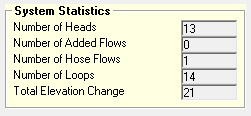
Error checking utilities are included. Pressing the Error Check button helps find mistakes. Detected errors appear in the Error Display dialog box. You can highlight an error and press Explain This to Me for a description or Show Me Where to go to the error in the data (the line turns yellow).
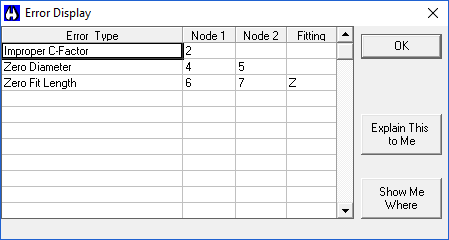
After calculation completion, a dialog box shows system demand and system pressure. A green dot and safety cushion message appear if demand is under supply. A red dot and deficit message appear if demand exceeds supply.
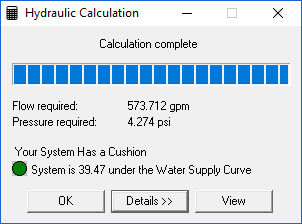
Pressing Details button expands the dialog. Pressing the View button opens the Calculation Summary in WordPad.
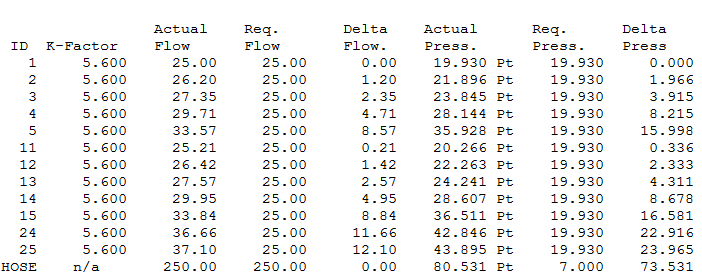
The Calculation Summary report includes much information. The first part compares flowing sprinklers and lists hose flows (different format for grids).
- Actual Flow: Flow calculated from each head.
- Required Flow: Minimum flow needed based on density, area, and pressure.
- Delta Flow: Overage due to friction losses (difference between Actual and Required).
- Delta Press: Similarly applies to pressure; the most remote head has a Delta Press of 0.000.
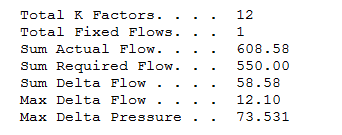
The middle section summarizes values from the first part, including Sum Delta Flow (total flow overage). A large Sum Delta Flow with a steep water supply curve might suggest adjusting pipe sizes.
The next part summarizes all flowing pipes, listed in System Piping tab order. An arrow indicates flow direction between Start and Finish Points. Flow direction in trees is typically consistent if input logically; loops/grids show arrows in both directions.
- Normal Pres.: Filled if Velocity Pressure option was checked.
- Pf: Friction loss in the pipe segment (psi, Bar, KPa).
- Elev/Fixed Pres.: Losses from elevation changes, backflow preventers, etc. (psi, Bar, KPa).
- Flow: Flow in that pipe (gpm or lpm).
- Velocity: Water velocity in that pipe (Ft/s or m/s). The pipe with the highest velocity is noted after the summary.
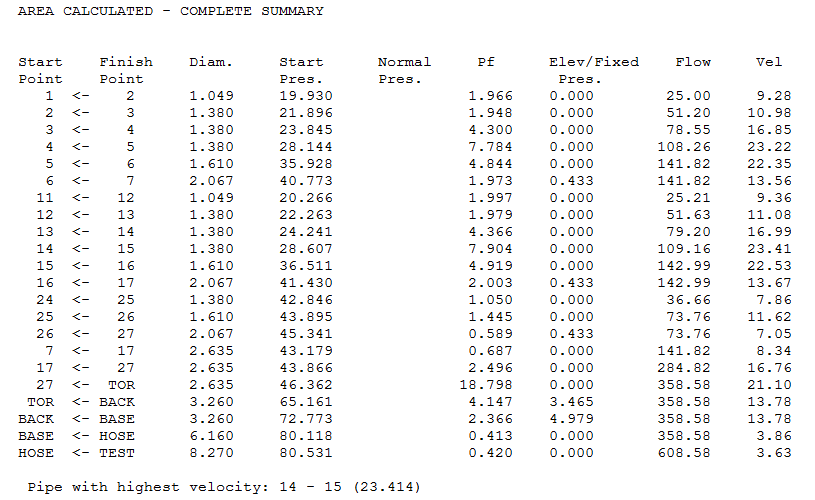
The last part shows total system demand and available water.
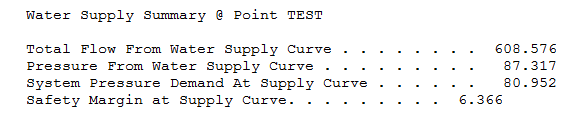
For grids, an additional section appears before the first part. This report indicates the remote area location. The List of Pipes for Area Calculated section shows where the remote area ended up after automatic shifting. This helps mark the area on the plan. Distances between reference points are listed. The terms "Left" and "Right" relate to input markers (L/R) and may not be true physical directions.
The next grid section shows demands for the remote area. AREA CALCULATED is the most remote area referenced in the List of Pipes section. Flow Required and Safety Margin are reported for this area. Demands are also reported if the area is shifted one head LEFT or RIGHT. Multiple LEFT entries appear if the area had to move more than one head to find the peak.
The Typical Distance Between Heads and the Split Point Used in Area Calculated (the most remote head's reference point name) are also reported.
How Do I Use The Button
To run a calculation:
- Complete your data entry in the relevant tabs (System Piping, Equivalent K Piping, etc.).
- Select Calculate from the File menu or press the Calculate button.
- In the Pre-Calc Questions dialog box, review and select the desired options.
- Optionally, press the Error Check button to check for data errors before calculating.
- Press OK in the Pre-Calc Questions dialog box to start the calculation.
- After the calculation finishes, review the results in the summary dialog box.
- Press the Details button for more technical info.
- Press the View button to open the detailed Calculation Summary report. (Note: In HydraCALC Sizer, the buttons are Graphical Pressure Usage Display button and View Calc Summary button, leading to similar reports.)
HydraCARDs (Troubleshooting)
tbd

 HydraDOCs
HydraDOCs