Appearance
HydraCALC Sizer - Estimate Calculation
Summary
The primary reason for running an Estimate Calculation in HydraCALC Sizer is to select the correct pipe sizes for your estimate after entering system, head, and water supply information.
The calculation is started by pressing the Calculate Results button. Error messages will appear if information is missing.
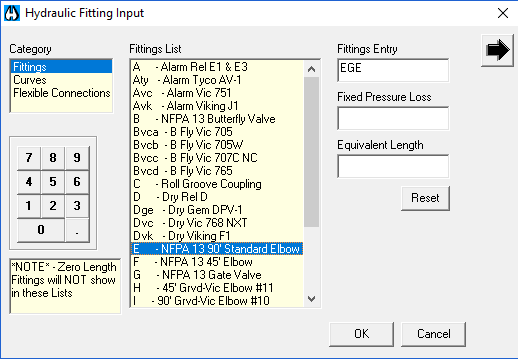
After a successful calculation, a dialog box appears.
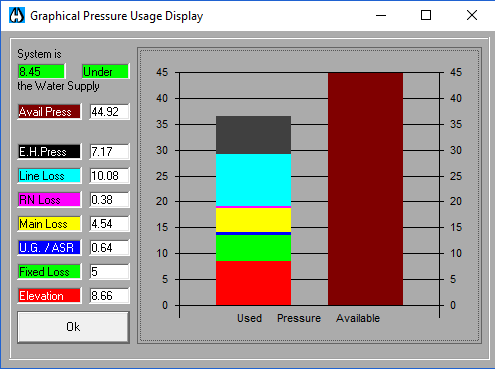
The information helps determine which pipe sizes to change. The colors in the bar graph (left column) correspond to areas of the system (e.g., main, underground, riser), with the width of the color band indicating the relative pressure drop for that area. Numerical values are also provided. The goal is to achieve a reasonable safety margin shown in the System Is.. field. A negative safety margin (colored red) means demand pressure exceeds available supply. You should adjust pipe sizes and recalculate until the value is acceptable.
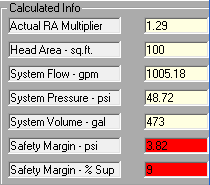
The calculation results are also displayed in the Calculated Info area of the screen.
You can open the Usage Display Graph with the latest results by pressing the Graphical Pressure Usage Display button. A more detailed report is available by pressing the View Calc Summary button below the System Info area. You can also access the last calculation results via View Last Calc Results from the View pull-down menu.
How Do I Use The Button
To run an Estimate Calculation and view results in HydraCALC Sizer:
- Ensure you have entered System Info, selected system type, specified pipe sizes, head information, and water supply details.
- Press the Calculate Results button to start the calculation.
- Review the results shown in the dialog box, paying attention to the bar graph, numerical values, and the safety margin in the System Is.. field.
- Adjust pipe sizes as needed and recalculate.
- To view the graphical representation of pressure usage, press the Graphical Pressure Usage Display button.
- To view a more detailed calculation report, press the View Calc Summary button or select View Last Calc Results from the View pull-down menu.
HydraCARDs (Troubleshooting)
tbd

 HydraDOCs
HydraDOCs