Appearance
Options Menu
Summary
The Options pull-down menu contains various commands for configuring HydraCALC settings.
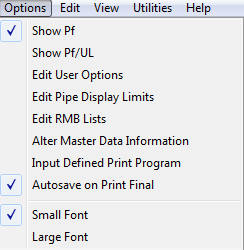
Commands and settings include:
- Show Pf - Show Pf / UL: Toggles between displaying pressure loss for the entire pipe segment (Pf) or pressure loss per unit length (Pf/UL). The unit length depends on the project units (per foot for PSI, per meter for Bars or kPa).
- Edit User Options: Opens a dialog box to set default options for new projects, including System Units (Psi, Bar, or kPa) and Auto Adjust Fittings (True/False for adjusting fitting equivalent lengths for non-Schedule 40 pipe per NFPA 13, though adjustments for C-Factors other than 120 always occur).
- Window Condition: Sets how the program window opens (Maximized, Normal, or Minimized). Always Current remembers the last state, while Lock Default forces a selected option.
- Pf Display Type: Another way to choose between Pf/UL and Pf display.
- Diameter Usage: Determines whether pipe diameters are shown as Nominal or Actual.
- View Calc Utility: Selects the program (WordPad, NotePad, or a user-defined application) used to display the Calculation Details report.
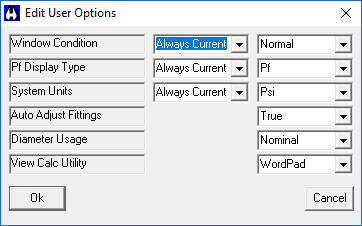
- Edit Pipe Display Limits: Opens a dialog to customize the list of pipe types that appear when right-clicking in the HydraCALC window. You can add or remove pipe types from the displayed list, though all database pipes are accessible via [-More-].
- Edit RMB (Right Mouse Button) Lists: Opens a dialog to edit the drop-down lists that appear when right-clicking in the HydraCALC window. You can add or remove values for various fields. An Advanced button allows direct editing of the tables. Changes take effect upon the next opening of HydraCALC.
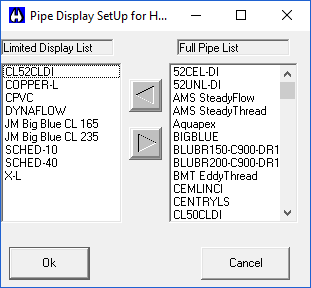
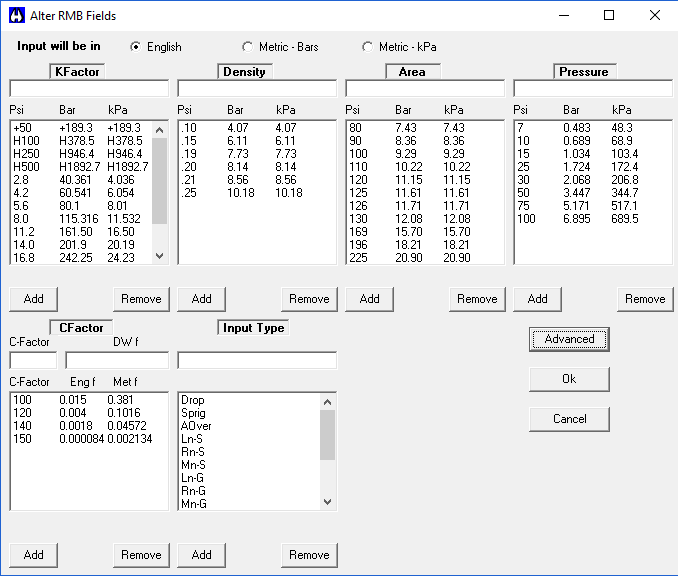
- Alter Master Data Information: Used to configure HydraCALC to use an external database, such as one on a network. This allows for central management of setup data (company info, pipe/fitting tables, RMB options, etc.). The administrator places the master data on the network. Client computers can select Always update database from network on load to automatically download updates. An option to Do not allow Hydratec to auto-update database is available. The default setting (na) uses the local database.
- Input Defined Print Program: Allows specifying a path and executable for a program other than WordPad or NotePad to be used for displaying reports.
How Do I Use The Button
Functionality in the Options menu is generally accessed by selecting the desired command from the Options pull-down menu.
Specific interactions within dialog boxes opened from the menu include:
- In Edit Pipe Display Limits, use the arrow buttons to move pipe types between the displayed and non-displayed lists.
- In Edit RMB Lists, type a value and press the Add button to add it to a list, or select an item and press Remove to delete it. The Advanced button opens the list files for direct text editing.
- In Alter Master Data Information, select the desired options using checkboxes or entering paths.
- In Input Defined Print Program, specify the program path and executable.
HydraCARDs (Troubleshooting)
tbd

 HydraDOCs
HydraDOCs