Appearance
Edit Menu
This section will describe the functions of the commands in the Edit menu.
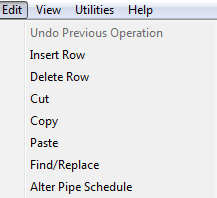
Undo Previous Operation
Use this command to step back from previous actions. For example, if you make an incorrect entry.
Insert / Delete Row
Use the Insert Row command to insert a row above the current cursor position. Use Delete Row to delete the row at the current cursor position. There are also buttons to execute both commands.
Cut, Copy, Paste
These are the familiar Windows commands. Cut and Copy places the data on the clipboard. Paste takes the data from the clipboard and places it at the cursor position in the application. You can also use the Windows standard keyboard short cuts for these functions, as well as pressing down on the mouse wheel.

Find / Replace
This is an enhanced Find and Replace function unique to HydraCALC.
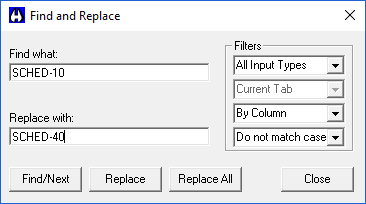
To find a value, enter the data to be found in the Find what field and press the Find/Next button.
To globally replace a value, enter the data to find in the Find what field and the data to replace with in the Replace with field. Press Replace All to change all instances. It will start at the current row and move downwards. Items above the cursor will not be replaced. For example, to change all 1.049" diameter pipe with 1.380" diameter pipe, enter 1.049 in the Find what field and 1.38 in the Replace with field and press the Replace All button.
The Filters allow you to restrict the changes to the selected Input Type. For example, you can limit the change to only those pipes with an Input Type of Mn-S. You can also restrict the replacement with either the current tab (System Info for example) or all tabs (System Info, Equivalent K Piping, etc.).

 HydraDOCs
HydraDOCs