Appearance
HydraCALC Sizer - Window
Summary
The HydraCALC Sizer window, which can be started from the HydraCALC View menu, is used to configure and view information for hydraulic calculations.
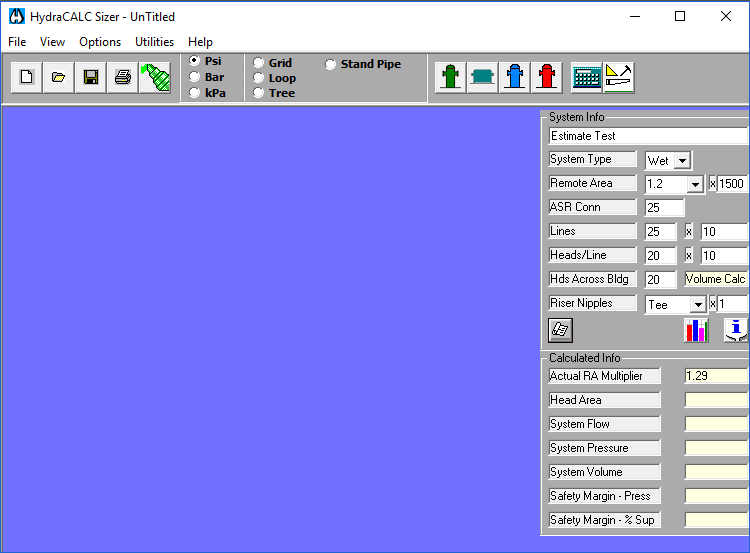
Units
Users can select their preferred units for pressure, length, pipe diameters, and flow using radio buttons.
- PSI: Pressure in PSI, length in feet, pipe diameters in inches, and flow in USGPM.
- Bar: Pressure in bar, length in meters, pipe diameters in millimeters, and flow in liters per minute.
- kPa: Pressure in kilopascals, length in meters, pipe diameters in millimeters, and flow in liters per minute.
System Type
Users can select their system configuration from the available radio buttons. When a system type is selected, a graphical representation of the system will appear in the window below.
For the System Type, users can select Wet or Dry from a menu.
System Info
The System Info area is for specifying and viewing information about the system. A field below allows users to enter a title for their job by picking in the field and typing.
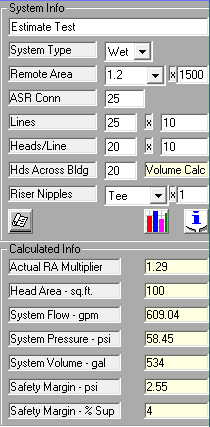
Remote Area
For the Remote Area, users can select 1.0, 1.2, 1.4, 2.0, ESFR, or Manual from a menu. Selecting anything other than Manual will allow HydraCALC-Sizer to determine the remote area. The values 1.0, 1.2, 1.4, and 2.0 are remote area multipliers that control the remote area shape. If Manual is selected, a dialog box will open allowing the user to define their area.
ASR Value
The ASR value is the distance from the closest branch line to the Feed Main. The units for this value will be feet if PSI is selected and meters if Bar or kPa is selected.
Lines and Heads/Line
The Lines fields specify the number of branch lines and the distance between them.
The Heads/Line fields specify the number of sprinklers on a line and the distance between them.
Riser Nipples
For Riser Nipples, users can select the type from the menu.
- If Tee is selected, tree and loop systems will have branch lines on both sides of the cross main, and grids will have outriggers/tailbacks.
- If Ell is selected, branch lines will be entirely on one side of the cross main for trees and loops, and grids will have no outriggers.
- If NoRN1 is selected, trees and loops will be side-fed from the cross main without any riser nipples, and grids will have no riser nipples or outriggers.
- If NoRN2 is selected, trees and loops will have branch lines on both sides of the cross main without any riser nipples, but grids will have no riser nipples but will have outriggers. Users can also enter the length of the riser nipple in feet or meters.
Refresh Drawing Button
When any of the System Info values are changed, the Refresh Drawing button should be used to update the graphic with the new information.

Calculated Info
The Calculated Info area displays the hydraulic calculation results.
View Calc Summary Button
The View Calc Summary button will open a document showing the results of the last calculation. The report includes head discharge information as well as hydraulic data relating to pipes.

Graphical Pressure Usage Display Button
The Graphical Pressure Usage Display button opens the dialog box of the same name.

How Do I Use The Button
The HydraCALC Sizer window contains several interactive elements that function as buttons:
- Units Radio Buttons (PSI, Bar, kPa): To select the desired units for your calculation, click the radio button next to either PSI, Bar, or kPa. Only one unit system can be active at a time.
- System Type Radio Buttons: To choose your system configuration (e.g., Tree, Grid, Loop), click the radio button corresponding to the desired system type. Selecting a system type will display a graphical representation in the window.
- System Type Menu (Wet/Dry): To specify whether your system is wet or dry, click the dropdown menu labeled "System Type" and select either "Wet" or "Dry" from the options.
- Remote Area Menu: To select the remote area criteria, click the dropdown menu labeled "Remote Area" and choose from the options: 1.0, 1.2, 1.4, 2.0, ESFR, or Manual. If you select Manual, a dialog box will appear where you can define the remote area.
- Riser Nipples Menu: To choose the riser nipple configuration, click the dropdown menu labeled "Riser Nipples" and select the appropriate type: Tee, Ell, NoRN1, or NoRN2. If required, enter the length of the riser nipple in the provided field next to the menu.
- Refresh Drawing Button: After making any changes to the System Info fields (including units, system type, remote area, ASR value, number of lines and heads, and riser nipple settings), click the "Refresh Drawing" button to update the graphical representation of your system in the window. This allows you to visually confirm your input.
- View Calc Summary Button: Once a hydraulic calculation has been performed, you can view the results by clicking the "View Calc Summary" button. This will open a document containing a summary of the calculations, including head discharge and pipe hydraulic data.
- Graphical Pressure Usage Display Button: To see a visual representation of the pressure usage within your calculated system, click the "Graphical Pressure Usage Display" button. This will open a new dialog box with the graphical information.
HydraCARDs (Troubleshooting)
tbd

 HydraDOCs
HydraDOCs