Appearance
File Menu - Print Final
Summary
Print Final is used for setting up and printing your hydraulics reports. Starting the command opens a dialog box.
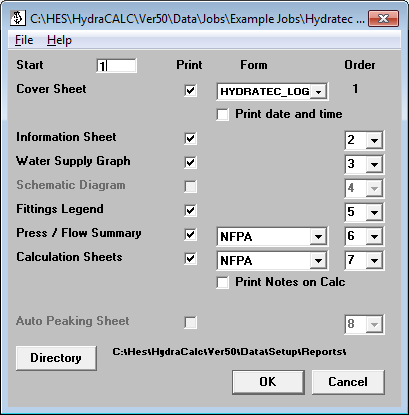
In the dialog box, you can:
- Enter a value in the Start field to specify the page number of the first sheet after the Cover Sheet.
- Select the reports you want printed by checking the boxes in the Print column. Some reports have further options available by selecting from menus in the Form column.
- Select the order of the sheets using number drop-down lists in the Order column.
The Cover Sheet includes a bitmap graphic, your Company information, and job information. Information (Summary) Sheets or Schematic Diagrams must be created first using the View pull-down menu before they can be printed.
You can select an alternate blank report directory using the Directory button to change the language of your reports (e.g., English vs. French). This language change only lasts for the current session.
When the setup is complete, pressing OK opens your report in HydraVIEW. From HydraVIEW, you can view and print the report. For electronic sharing, it is suggested to install a PDF printer and print to that instead.
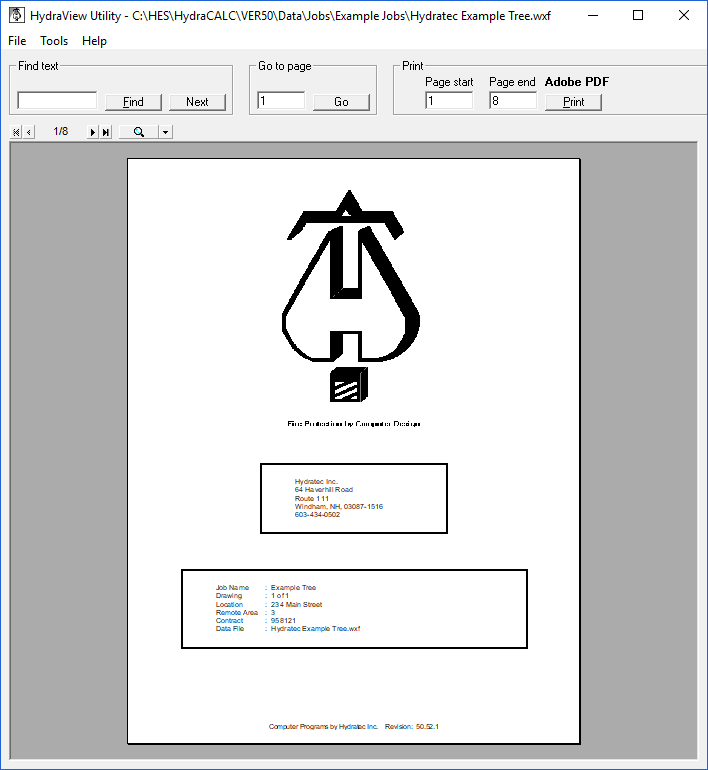
How Do I Use The Button
To set up and print your final reports:
- Create any necessary Information (Summary) Sheets or Schematic Diagrams using the View pull-down menu.
- Select Print Final from the File menu.
- In the dialog box, enter the starting page number.
- Check the boxes in the Print column for the reports you want to include.
- Use the number drop-down lists in the Order column to set the sequence of the printed sheets.
- Optionally, use the Directory button to select an alternate report language directory.
- Press OK to open the report in HydraVIEW.
- From HydraVIEW, you can print the report, or use a PDF printer for electronic output.
HydraCARDs (Troubleshooting)
tbd

 HydraDOCs
HydraDOCs