Appearance
Check Line Piping Tab
Summary
The Check Line Piping tab provides the opportunity to check flows from heads that are not part of your remote area calculation. An example shows an entry for checking a branch line. The node numbers used in this tab must be unique from those used for the system piping. A connection point references a point on the main in the System Piping.
WARNING
The Check Line Piping data and calculation results will appear in the Calculation Summary report and will be independent from the system piping data. The Check Line Piping demand will NOT be included in the System Demand results. The results of the Check Line Piping will always be a demand calc, even if a Source calculation is performed. It is up to the designer to ensure that the demand for the Check Line Pipe is met at its connection point in the System Piping.
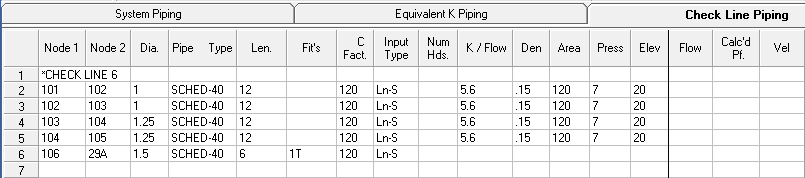
How Do I Use The Button
This section describes the Check Line Piping Tab itself, rather than a specific button to activate it. You interact directly with the tab within the HydraCALC window.
To use the Check Line Piping functionality:
- Navigate to the Check Line Piping tab within the HydraCALC window.
- Enter data for the piping segment you want to check. This includes unique node numbers and referencing a connection point to the main system piping.
- The results for the Check Line Piping calculation will appear in the Calculation Summary report.
HydraCARDs (Troubleshooting)
tbd

 HydraDOCs
HydraDOCs