Appearance
HydraCALC Sizer - Water Supplies and Pumps
Summary
HydraCALC Sizer has buttons along the top for adding water supplies, hose allowances, and pumps, individually or in combination.
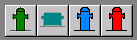
- The Pump Fed Hydrant button installs a pump and a hydrant after its discharge. Clicking the hydrant opens a dialog for inputting hose allowance. Clicking the pump opens the Pump Attributes dialog box. Pressing the button again removes the hydrant.
- The Pump button inserts only a pump. Clicking it opens the Pump Attributes dialog box. Pressing the button again removes the pump.
In the Pump Attributes dialog, accessible via the Graph Button, you can input pump information.
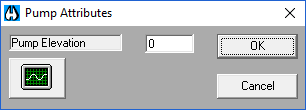
For an NFPA 20 defined curve, enter Rated Pressure, Rated Flow, and Churn Percentage, then press the Make NFPA Curve button.
To create a curve from manufacturer's data, enter 6 pressure/flow coordinates or adjust points on the graph. Graphs can be saved and opened.
The City Fed Hydrant button adds a hose allowance after the test hydrant and city supply. Clicking the hydrant opens a hose allowance dialog. Clicking the red test hydrant allows entering city supply values. Clicking the blue hydrant button again removes the city hydrant.
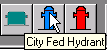
The City Supply Test Point button enters a test point for a city water supply. Clicking the red hydrant opens a dialog for entering water supply information. Pressing the red button again removes it.
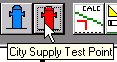
You specify the Feed and Underground Pipe by picking your Feed Main pipe. This opens the System Feed Attributes dialog box. Here, you enter diameter, pipe type, length, fittings, and C-Factors for various pipe segments including the feed main, system riser, and pipes connecting to pumps or hydrants. Only required rows are shown.
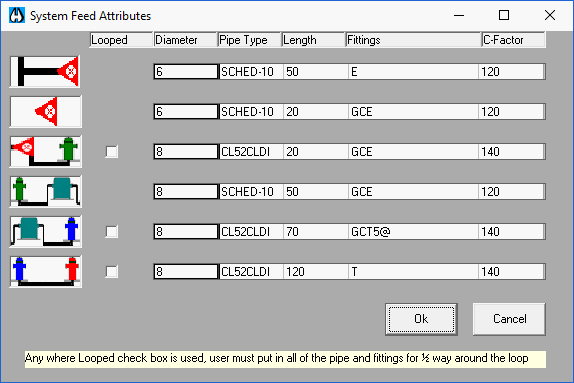
Diameter, Pipe Type, and Fittings can be set by right clicking on a field. Right clicking on the Fittings field opens the Fitting Input dialog box, which is identical to the one in HydraCALC System Piping. You can select items from a list to add to the pipe, enter a Fixed Pressure Loss, or a manual Equivalent Length.
How Do I Use The Button
To add water supplies, hose allowances, or pumps:
- Use the buttons along the top of the HydraCALC Sizer - Water Supplies and Pumps section.
- Press the Pump Fed Hydrant button to add a pump and a hydrant. Click on the symbols to enter details. Press the button again to remove the hydrant.
- Press the Pump button to add just a pump. Click on the pump symbol to enter attributes. Press the button again to remove the pump.
- In the Pump Attributes dialog, click the Graph Button to input pump curve data. Use the Make NFPA Curve button for NFPA 20 data.
- Press the City Fed Hydrant button to add a city supply test point with a hose allowance. Click the blue hydrant for hose allowance or the red hydrant for city supply values. Click the blue hydrant button again to remove it.
- Press the City Supply Test Point button to add a city supply test point. Click the red hydrant to enter details. Press the red button again to remove it.
To specify Feed and Underground Pipe details:
- Pick your Feed Main pipe. This opens the System Feed Attributes dialog.
- Fill in the details for the various pipe segments.
- Right click on fields for Diameter, Pipe Type, or Fittings to access input options.
- In the Fitting Input dialog, select items from the list, use the number pad for quantities, or manually enter Fixed Pressure Loss or Equivalent Length.
HydraCARDs (Troubleshooting)
tbd

 HydraDOCs
HydraDOCs