Appearance
HydraCALC Window
Summary
The HydraCALC window has a standard Windows interface with a title bar, pull-down menus, and command buttons.
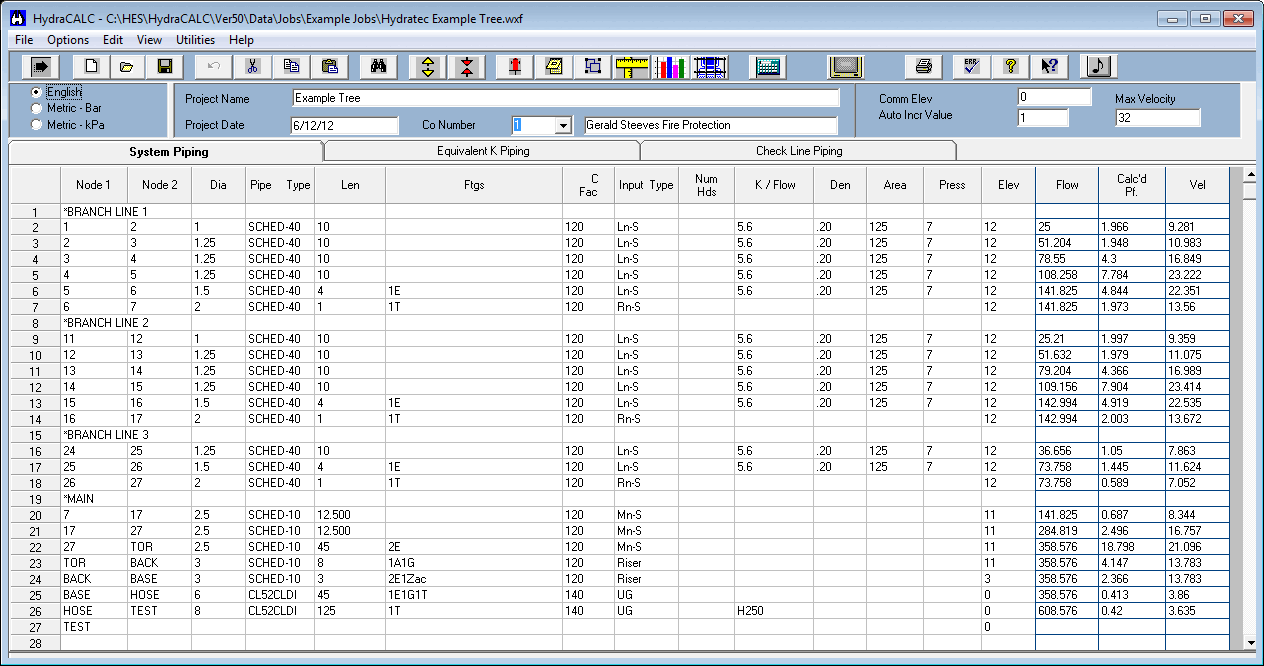
Key features of the window include:
Units:
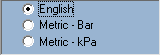 Select between English, Metric-Bar, and Metric kPa using radio buttons.
Select between English, Metric-Bar, and Metric kPa using radio buttons.Project Information & Company Information:
 Enter the Project Name and Project Date, which will appear on printed reports. You can also choose the Company Number from a drop-down list to include company info on reports. Company information can be set up via Utilities > Alter Company Info.
Enter the Project Name and Project Date, which will appear on printed reports. You can also choose the Company Number from a drop-down list to include company info on reports. Company information can be set up via Utilities > Alter Company Info.Common Elevation:
 Enter a value that will be applied to all nodes that do not have a specific elevation entered. This can save time.
Enter a value that will be applied to all nodes that do not have a specific elevation entered. This can save time.Auto Increment Value:
 Determines the increment for automatically generated node numbers when pressing Enter.
Determines the increment for automatically generated node numbers when pressing Enter.Tabs:
 There are three main tabs below the top area for specifying system information: System Piping, Equivalent K Piping, and Check Line Piping.
There are three main tabs below the top area for specifying system information: System Piping, Equivalent K Piping, and Check Line Piping.
How Do I Use The Button
Interacting with the HydraCALC window involves selecting options and using tabs:
- Select your system of units by clicking one of the radio buttons.
- Enter Project Name and Project Date directly into the provided fields.
- Choose your Company Number from the drop-down list. To set up or alter company information, select Utilities > Alter Company Info.
- Enter a Common Elevation value in the designated field.
- Set the Auto Increment Value in its field.
- Select the System Piping, Equivalent K Piping, or Check Line Piping tabs to enter detailed system information.
HydraCARDs (Troubleshooting)
tbd

 HydraDOCs
HydraDOCs