Appearance
Introduction to HydraCALC
HydraCALC V50 is a software package for hydraulically calculating fire sprinkler systems. It includes a database for all your fittings, valves, pipes and flexible connections. Pipe information includes internal diameters and C-Factors. Fittings data includes equivalent lengths over a range of sizes. Valves and pumps criteria include curves for pressure loss and performance. You can easily switch between English and Metric units if needed.
The program includes HydraCALC Sizer; a comprehensive utility for building Grids, Loops, Trees and Standpipe systems quickly through a graphic interface. It can be used for project estimating or exporting systems to HydraCALC for further processing. Grid calculations include an auto-peaking feature that identifies adjacent design areas in the calculation. The HydraVIEW program is included for viewing and distributing calculation reports.
We thank you again for your purchase and we look forward to many years of partnership with you and your company.
One-Time Setup / Getting Started
Software Security
You must have a license to run our software. The license is verified by either a connected USB dongle or by a software entitlement, depending on your license terms. HydraCALC can be used as a trial version without the USB dongle. The trial version is limited to 30 rows of input data and prints Sample on the reports generated.
Installation
HydraCALC runs on Windows. The user must have administrator level rights on the computer. Download the HydraCALC installation file from the style="font-weight: bold;">www.HydraCAD.com website. You will have to register and log in to access the downloads area. Go to Folders > Shared Folders > HydraCALC > Installs and select the latest HydraCALC installation zip file. Download the file. Unzip the file to an empty folder. Navigate to this folder and double click on setup.exe to start the installation.
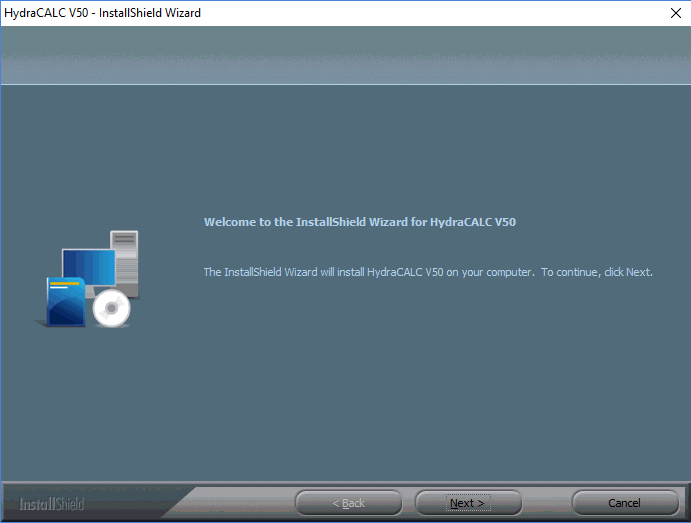
The dialog box here will appear. Select Next.
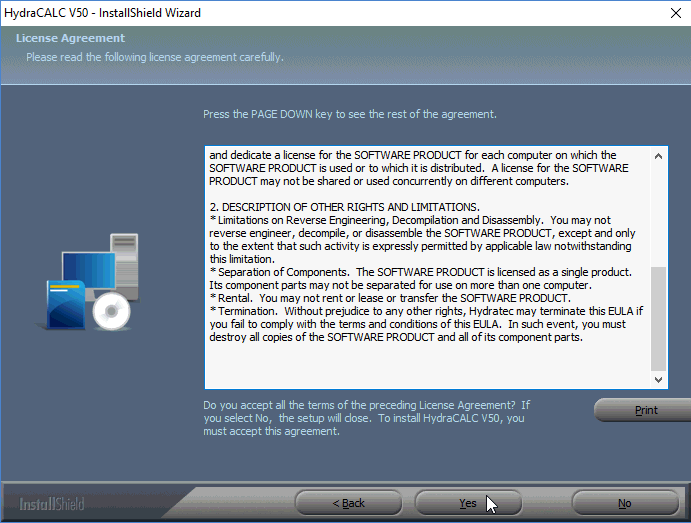
Carefully read the End User License Agreement and if you agree, press Yes.
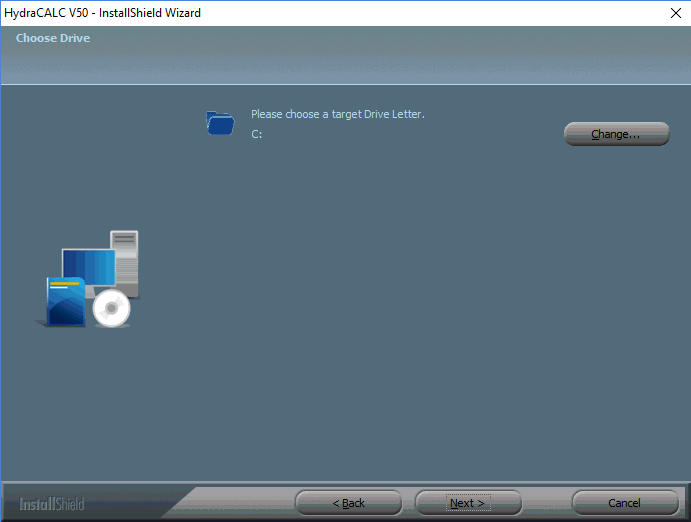
The next dialog box will appear. Select the Target Drive for the HydraCALC program files to be copied to. The default location is the C drive. Press Next.
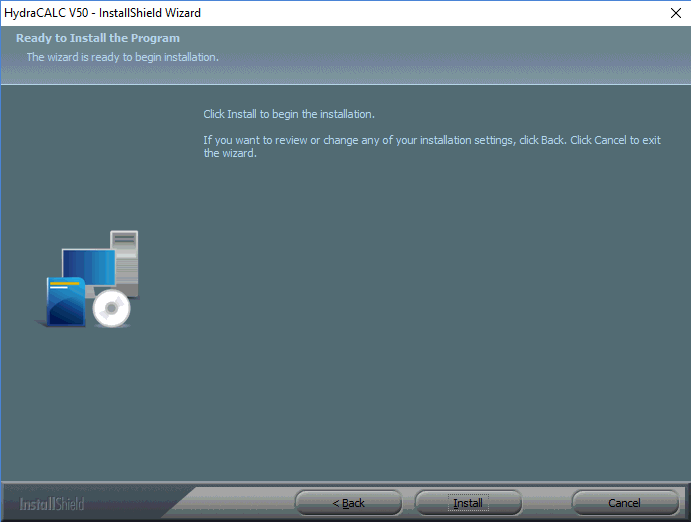
You will be given an option to adjust your previous settings or press Install to start the installation.
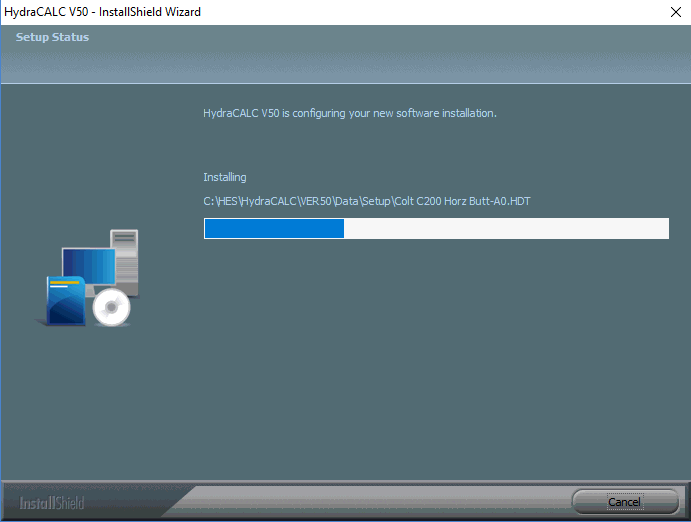
The installation process will then begin. You may also see a screen indicating that the Sentinel driver is being installed for your USB security dongle. When complete, the following dialog box will appear.
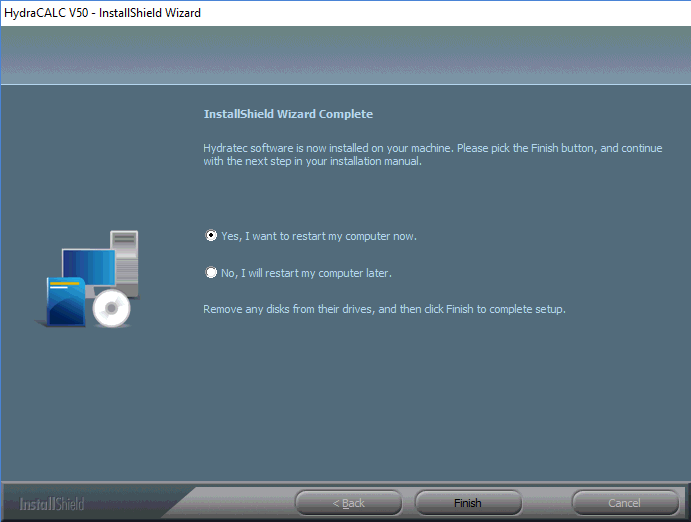
Press Finish to re-start your computer.
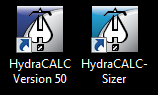
The HydraCALC Sizer and HydraCALC icons will be added to your desktop.
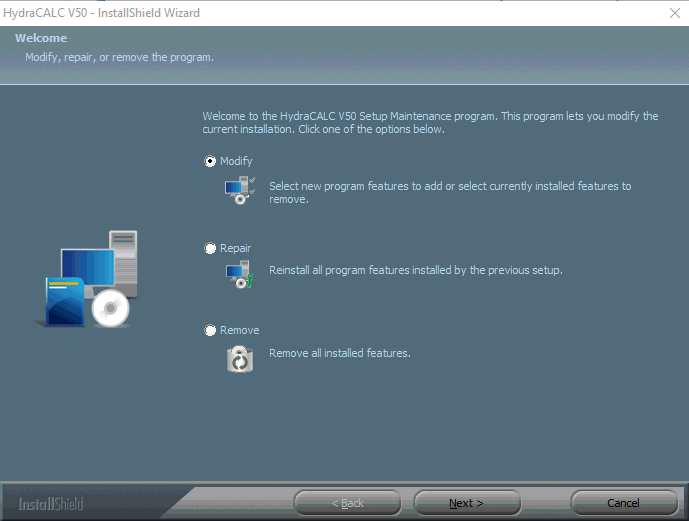
If you run setup.exe again, you will get the options to Modify, Repair or Remove the software.
Important Computer Settings
Switching Decimal and Digit Grouping Symbols for HydraCALC
This one is critical to our European customers. HydraCALC will not load the job properly nor print it out if the Decimal and Digit grouping Symbols are not as we expect to find them here in North America. We realize this is an inconvenience and we will try to figure out a way to make it easier in the future.
In the meantime, the Decimal Symbol must be a period (.) and the Digit Grouping Symbol a comma (,) - To change these, go into Control Panel and double-click on the Regional and Language Options. Then pick Customize and set the Decimal Symbol and Digit Grouping Symbol as mentioned above and as seen below. The other settings do not affect other Hydratec software.

 HydraDOCs
HydraDOCs