Appearance
Retrieve HydraCAD Revit MEP Content

Retrieve HydraCAD Revit MEP Content is a two-step proccess that requires Revit MEP content has been generated from the AutoCAD model, and once that's been finished it can be retrieved / imported into Revit with this command.
How Do I Use The Button?
First, in AutoCAD
You need to generate Revit MEP content of your AutoCAD model which can be done by going to the Collaborate panel and selecting Create Revit MEP Link to System Model.
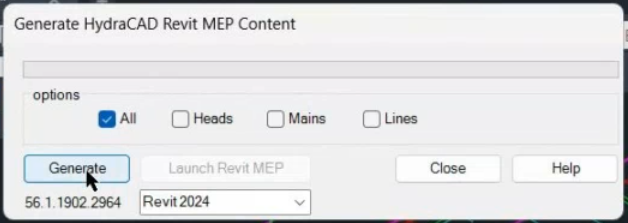
This dialog box should appear, simply hit Generate.
You can select the version of Revit you are using in the drop-down box and select Launch Revit MEP, OR you can launch Revit like you would normally, either method works.
Once the progress bar is filled for MEP Content generation, we can move on to Revit..
Lastly, in Revit
Create a new project, preferably with a Hydratec for Revit template, which can be located by following the video: Getting Hydratec Templates by Default
Go to the Import from the latest Toolbox button, located inside the dropdown of options of the Help button located on ANY Hydratec for Revit Ribbon (HydraCAD, HydraLIST, or HydraCALC).
Select Pipes, Fittings and optionally Flex Pipes and import them into your project.
Then proceed by going to the Addins Ribbon, and under HydraCAD, select Retrieve HydraCAD Revit MEP Content.
During this process, you may encounter this pop-up:
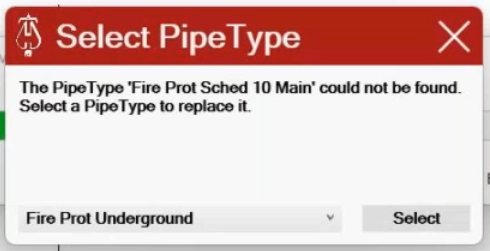
To resolve the issue it is telling you about, assign the missing pipe types to the one that best matches, for example 'Fire Prot Sched 10 Main' can be assigned as HCAD3 FP Mains - Welded, and if the lines in the AutoCAD project were welded or threaded, assign HCAD3 FP Lines - Welded or HCAD3 FP Lines - Threaded, etc.
After following these steps, your model should be succesfully imported into Revit and will be ready to be modified or used for clash detection.
Additional Help (Videos and additional resources)
For more help regarding the Retrieve HydraCAD Revit MEP Content button: click here
HydraCARDs (Troubleshooting)
For HydraCARDs regarding the Retrieve HydraCAD Revit MEP Content button: click here

 HydraDOCs
HydraDOCs