Appearance
Connect To This, That
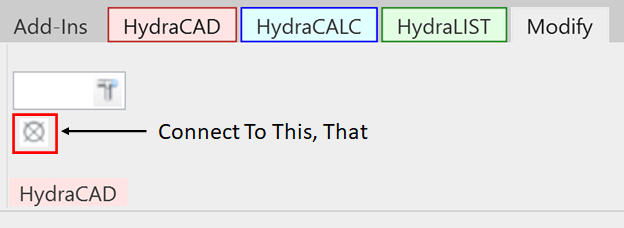
To jump to a video explaining the Connect To This, That button, click here.
Connect To This, That is used to easily join two fire protection system objects together. This is useful when finding the “Magic Handshake” for a fitting is difficult. The first object selected will remain in place, and the second object will move (or extend in some cases for pipes) to join up and connect to the first selected object. This command can be run either with the first object pre-selected, or with no objects selected.
NOTE: EACH object selected must only have ONE open connector.
Summary
- Click the Connect To This, That button.
- Select the object you want the other one to be connected into.
- Select the second object you want to be connect to the first object.
- After the second selection is made, they will connect.
Example video of Connect To This, That Button
How Do I Use The Button?
Select the Connect To This, That button located under the Modify ribbon in Revit. Their location is shown below, with the ribbon and the button highlighted with red boxes.
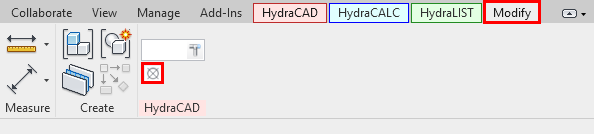
After clicking the Connect To This, That button, which is the small square pictured above, it will wait for you to start selecting objects to connect. Here's what to do:
Select what you want the other object to be connected into first. Then after the first selection, choose what you want to be connected into the initially selected object. Each object has to have one, and only one, open connector.
A demonstration of this process is pictured below.
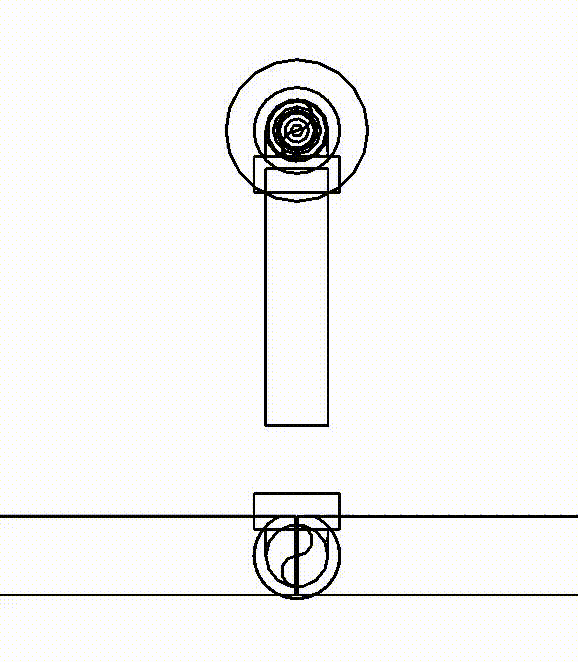
After the connections are made, press Esc on the keyboard to exit the Connect To This, That tool.
Additional Help (Videos and additional resources)
For more help regarding the Connect to this, That button: click here
For other help that might be relevant to Connect to this, That: click here
HydraCARDs (Troubleshooting)
For HydraCARDs regarding the connect to this, that button: click here
For other relevant HydraCARDs: click here

 HydraDOCs
HydraDOCs