Appearance
Fitting Override
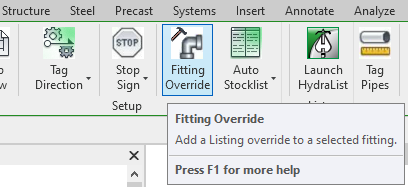
To jump to a video explaining the Fitting Override button, click here.
Fitting Override is used to change the HydraLIST Assembly Code property, shown here, ensuring the fitting it is applied to shows in the stocklist correctly. It is possible without using this override, groove-o-lets will not correctly identify themselves, instead showing as normal pipe-o-lets, as an example.
It is also possible to make this change when inside the HydraLIST standalone application, but this is a way to preemptively apply these overrides from Revit.
Summary
- Click the Fitting Override button
- Select if the fitting is a line fitting or a main fitting.
- Afterwards, select what shape the fitting is. (Example: Tee, Cap, Cross, etc.)
- Then select which exact fitting is being utilized in the project, under the fittings list.
- Once all of that is finished, click the Insert Fitting Override button.
Example video of Fitting Override Button
How Do I Use The Button?
To see the HydraLIST Assembly Code, check the properties of the fitting. It is listed under constraints, shown below.
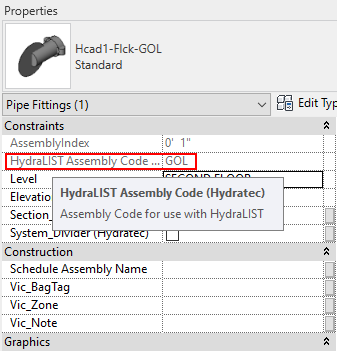
If it is determined that an override is needed, either by the HydraLIST Assembly Code being mislabeled or empty, the fitting not stocklisting correctly when running HydraLIST, then select the fitting in the project that needs the Assembly Code applied to it. After that is finished, click the Fitting Override button.
This will open the Fitting Override dialog box. It will have two separate options for line fittings and main fittings. Select which of those the fitting is located on, the what shape it is. Examples of shapes are Tees, Crosses, Caps, etc.
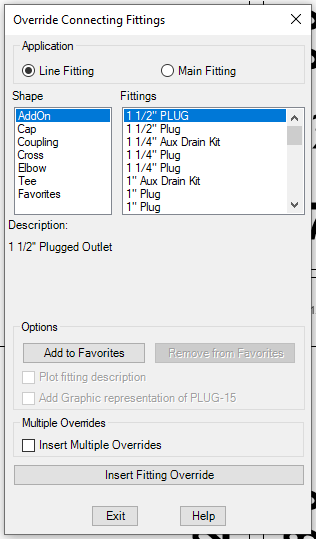
After those two previous selections have been made, pick the exact fitting that was used under the fittings selection box. Then at the bottom of the box, choose Insert Fitting Override. There is also a checkbox for Insert Multiple Overrides if there are other instances of the exact fitting in the project that also need the override applied to it.
Additional Help (Videos and additional resources)
For more help regarding the Fitting Override button: click here
For other help that might be relevant to Fitting Override: click here
HydraCARDs (Troubleshooting)
For HydraCARDs regarding the Fitting Override button: click here
For other relevant HydraCARDs: click here

 HydraDOCs
HydraDOCs