Appearance
Delete Stop Signs
Delete Primary Tags & Delete Stop Signs

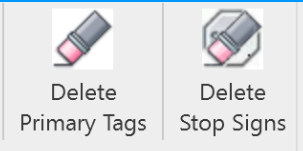
These two commands share a common purpose and a common interface. It will clear the entry in the pipe property Additional Stocklist Information (Hydratec)
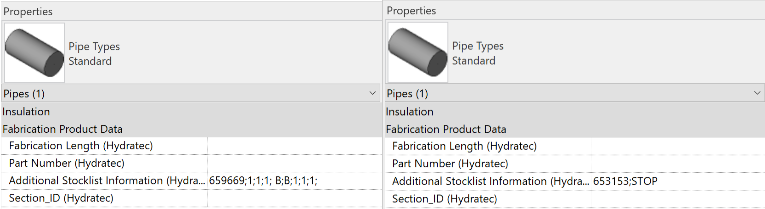
The dialog box will be changed slightly for each command.
Delete Primary Tags
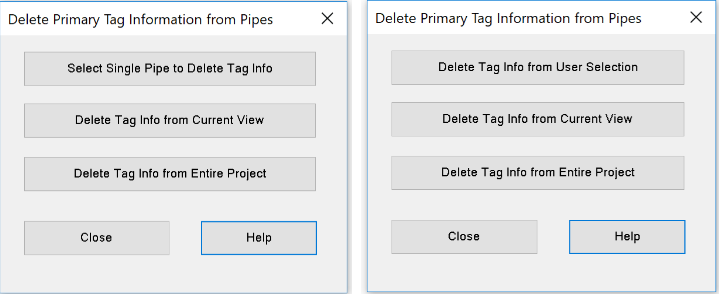
Select Single Pipe to Delete Tag Info
User will be prompted to select a pipe that contains Primary Listing Tag information.
The command will repeat until user cancels the command.
Note: if the user makes a selection prior to starting the command, the button label will be replaced with Delete Tag Info from User Selection.
Delete Tag Info from Current View
Deletes all Primary Listing Tags from the current view. The user will be prompted for verification.
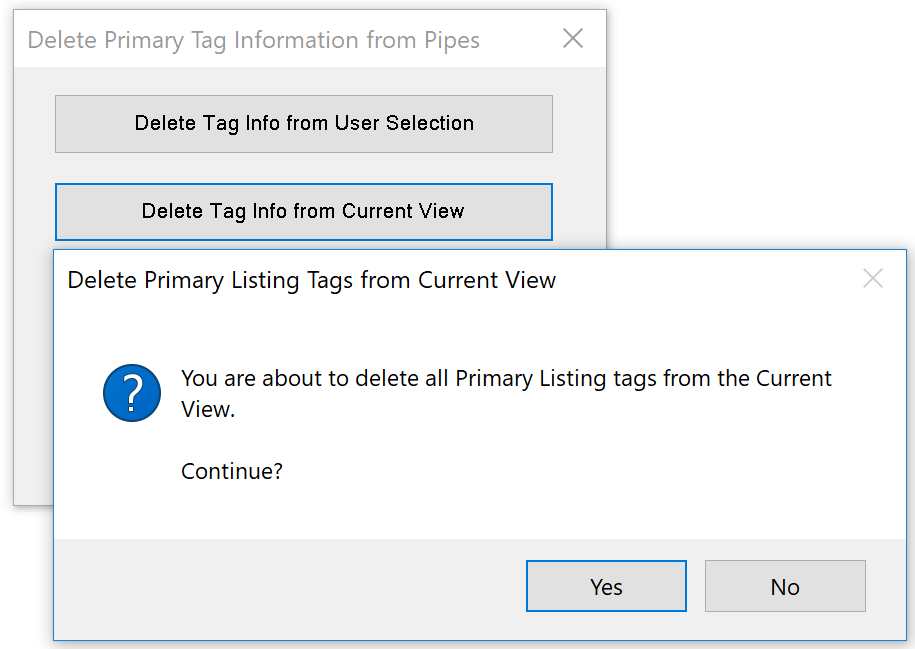
Delete Tag Info from Entire Project
Deletes all Primary Listing Tags from the entire project. The user will be prompted for verification.
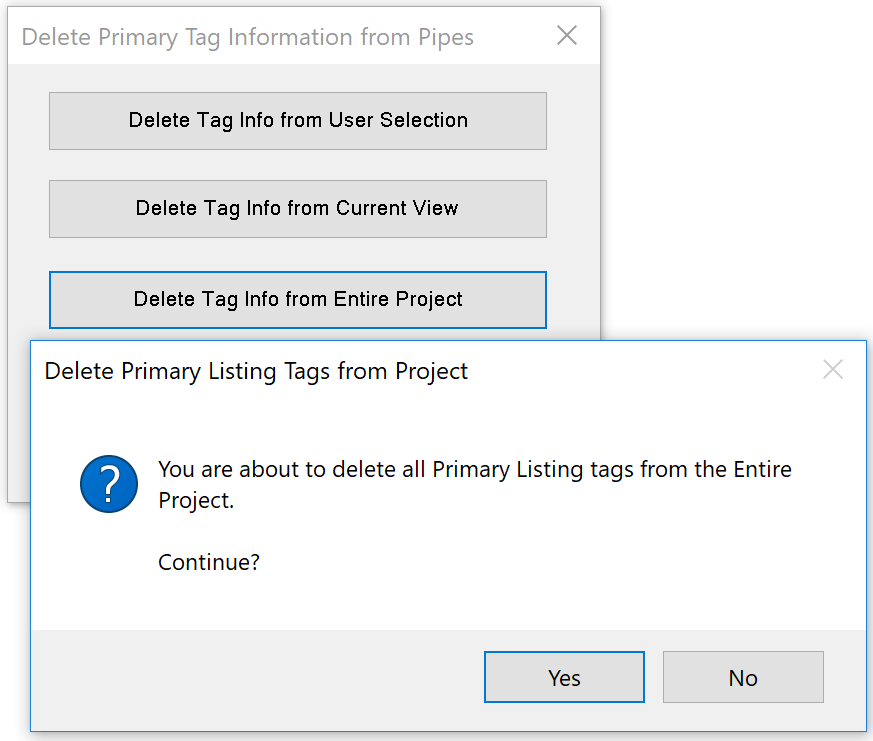
Delete Stop Signs
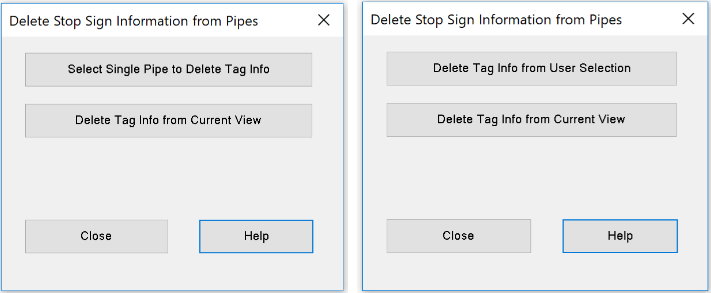
Select Single Pipe to Delete Tag Info
User will be prompted to select a pipe that contains Stop Sign information.
The command will repeat until user cancels the command.
Note: if the user makes a selection prior to starting the command, the button label will be replaced with Delete Tag Info from User Selection.
Delete Tag Info from Current View
Deletes all Primary Listing Tags from the current view. The user will be prompted for verification.
Close Closes the dialog box
Help Opens this help file.
Additional Help (Videos and additional resources)
For more help regarding the Delete Stop Signs button: click here
For other help that might be relevant to Delete Stop Signs: click here
HydraCARDs (Troubleshooting)
For HydraCARDs regarding the delete stop signs button: click here
For other relevant HydraCARDs about delete stop signs: click here

 HydraDOCs
HydraDOCs