Appearance
Connect Pipes
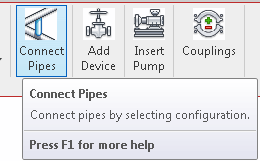
To jump to a video explaining the Connect Pipes button, click here.
Connect Pipes is used to connect pipes of differing elevations to each other. Its primary use case is connecting branch lines into the main via riser nipples, however it is not limited to this.
Summary
- Click the Connect Pipes button.
- Choose which option of the 4 available you'd like to use to connect the pipes together.
- The available options are detailed here
- Select the pipe you'd like to connect into first, the secondly select the pipe that's going to extend or raise into it, etc.
- As an example, you select the main pipe you'd like the lines to be connected into, and then all the lines second.
- Once you've selected the pipes you want to connect, click the Finish option.
- This is located just below the HydraCAD ribbon, with an example shown here
Example video of Connect Pipes Button
How Do I Use The Button?
Click the connect pipes button. It should open a box displaying multiple options in order to connect pipes with.
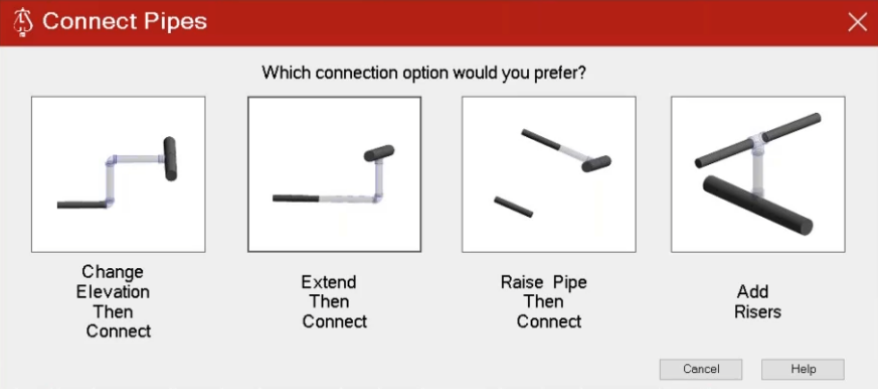
Regardless of the option you selected, you'll be prompted to choose the pipe in which you'd like the other pipes to be connected to first. Then secondly, the pipe(s) you would like to be connected into your previous choice. There will be instructions on the bottom left of your Revit window guiding you through these steps, as seen below.
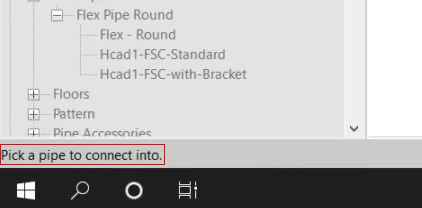
Connection options
Change elevation then connect will create a connector pipe that will go up to match the elevation of the main pipe, then connect directly to it once the elevation is equal.
Extend then connect will create a run of pipe until it is directly under the main pipe, and then be connected by creating a connection directly under the main pipe.
Raise pipe then connect will change all selected pipes that wish to be connected the main pipe to the main pipe's elevation, and then connect into it.
Add risers will create riser nipples at each indicated location to connect subsequent pipes into the main pipe.
Confirm or cancel selection
When you are finished selecting all pipes you'd like to connect, there will be two buttons towards the top right of the Revit window, pictured below.
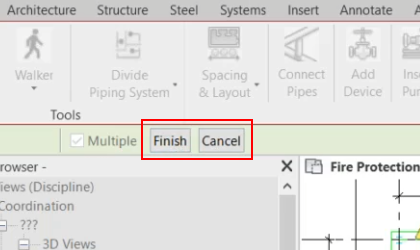
Finish will connect the pipes via whichever method was chosen, as detailed above.
Cancel will return you out of the pipe selection process.
Additional Help (Videos and additional resources)
For more help regarding the Connect Pipes button: click here
For other help that might be relevant to Connect Pipes: click here
HydraCARDs (Troubleshooting)
For HydraCARDs regarding the connect pipes button: click here
For other relevant HydraCARDs: click here

 HydraDOCs
HydraDOCs