Appearance
Renumber Ref Points
Renumber Hydraulic Reference Points
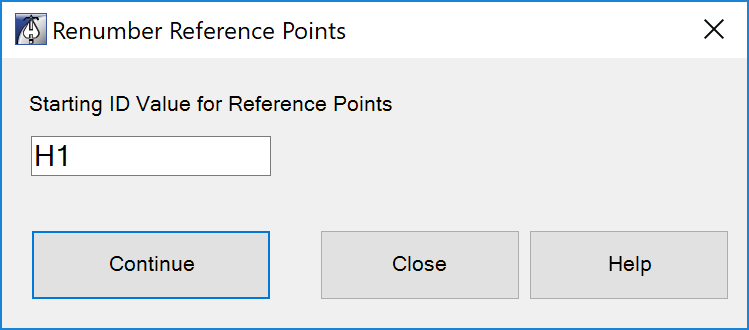
Example video of Renumber Ref Points Button
Hydraulic Reference Point tags need to be visible in the view.
If calculations were completed, and no reference points are visible. Pick All Ref Points from the ribbon, or perform a hydraulic calculation on your model to place the required Hydraulic Reference Point tags.
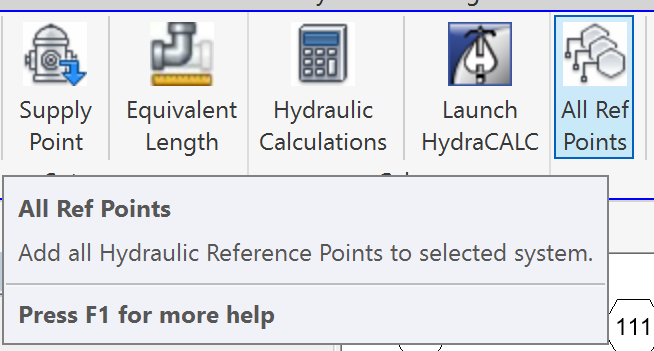
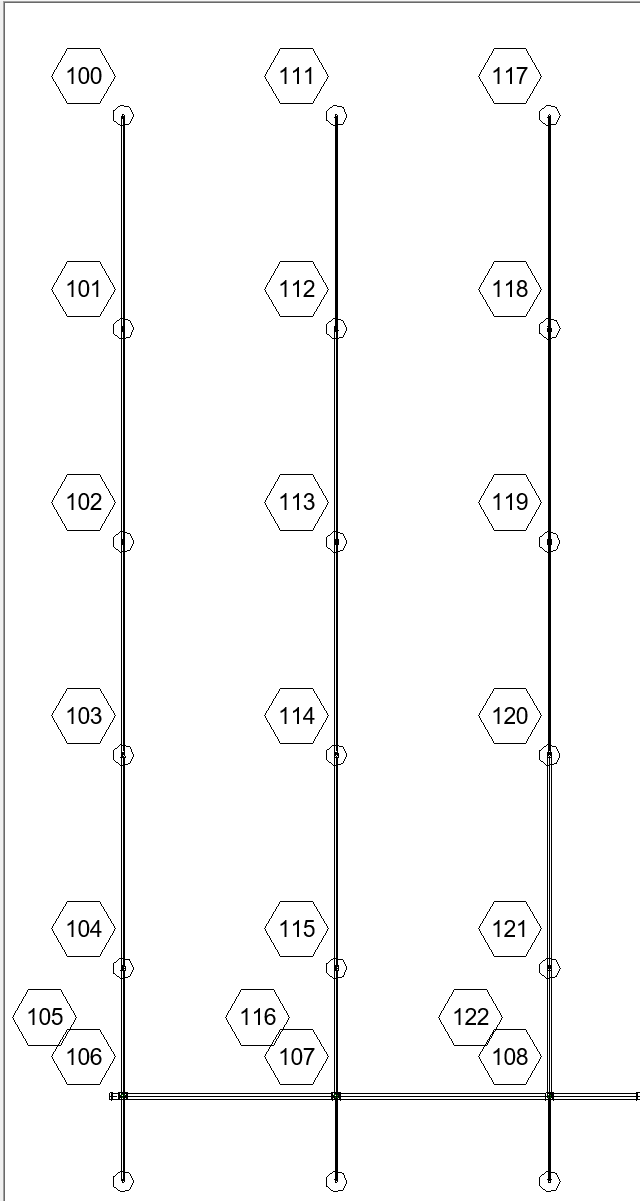
In this example, we will renumber the operating upright sprinkler heads starting with H1
Pick Renumber Ref Points from the ribbon
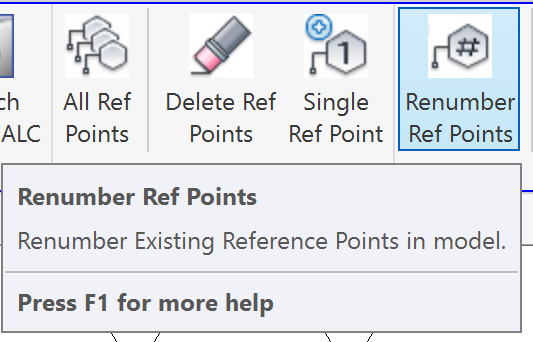
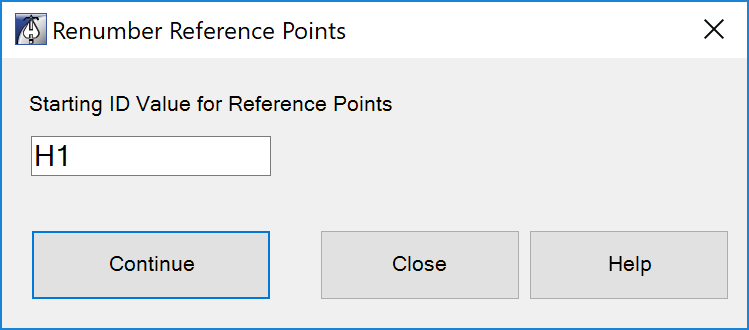
Enter desired Starting ID Value for Reference Points
Pick Continue.
You will be prompted to Pick Hydraulic Reference Point to change.
After the first pick, the number will be incremented by one, allowing you to consecutively pick the next tag.

Press the Esc key on your keyboard, or right click the mouse and pick Cancel to reopen the dialog box
Change the Starting ID Value to TR1 to renumber the top of the risers.
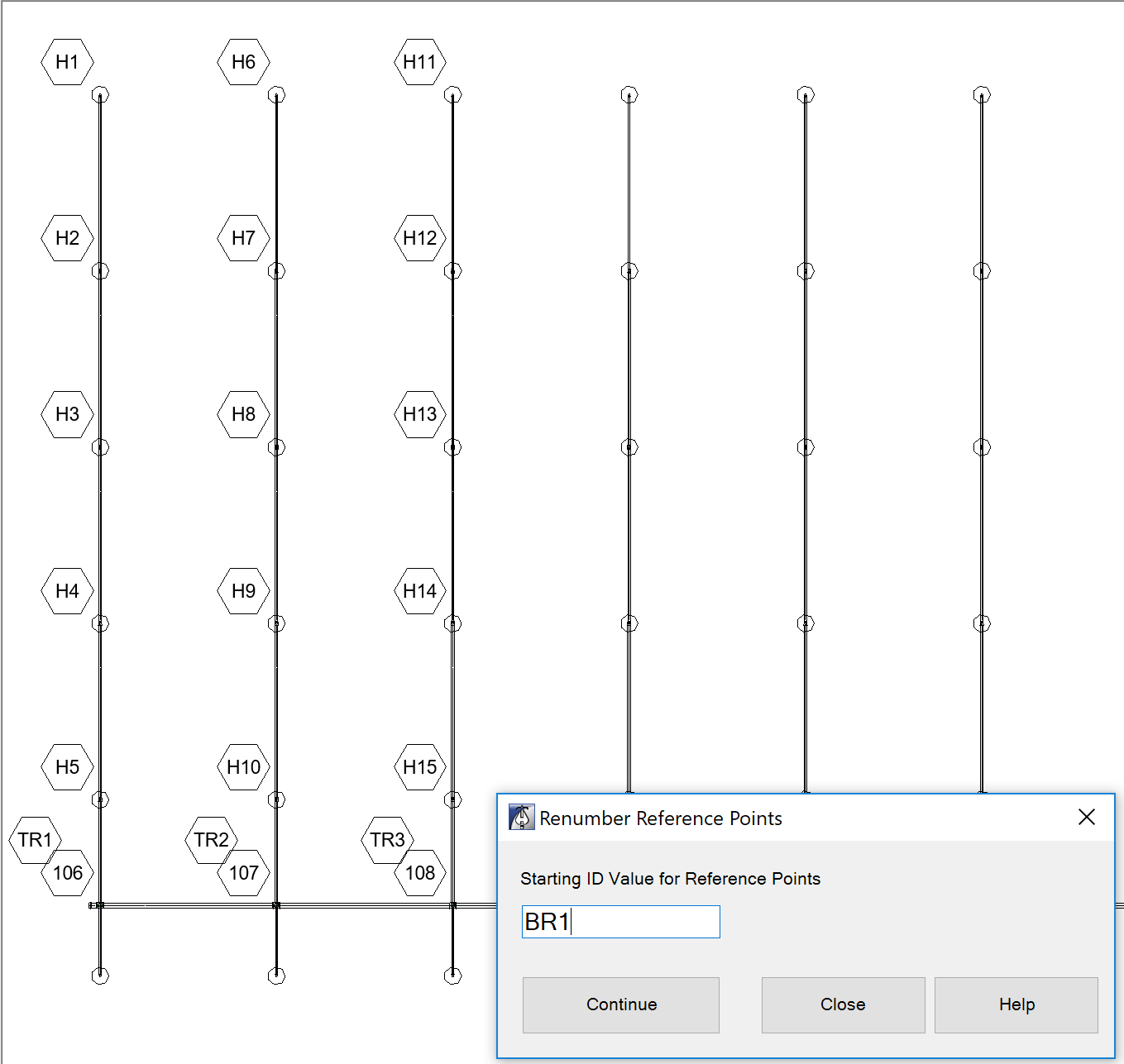
Press the Esc key on your keyboard, or right click the mouse and pick Cancel to reopen the dialog box
Change the Starting ID Value to BR1 to renumber the bottom of the risers.
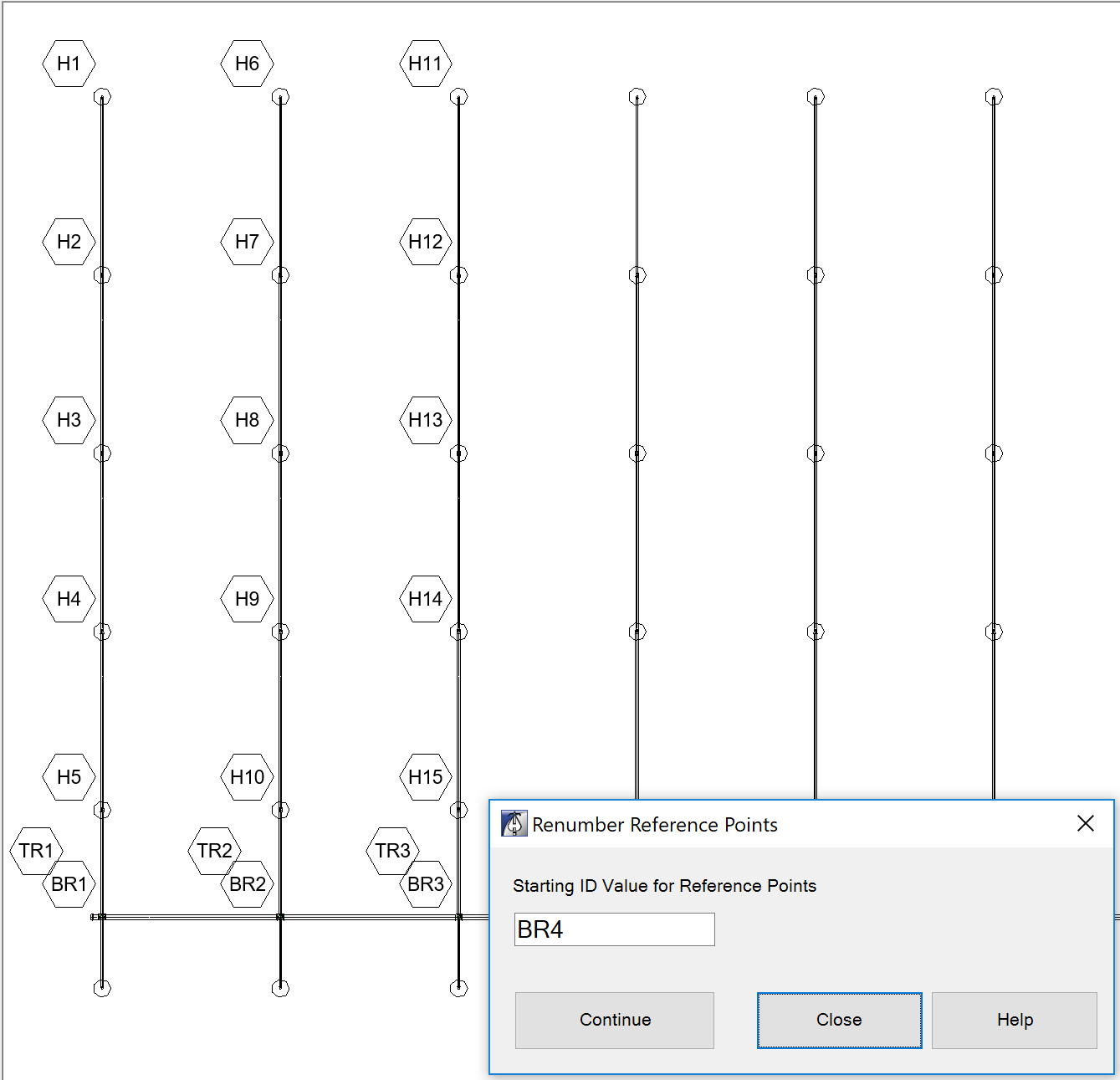
Press the Esc key on your keyboard, or right click the mouse and pick Cancel to reopen the dialog box
NOTE:
If you make a mistake by going in the wrong direction, or starting number, you can easily start over prior to picking Close on the dialog box.
Picking Close will close the dialog box and record your changes.
Upon completion, you will need to rerun the Hydraulic Calculations to update the HydraCALC hydraulics file and print out for this area.
When starting Renumber Ref Points
If the Hydraulic Reference ID already exists in the model, you will be warned!

Additional Help (Videos and additional resources)
For more help regarding the Renumber Ref Points button: click here
For other help that might be relevant to Renumber Ref Points: click here
HydraCARDs (Troubleshooting)
For HydraCARDs regarding the Renumber Ref Points button: click here
For other relevant HydraCARDs: click here

 HydraDOCs
HydraDOCs