Appearance
Tag Pipes
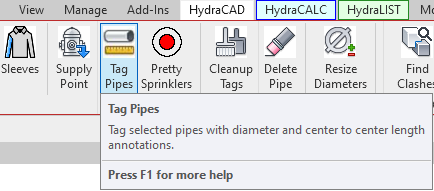
Example video of the Tag Pipes Button
Tag Pipes is used to display diameter and center to center, or cut length measurements as annotations in the Revit drawing. After selecting the pipes in the project you want to tag, and then using this button, you can add tags of your choice to the pipes selected.
For more detailed information on tags, the information they display, and how they will appear in the project, view this section of Cleanup Tags
How Do I Use The Button?
Step 1
Select pipes to be tagged.
Make a selection of pipes from your model.
To tag vertical pipe with Up or Dn tags, use the System Walker for selection. The direction of the vertical pipes will be determined by the flow direction from the 1st pipe selected for the System Walker.
Step 2
Click the Tag Pipes button from the HydraCAD ribbon, or the HydraLIST ribbon.
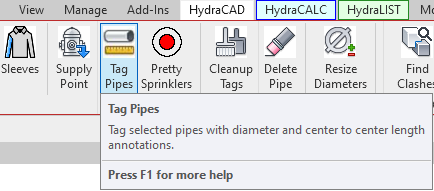

After, the Pipe Tag Setup dialog will appear.
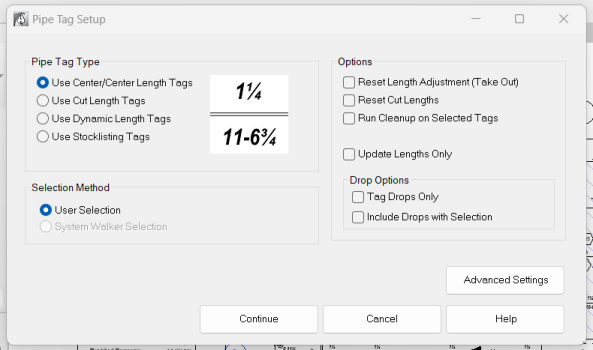
Pipe Tag Type
Use Center/Center Length Tags will add pipe tags with calculated length extended to the insertion point (center) if the fittings attached to the ends of the pipe.
Use Cut Length Tags will add pipe tags based on values of Hydratec added properties of the pipe.
Use Text Based Tags will display the tag's text in a neater fashion, using a special character so the fractions appear stacked. The difference this option makes is shown below.

The leftmost example shows text based tags making the tag appear neater.
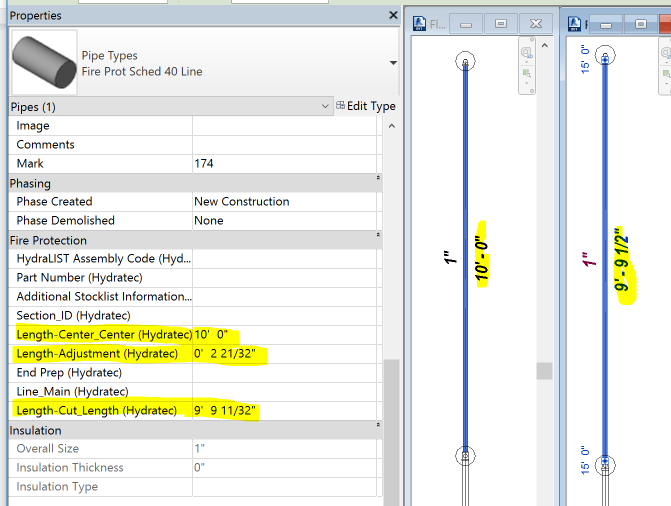
Selection Method
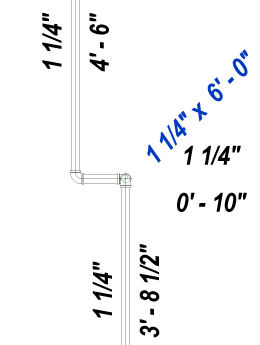 User Selection:
User Selection:
Vertical pipes in the selection will have pipe diameter x length tag added.
No direction will be indicated.
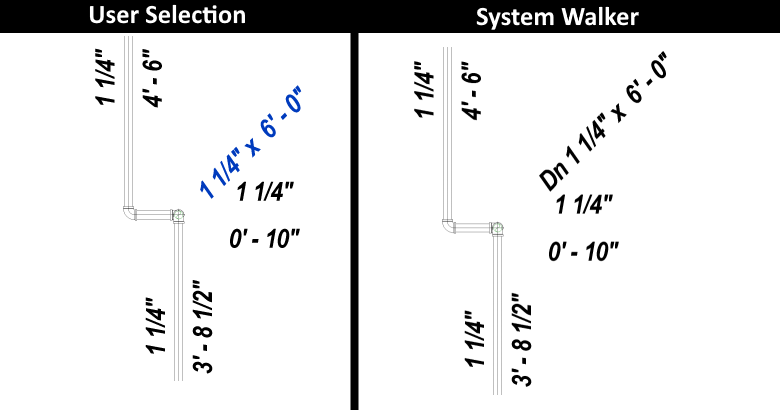 System Walker Selection:
System Walker Selection:
Vertical pipes in the selection will have (Up or Dn) pipe diameter x length tag added.
The direction of the vertical pipes will be determined by the flow direction from the 1st pipe selected for the System Walker.
Options
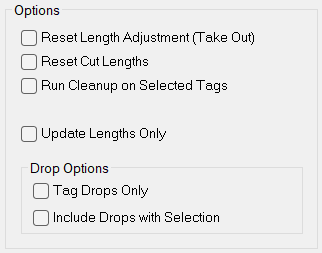
Reset Length Adjustment (Take Out) when checked
If the Length-Cut_Length (Hydratec) property value is manually changed, the Length-Adjustment (Hydratec) property will be recalculated from the Length-Center_Center (Hydratec) minus the Length-Cut_Length (Hydratec) value when the pipe is redimensioned.
Reset Cut Lengths when checked
If the actual model pipe has been lengthened or shortened, the Length-Cut_Length (Hydratec) Property will be recalculated from the new Length-Center_Center (Hydratec) minus the existing Length-Adjustment (Hydratec) value when the pipe is redimensioned.
If the Length-Adjustment (Hydratec) property value is manually changed, the Length-Cut_Length (Hydratec) property will be recalculated from the Length-Center_Center (Hydratec) minus the Length-Adjustment (Hydratec) value when the pipe is redimensioned.
Tag Drops Only
Only pipes determined to be drops will be tagged.
Include Drops with Selection
All pipes, including drops, selected will be tagged.
Additional Help (Videos and additional resources)
For more help regarding the tag pipes button: click here
For other help that might be relevant to tag pipes: click here
HydraCARDs (Troubleshooting)
For HydraCARDs regarding the tag pipes button: click here
For other relevant HydraCARDs: click here

 HydraDOCs
HydraDOCs