Appearance
Pretty Sprinklers
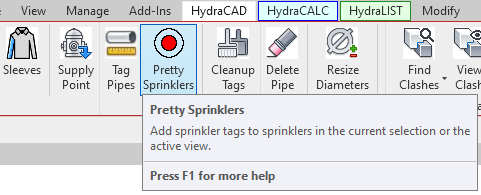
Pretty Sprinklers will automatically add sprinkler tags to each sprinkler in the current plan view. The sprinkler tag is a graphic representation of the desired symbol for that sprinkler.
Summary
- From within a Plan View,
- Select all the sprinklers to be cleaned up (Don’t worry about getting other stuff like pipes and fittings because only sprinklers will be changed.)
- Pick the Pretty Sprinkler Button
- All sprinklers within the selection will be ‘cleaned up’
Example video of Pretty Sprinklers Button
How Do I Use The Button?
Sprinkler Head Family:
Hydratec sprinkler head family types have Symbol options available for plan view representation.
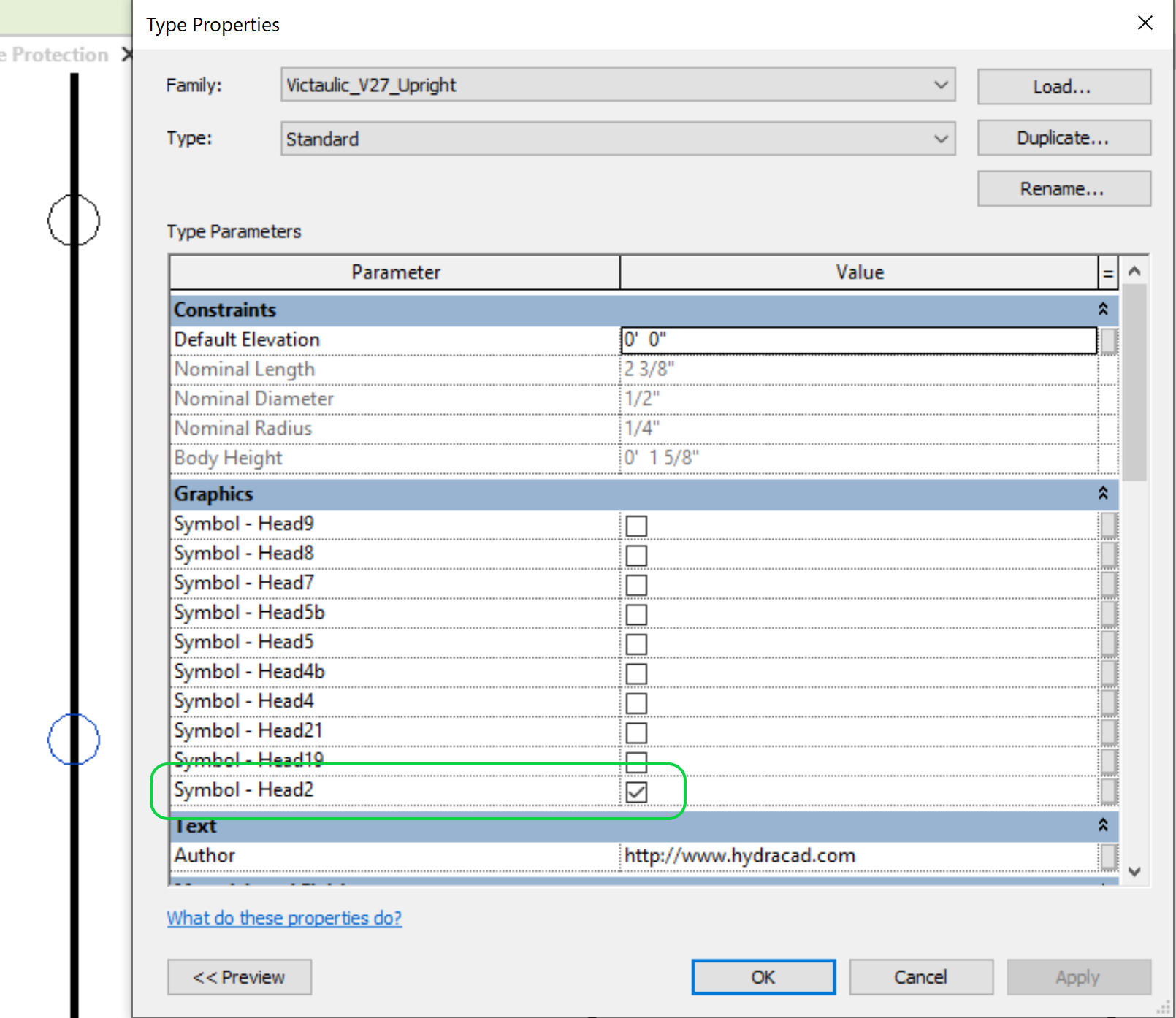
The symbol does not properly mask the connecting pipes. In the case of sloping sprinklers, the symbol is not even visible.

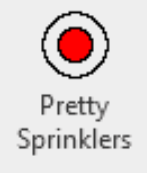
Pretty Sprinklers:
First time use in project:
If no sprinkler tags are found in the project, the user will be prompted to add them from the Hydratec Toolbox. 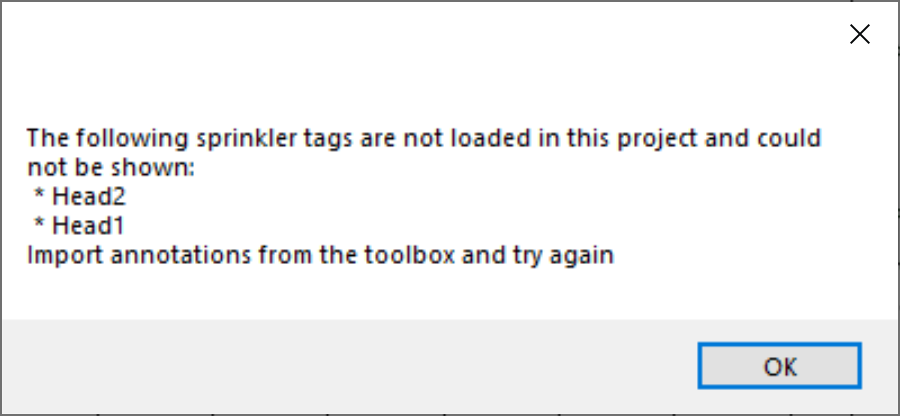
Pick OK and load annotations from the toolbox.
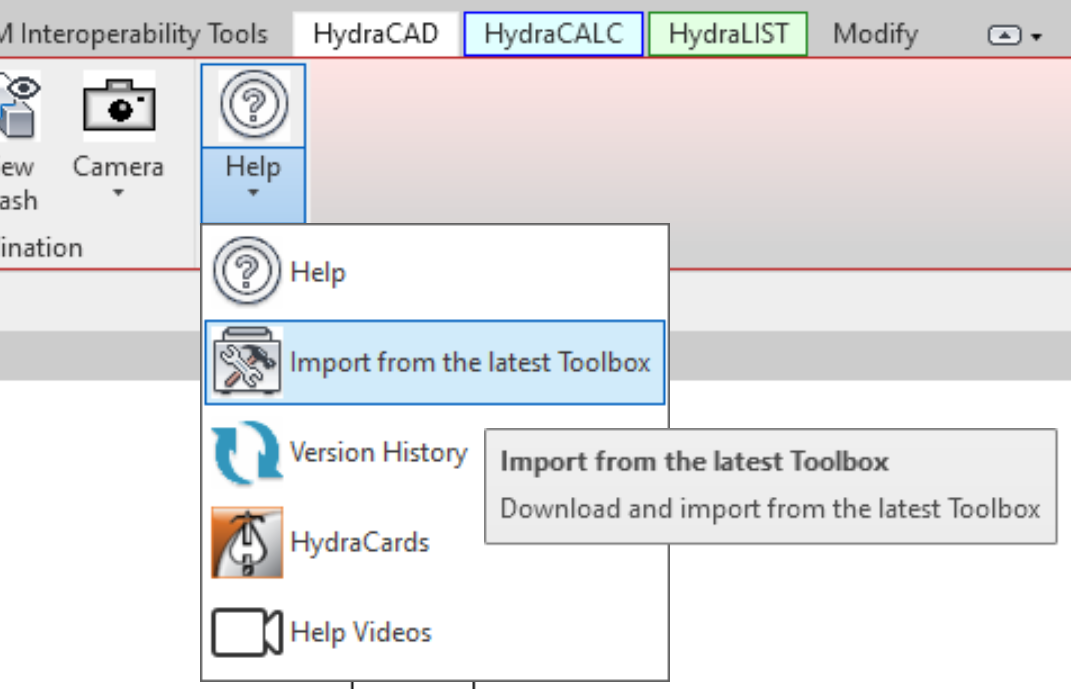
Check Annotations. The Ignore radio button will prevent existing annotations from being overwritten from the Toolbox. 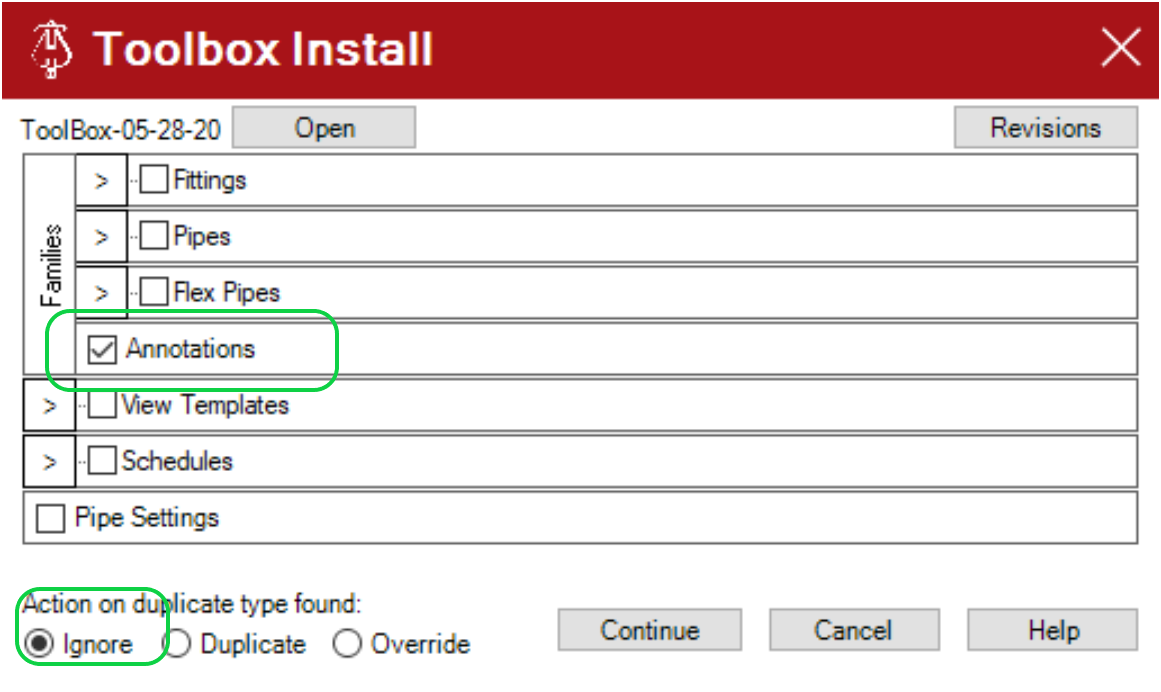
Pick Pretty Sprinklers and sprinkler tags will automatically be added to each sprinkler in the current plan view.
Before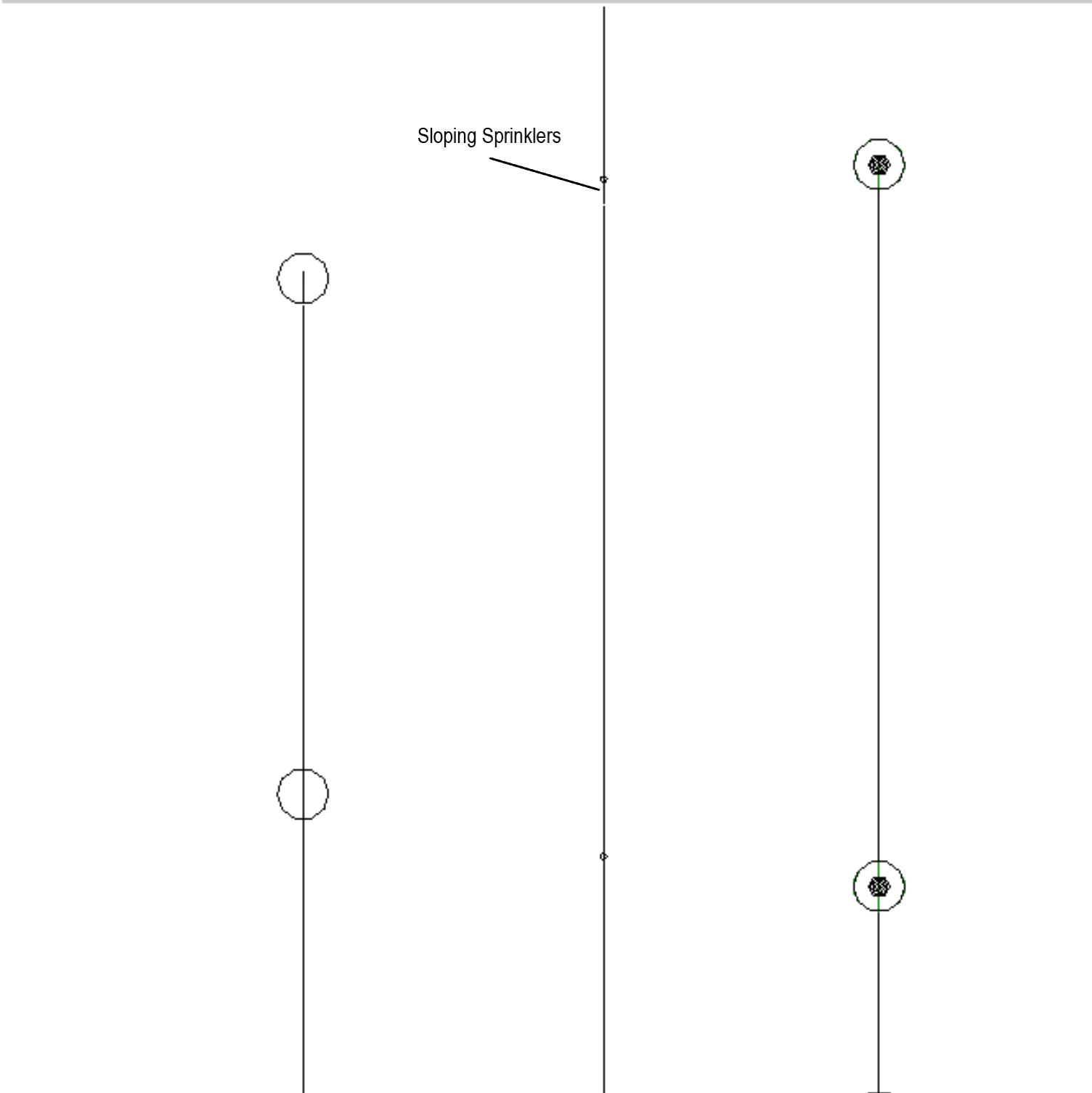
After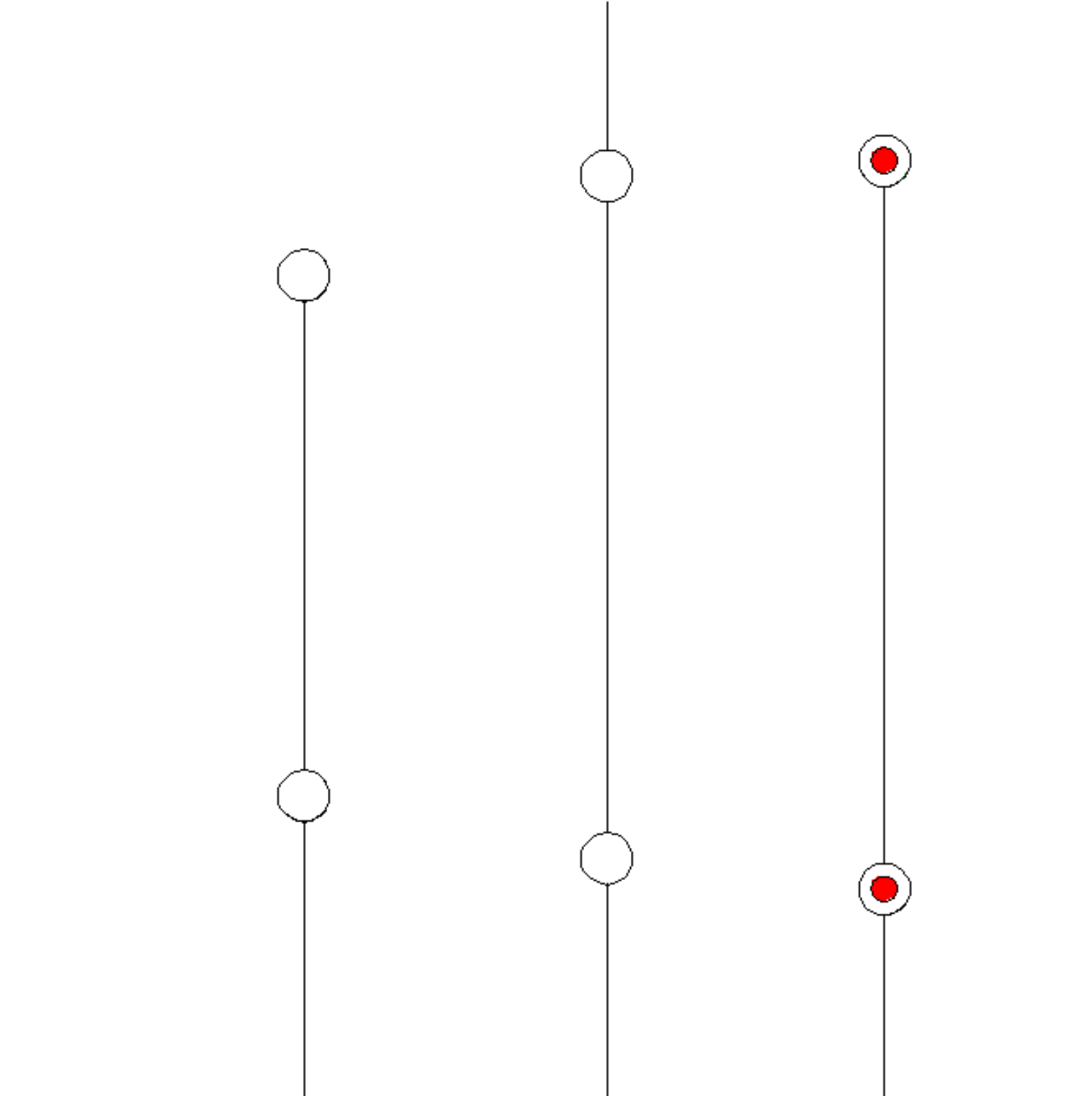
Note: You will need to run Pretty Sprinklers on each plan view requiring sprinkler tags.
Sprinkler tags currently have 2 family types, Alternate and Standard. Alternate is a larger scale than Standard.
Family types can be changed or edited as needed using regular Revit tools.
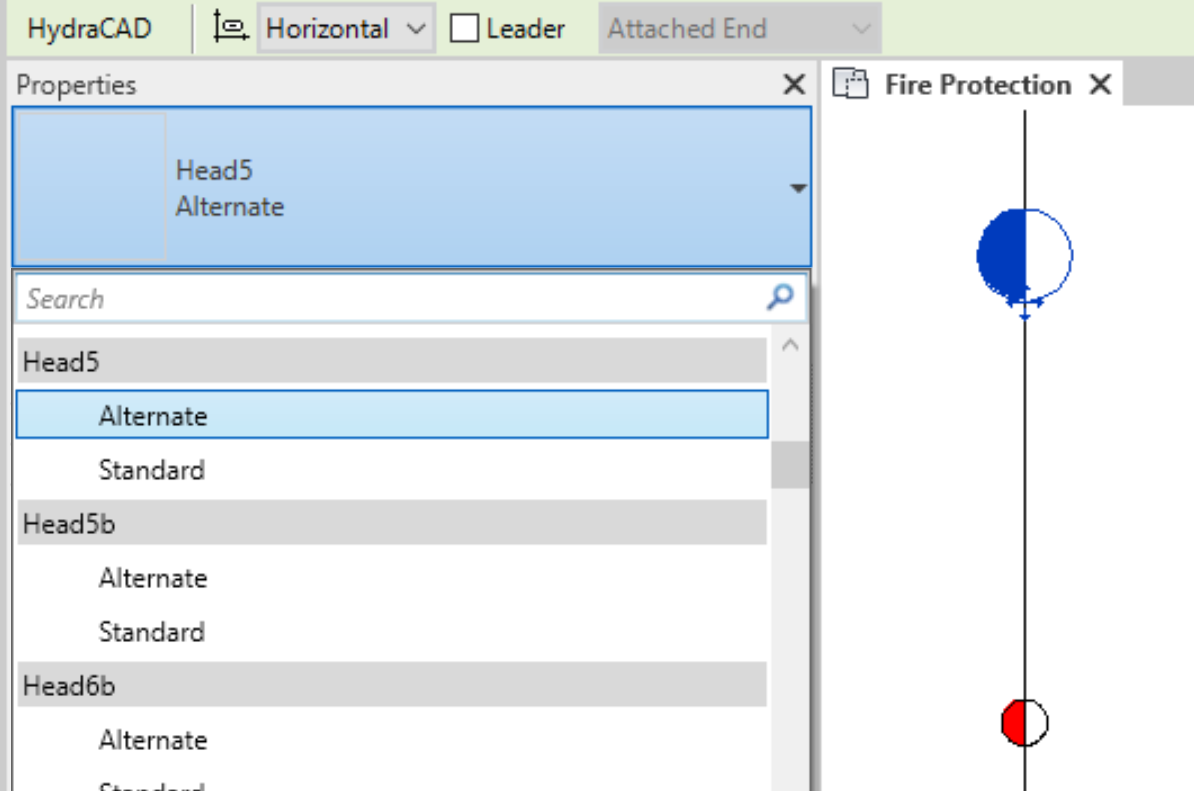
Additional Help (Videos and additional resources)
For more help regarding the pretty sprinklers button: click here
For other help that might be relevant to pretty sprinklers: click here
HydraCARDs (Troubleshooting)
For HydraCARDs regarding the pretty sprinklers button: click here
For other relevant HydraCARDs: click here

 HydraDOCs
HydraDOCs