Appearance
Select Remote Area
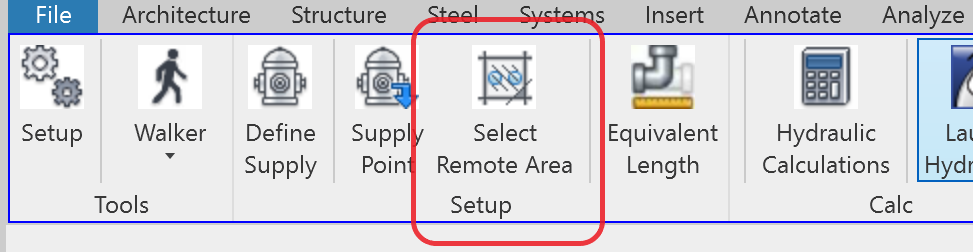
Select Remote Area
Select a Filled Region on a Floor or Ceiling view to apply or edit sprinkler head properties need for hydraulic calculations.
Prerequisite:
Your view needs a filled region representing the remote area to be used in the calculations. Go to the Annotate ribbon to add a filled region to your view.
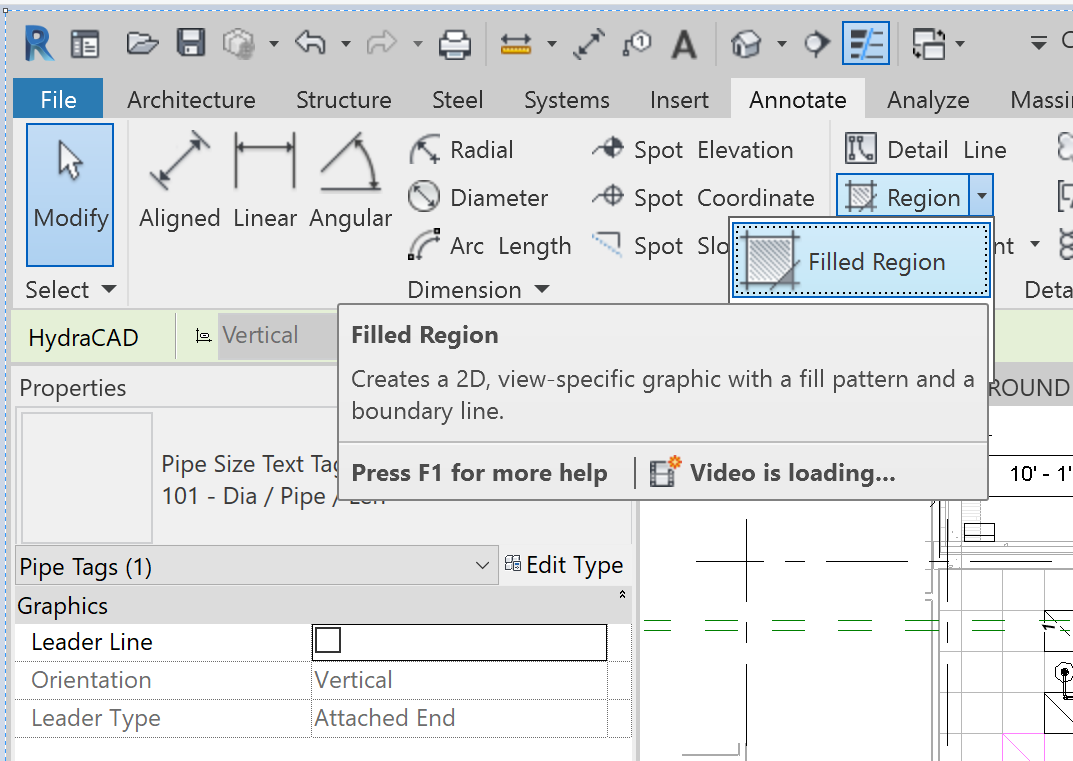
The view’s Underlay / Range: Base Level should not be set lower than the view’s level. Doing so will select heads below the level of the view that are within the Filled Region.
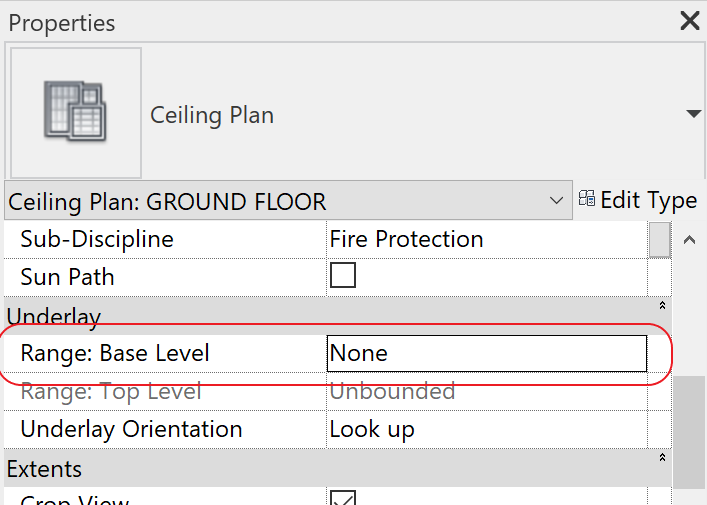
Below is a view with a Filled Region enclosing the sprinkler heads to be used. The region includes 15 sprinklers.
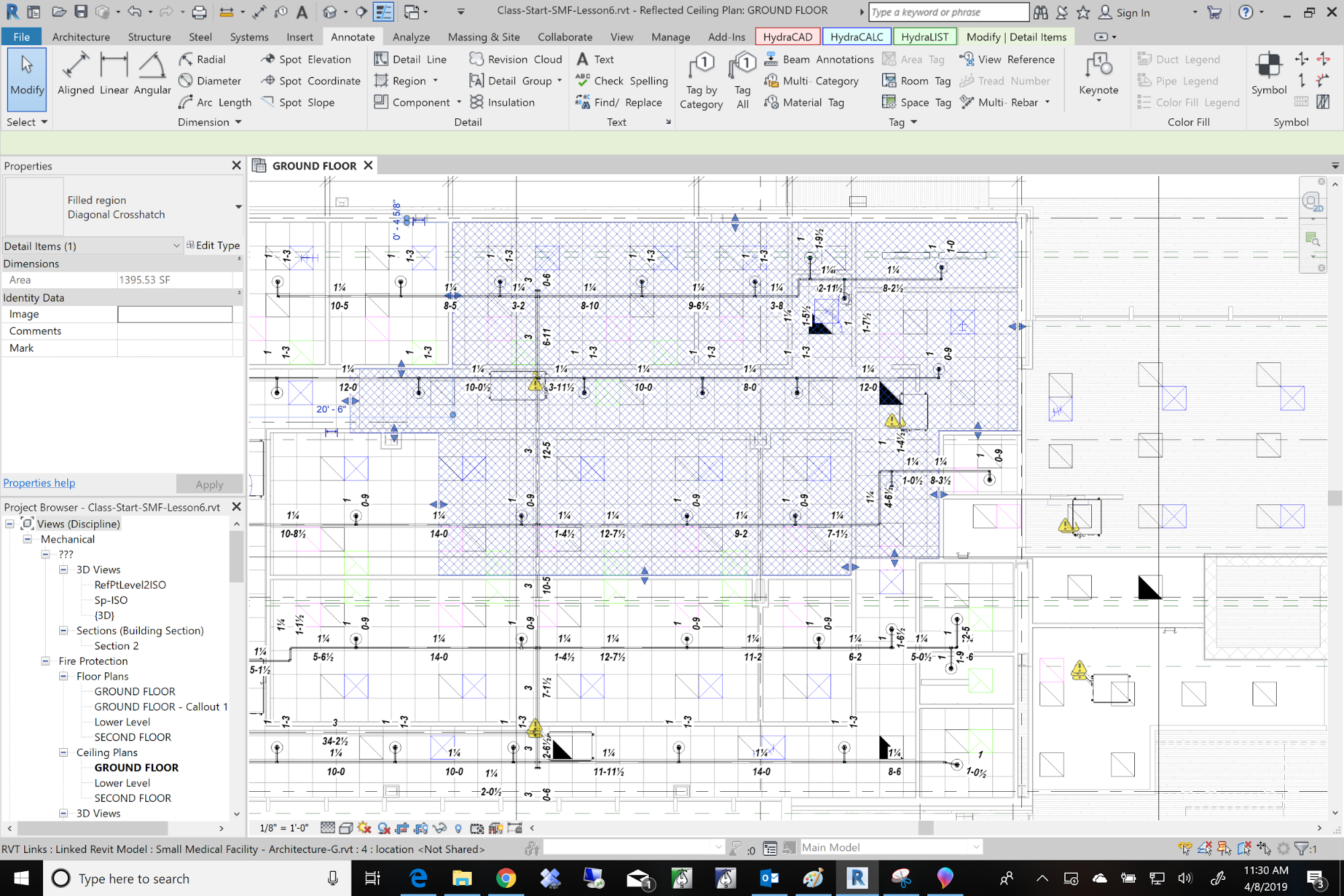
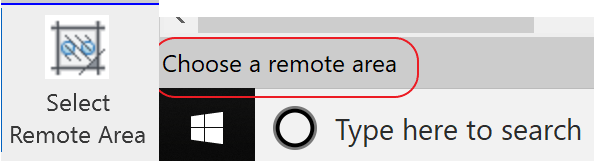
Select Remote Area
You will be prompted to Choose a remote area. You will only be able to select a Filled Region. The following dialog box will display. In this example, some information for Density, Minimum Pressure, and Coverage Area had been entered while using the Sprinkler and Layout tool in HydraCAD for Revit.
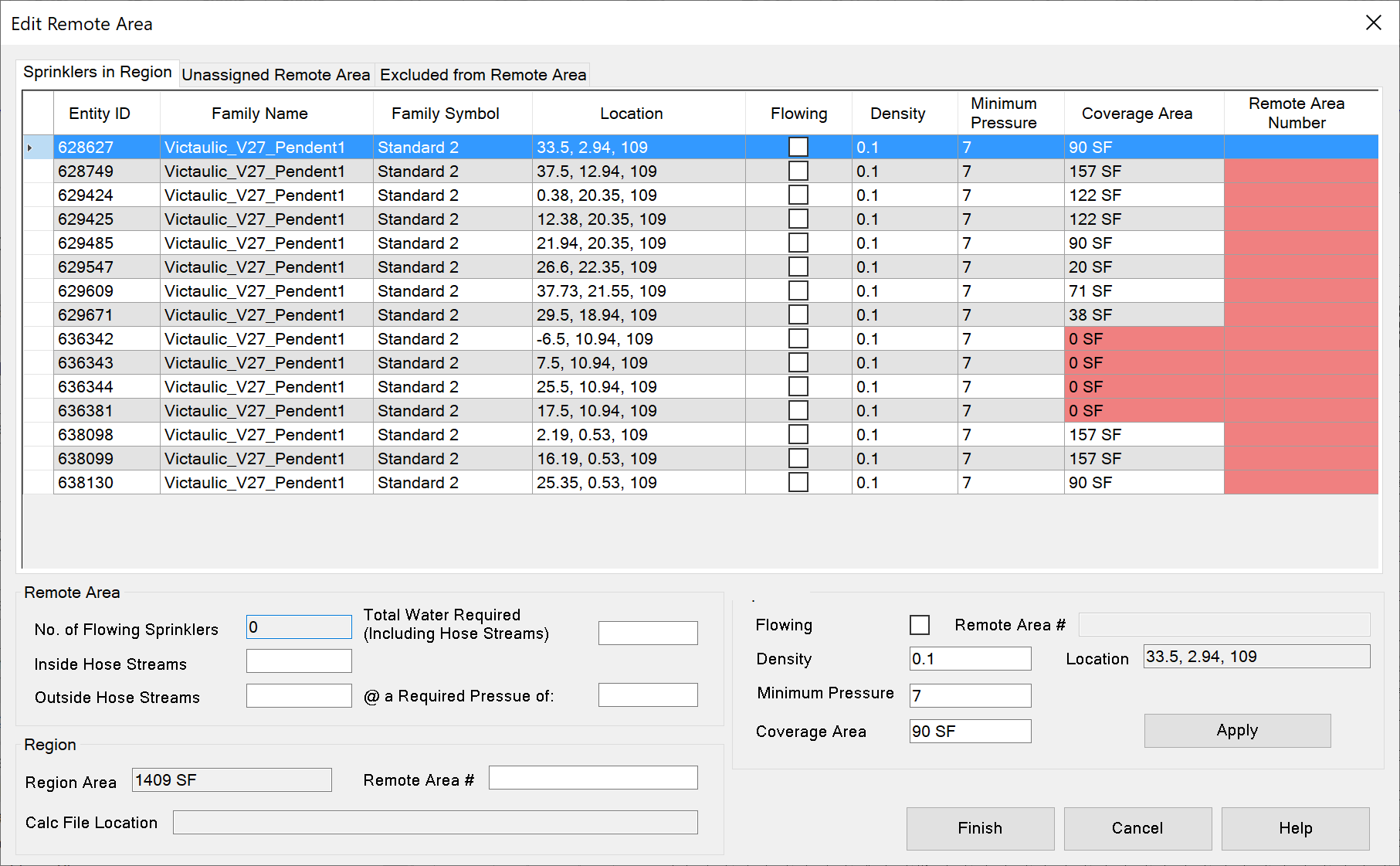
This example has no Flowing sprinklers, no Remote Area Number, and 4 sprinklers with no Coverage Area.
Select a single row or groups of sprinkler rows by clicking a row, and dragging down or up.
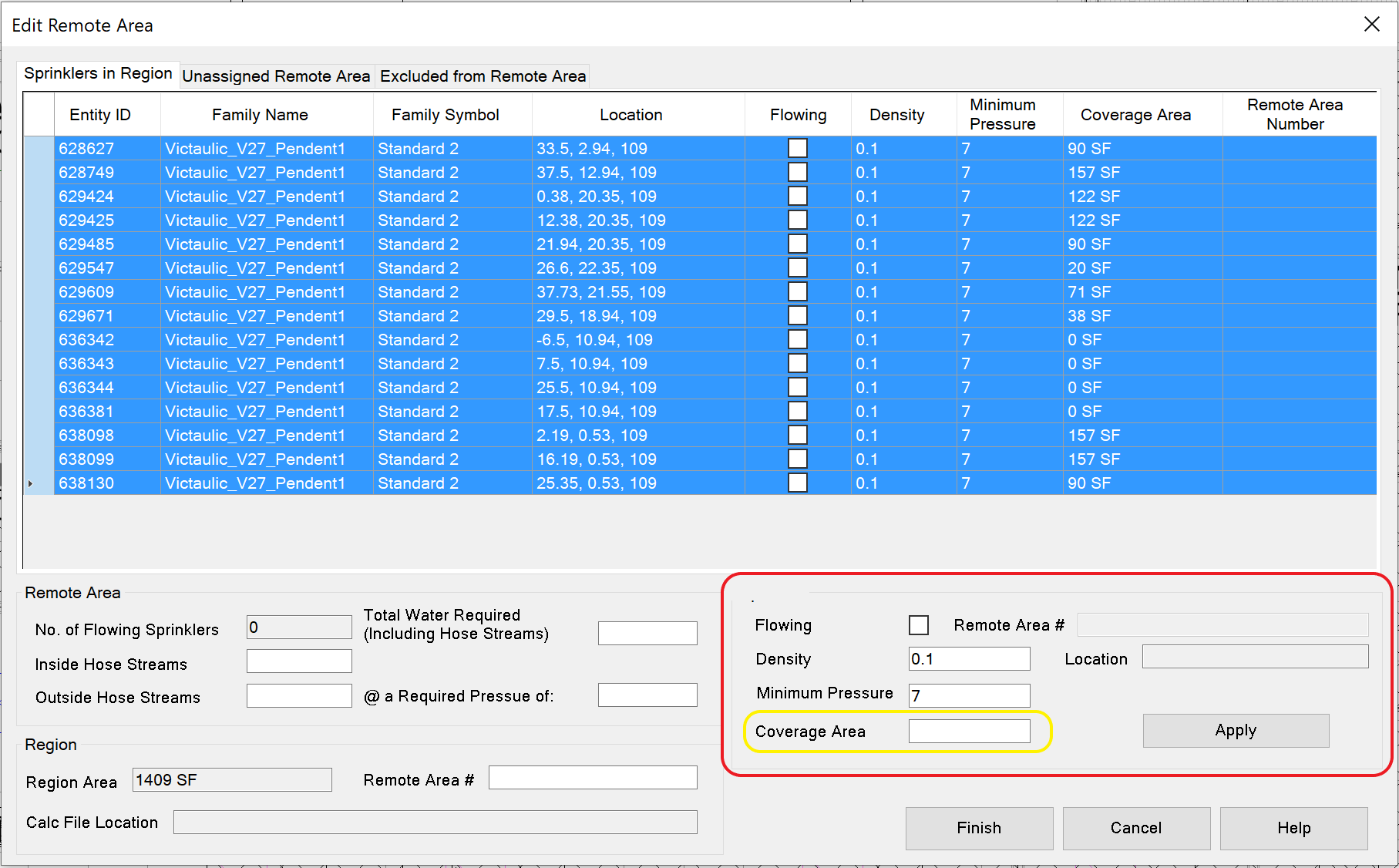
To check all heads as flowing, select all the rows, check the Flowing box, then pick Apply. Note: If the values are not the same for Density, Minimum Pressure, or Coverage Area, the corresponding text box will be blank. The Coverage Area is blank because of the variations for the sprinkler heads.
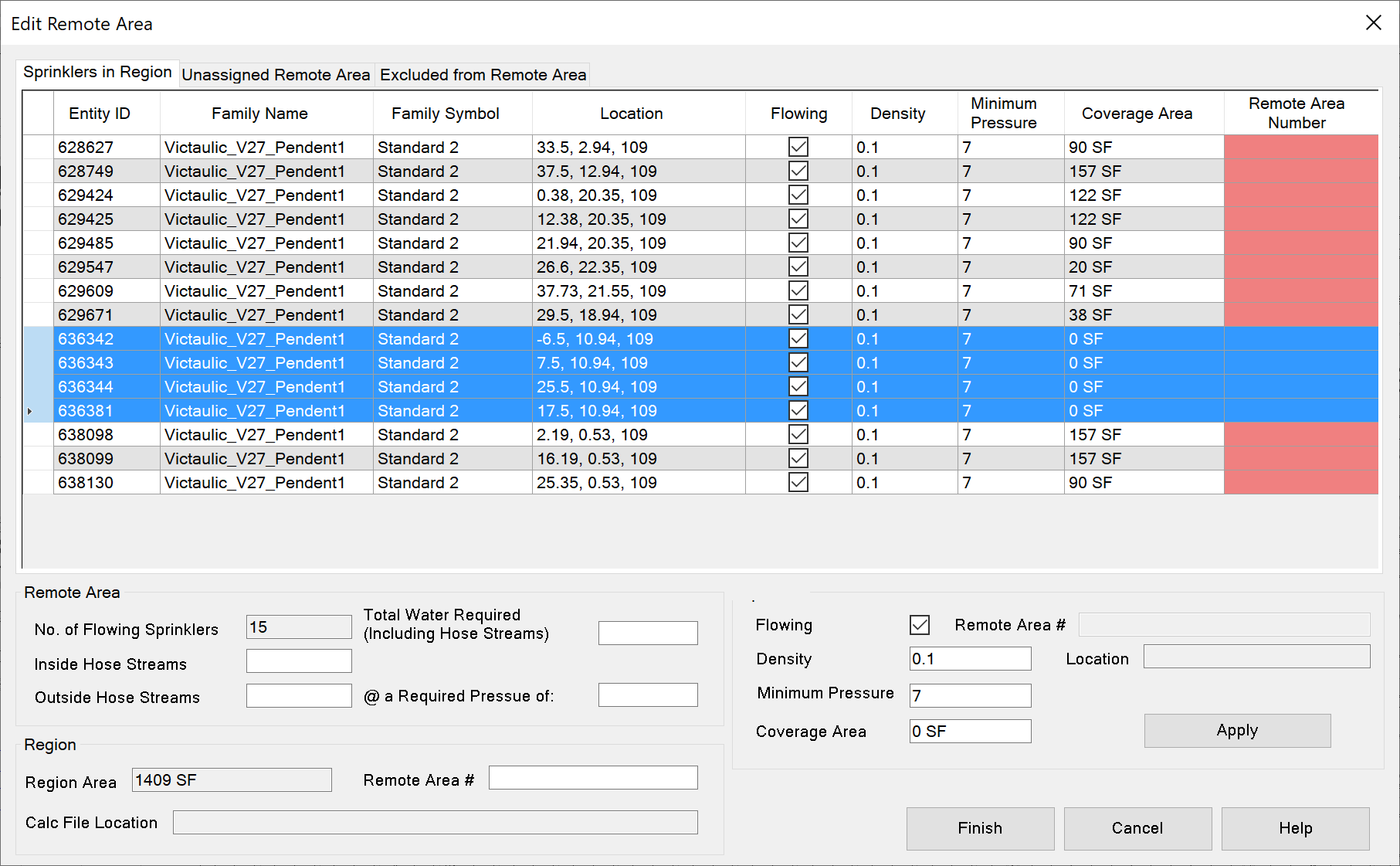
These 4 sprinklers need a valid Coverage Area. Select the rows of those sprinklers, and enter a coverage area, then pick Apply.
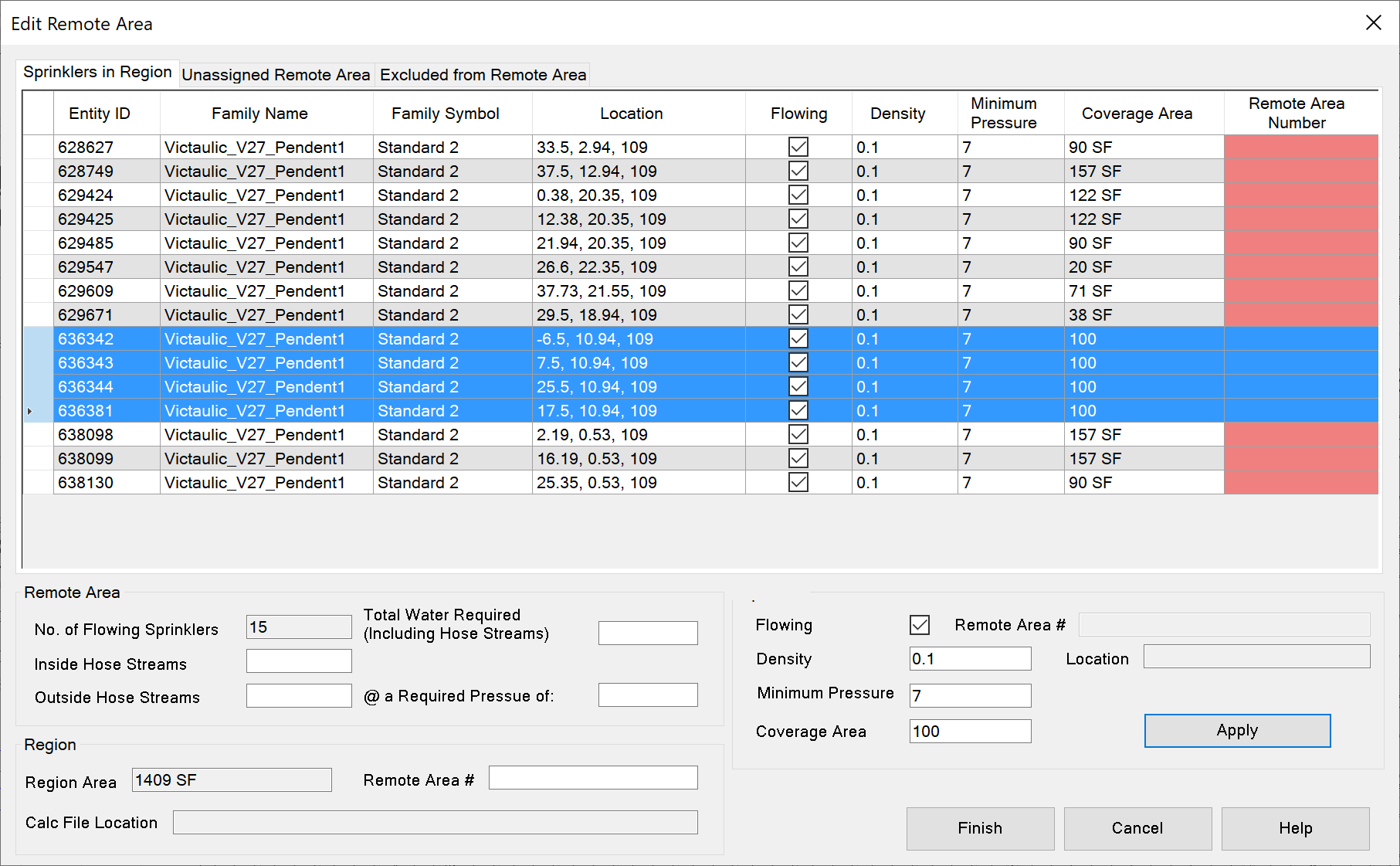
Setting Remote Area Number
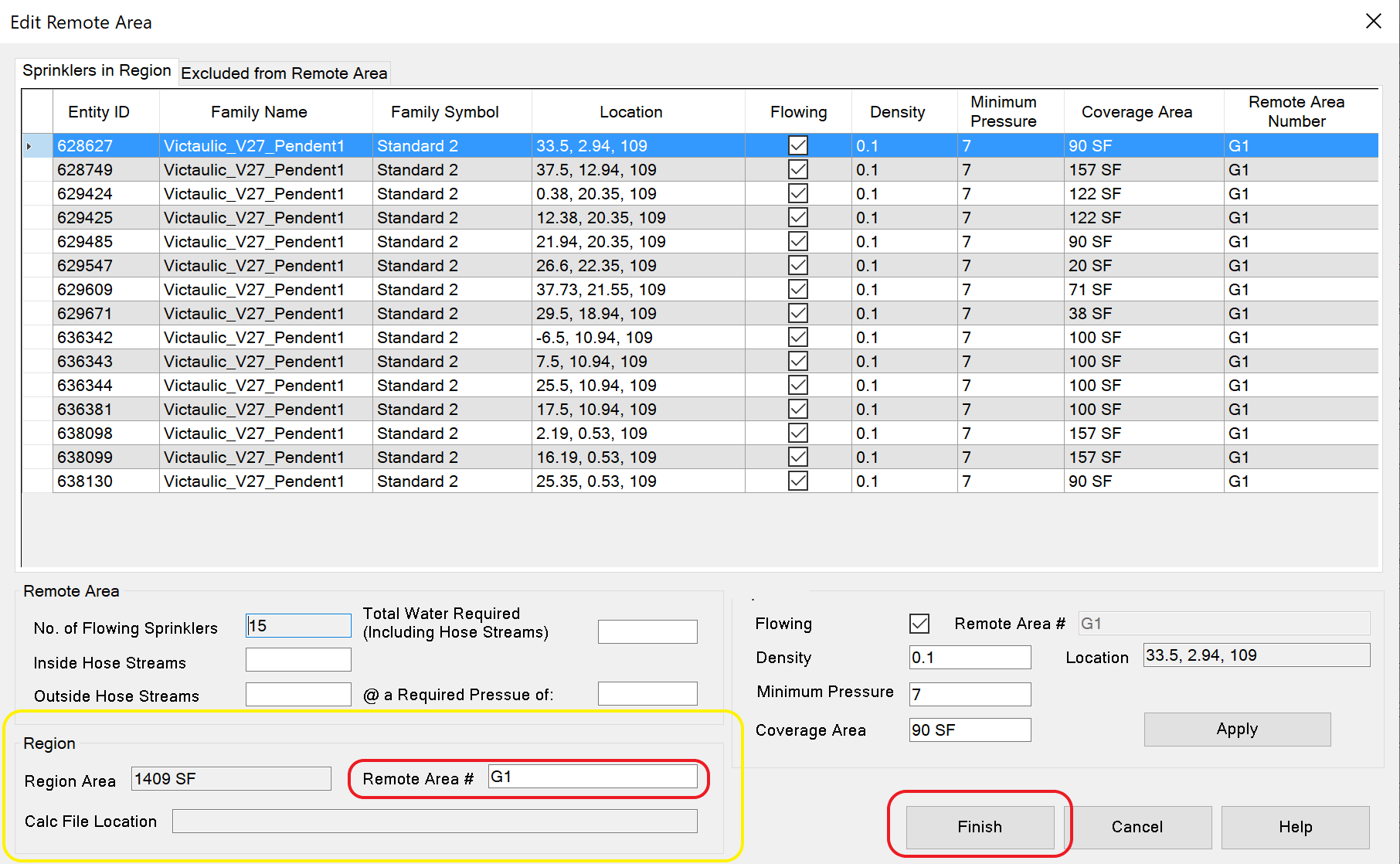
Enter a value in the Remote Area # textbox in the Region group and click Finish.
How to Exclude Sprinklers
When specific sprinklers in a remote area are not needed for the calculations you can move them to the Excluded from Remote Area tab. Moving them from the Sprinklers in Region tab may help keeping track of any special conditions in the remote area. The tricky part is finding the sprinkler in the list in order to move it.
In this example we’ll move this sprinkler to the Excluded from Remote Area tab.
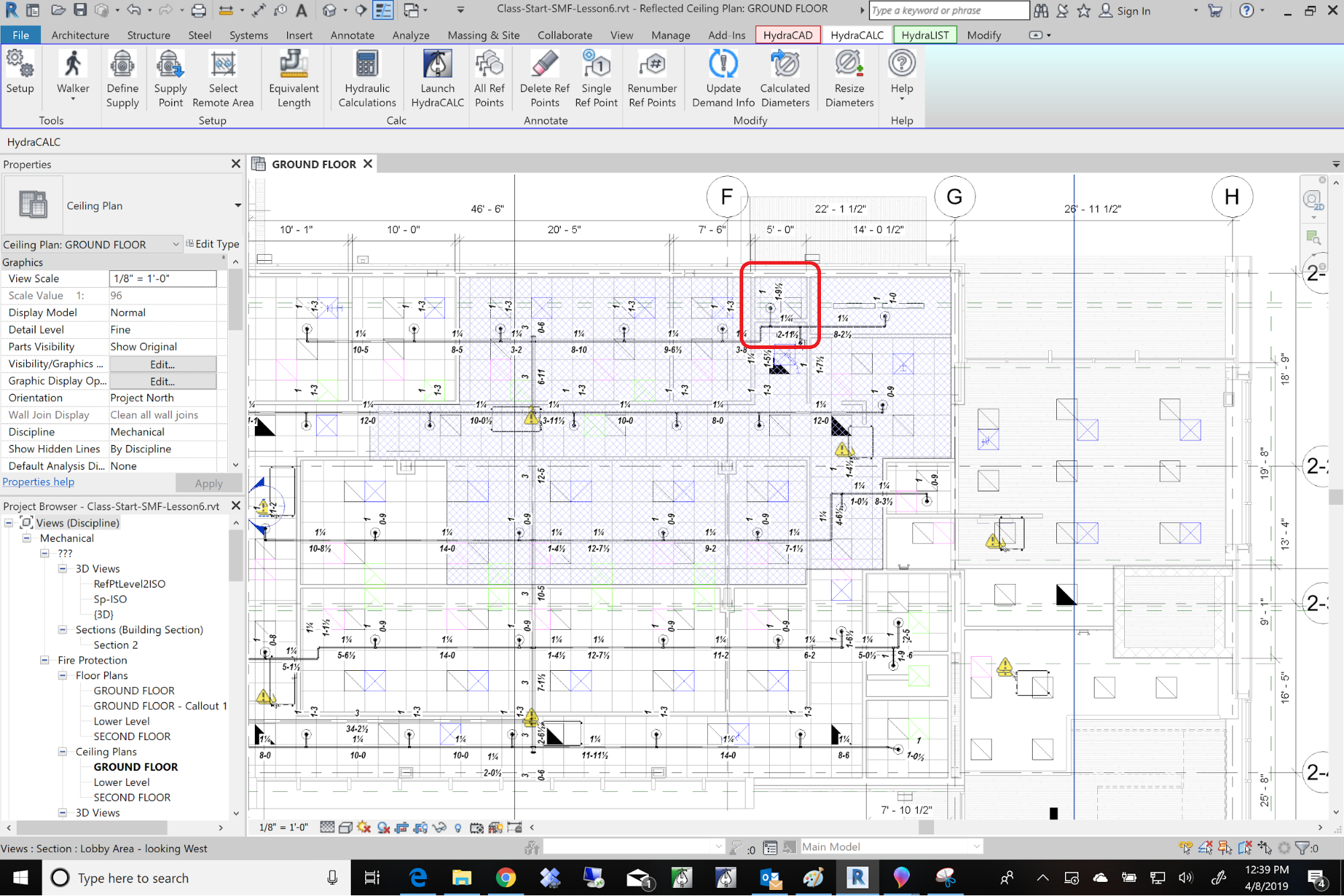
Selecting sprinkler Method 1:
Select the sprinkler and uncheck the flowing checkbox.

In the Sprinklers in Region tab, all the heads except the one we would like to exclude are checked as Flowing.
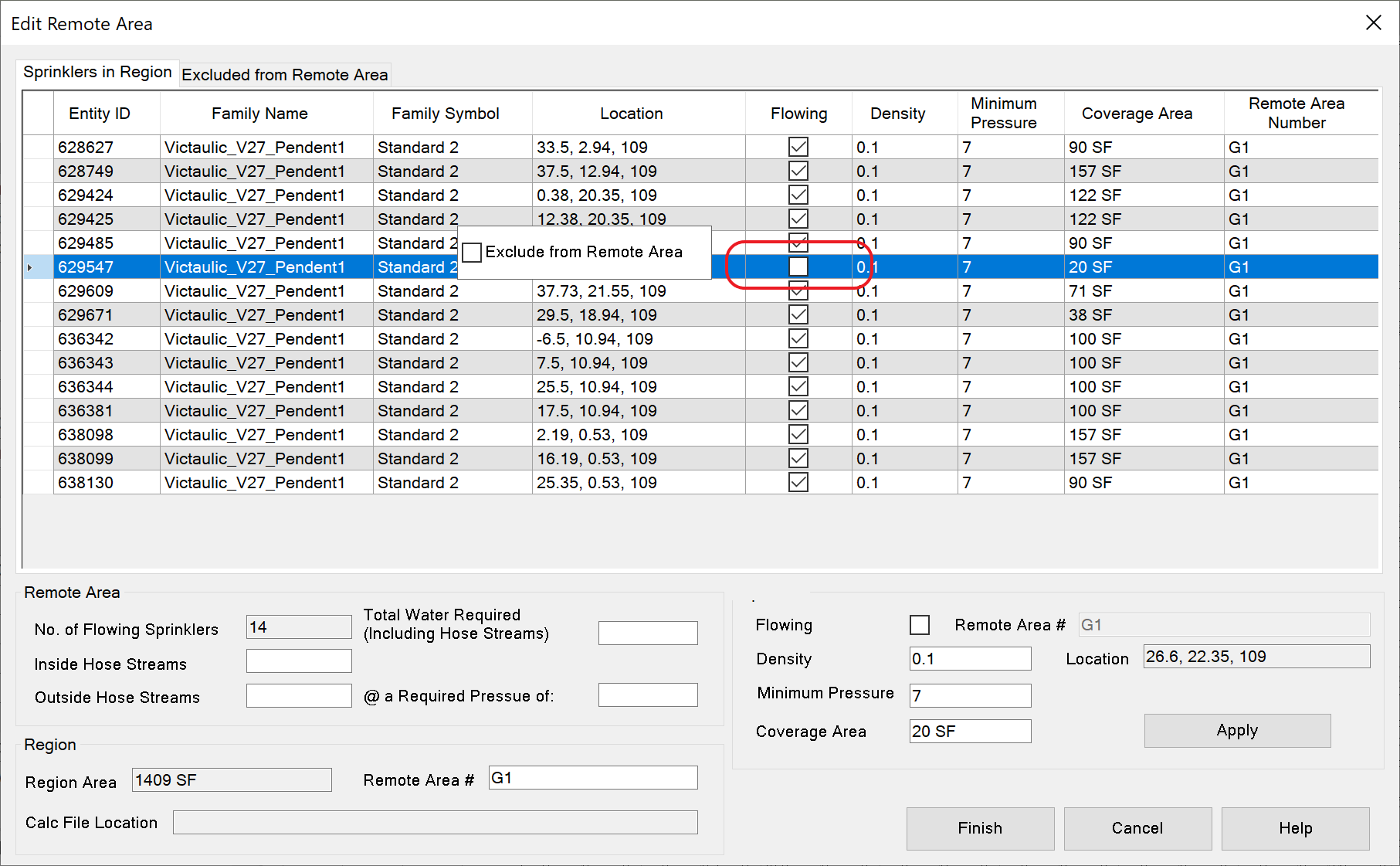
Right click on the sprinkler entry, and pick the Exclude from Remote Area box.
The sprinkler will be removed from the Sprinklers in Region tab and added to the Exclude from Remote Area tab.
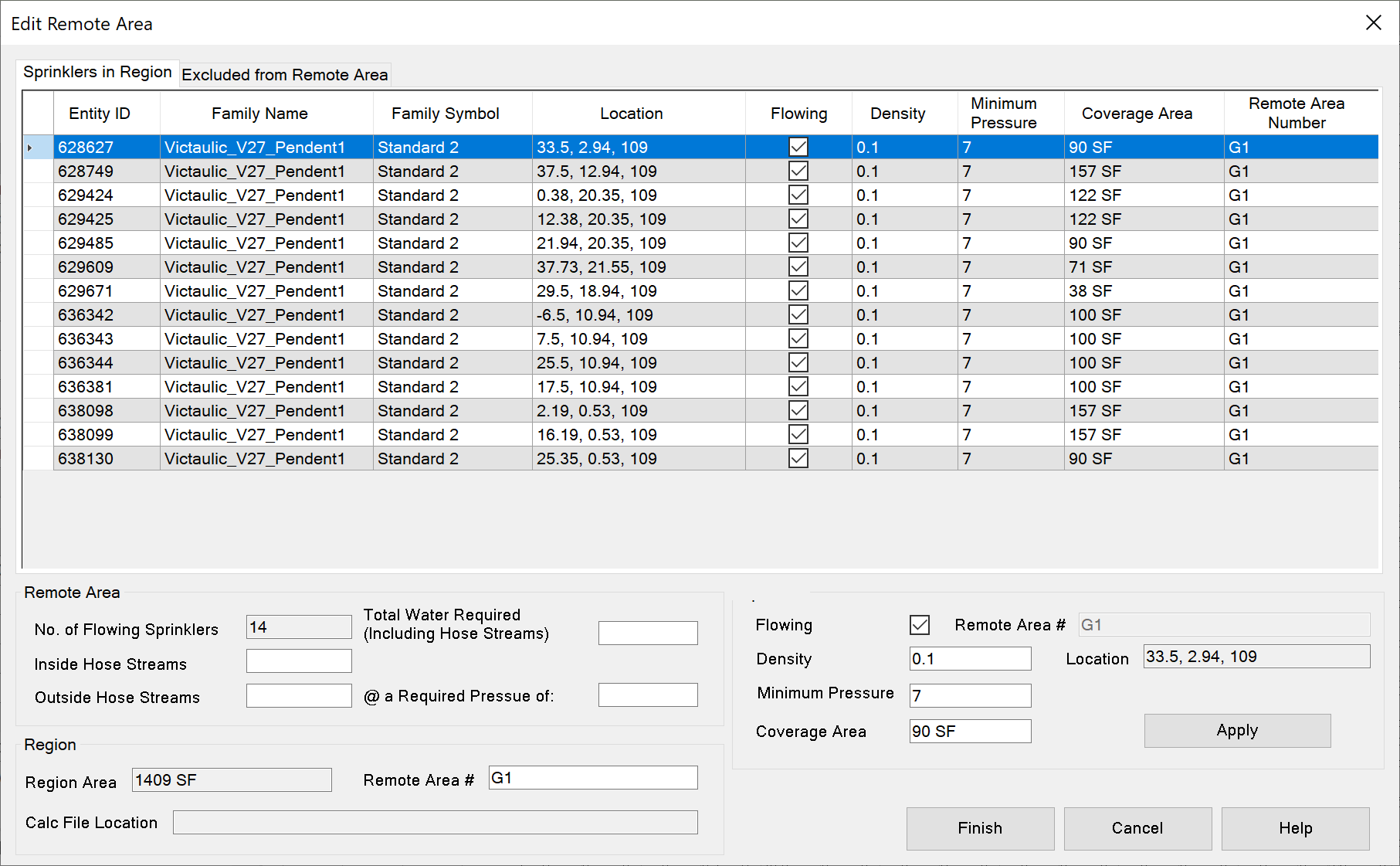
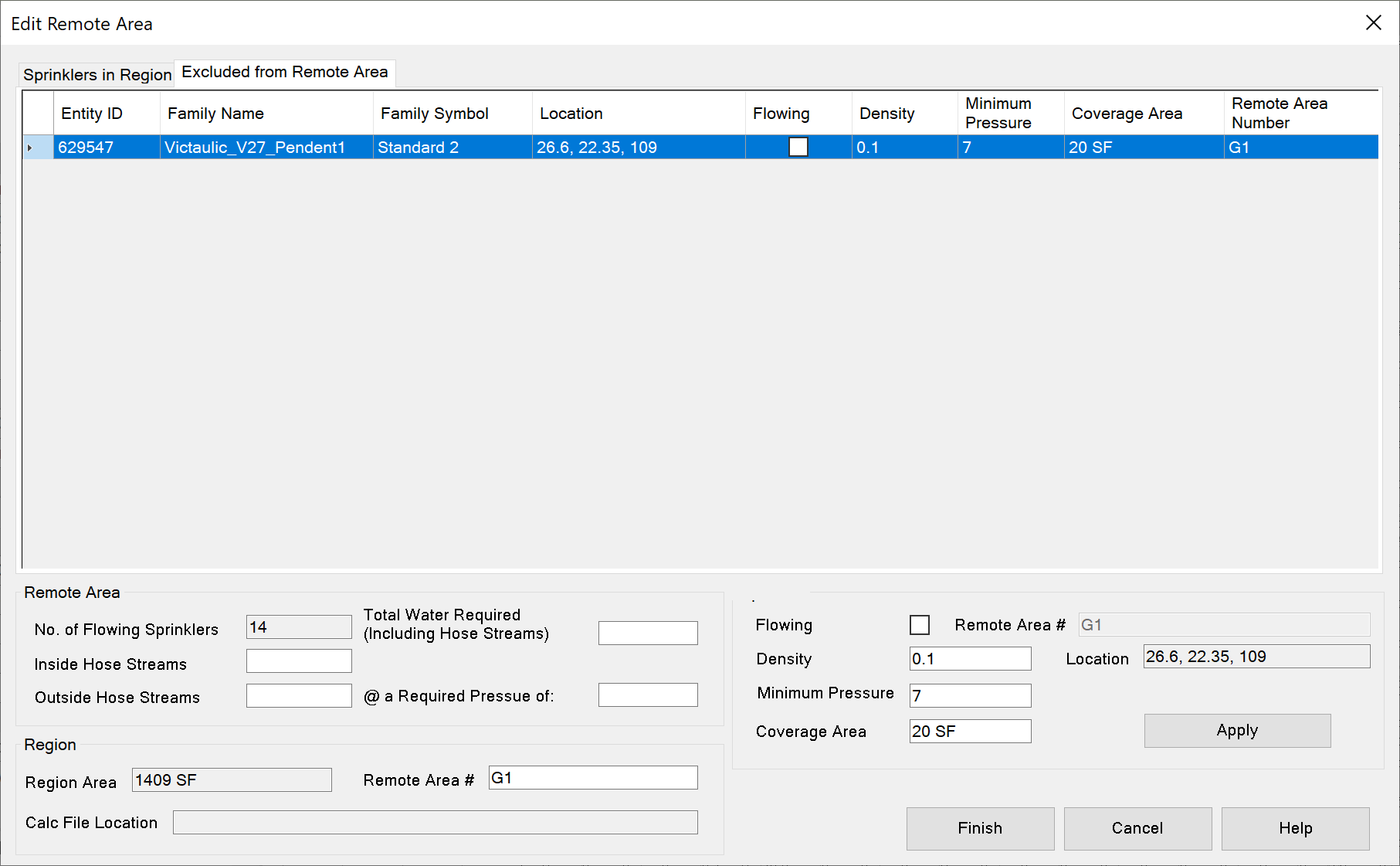
Selecting sprinkler Method 2:
In the Edit Remote Area dialog, double click the sprinkler row and that sprinkler will be selected in the model.
Double click each head until you find the one you need.
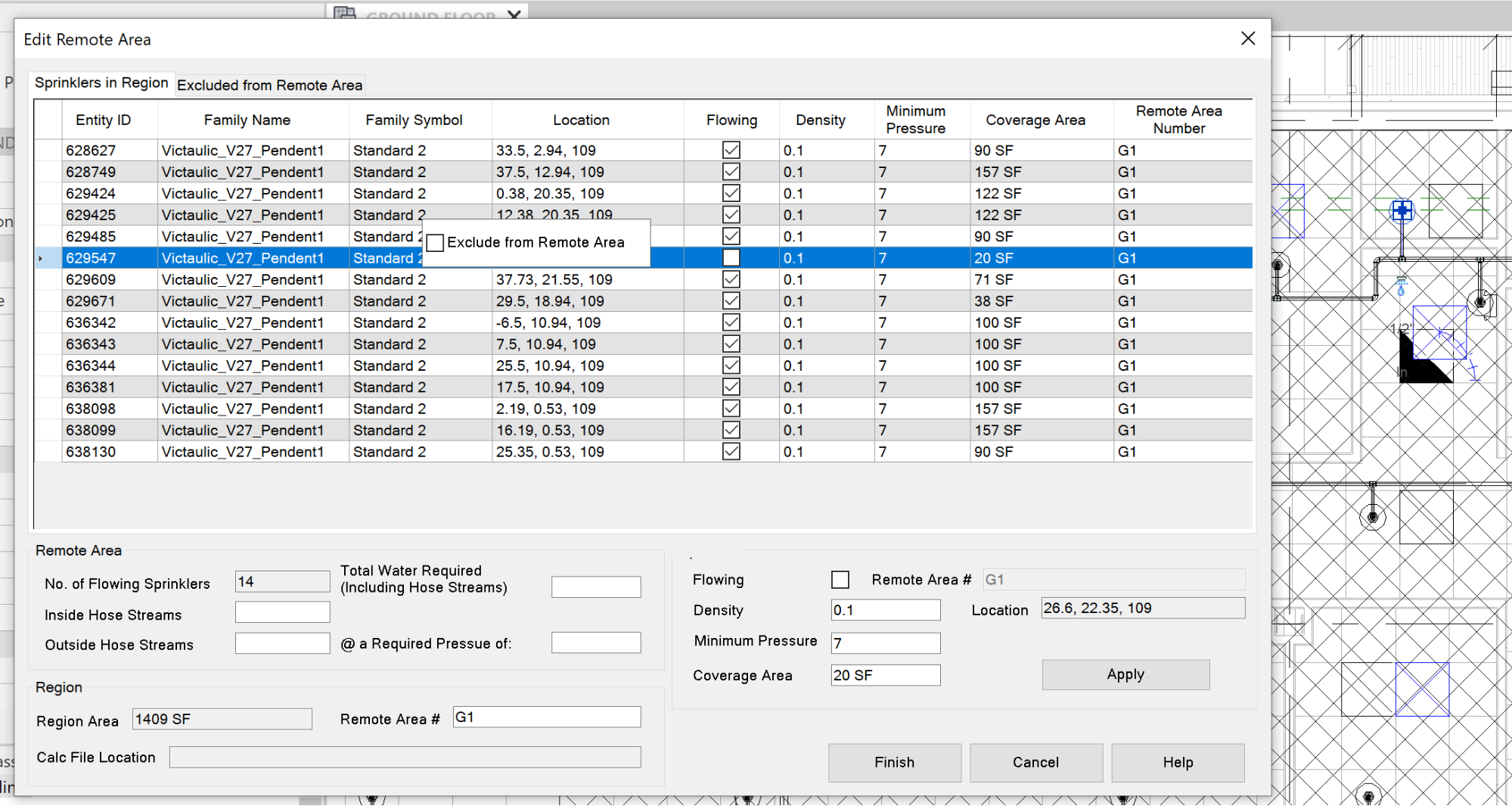
Selecting sprinkler Method 3:
Select the sprinkler, and goto the Manage / Inquiry / Ids of Selection and make a note of the sprinklers element ID.
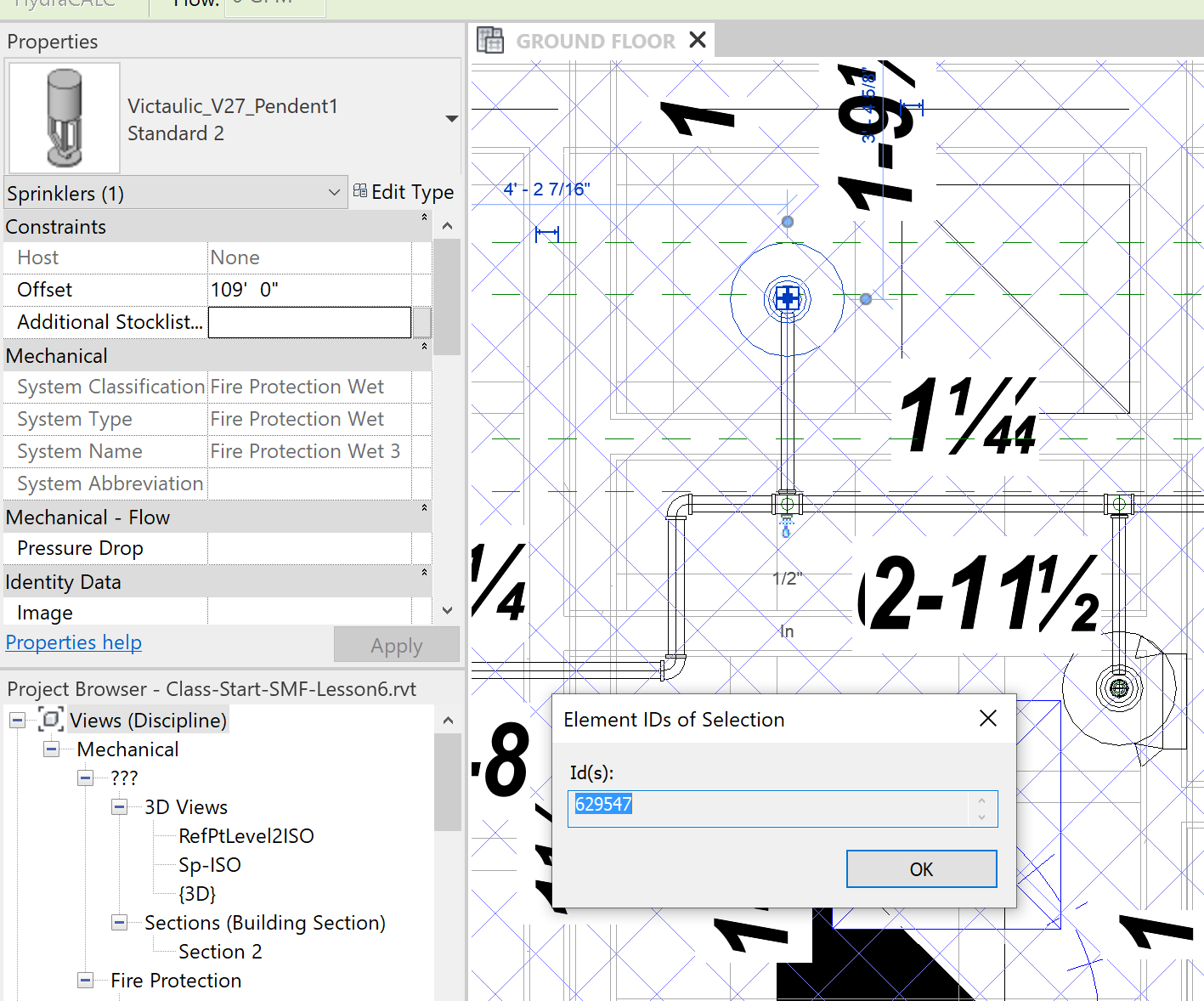
Choose Select remote area to open dialog box.
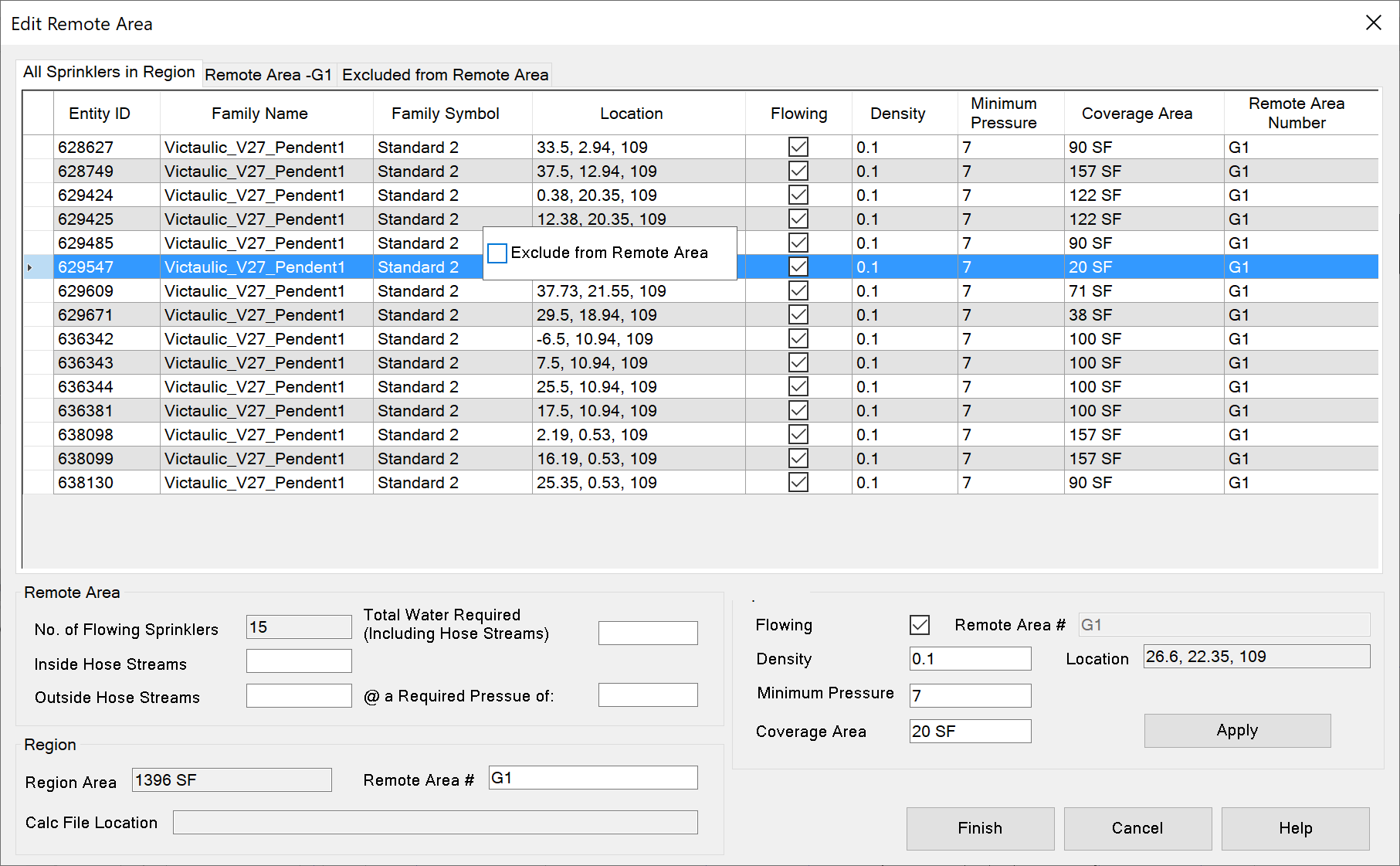
Select the sprinkler with the correct Entity ID.
Move sprinkler back to the All Sprinklers in Region tab
To move the excluded sprinkler back to the All Sprinklers in Region tab, reverse the process, pick Select Remote Area for the HydraCALC ribbon. Open the Excluded from Remote Area tab and select the sprinkler. Right click the mouse, and click inside the Include in Remote Area box. You will need to switch to the All Sprinklers In Region tab and change that sprinkler(s) to Flowing.
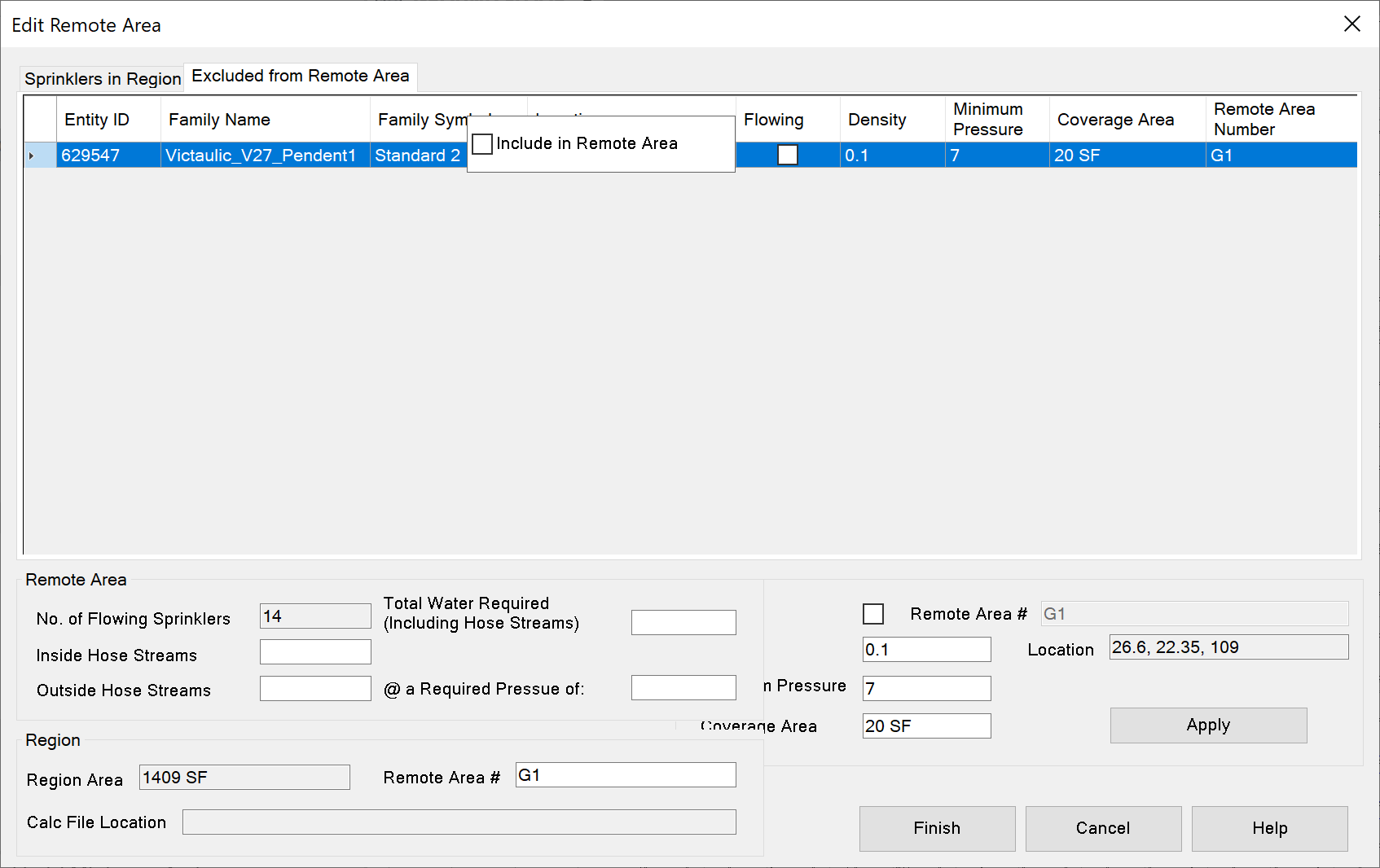
Dialog Tabs:
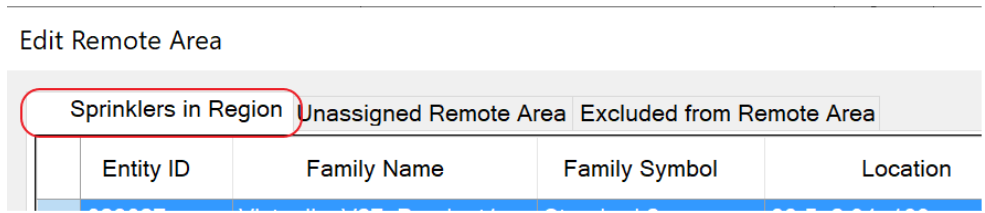
All Sprinklers In Region Displays sprinklers found in selected region - less any excluded sprinklers.
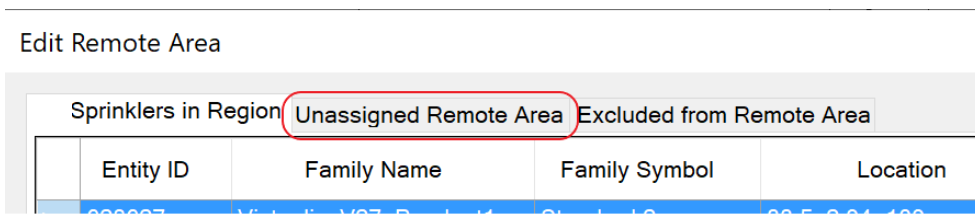
Unassigned Remote Area Displays sprinklers that do not have a Remote Area Number.
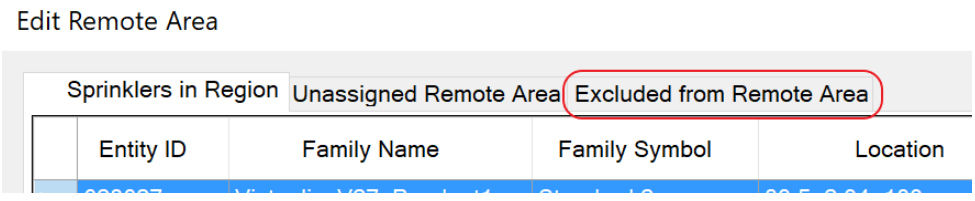
Excluded from Remote Area Displays sprinklers that have been excluded from for the hydraulic calculations.

Outside of Selected Area
Displays sprinklers that have a Remote Area Number that is equal to the selected region, but are outside of the region. To remove these sprinklers completely, select all the rows, right click, and add to the Excluded from Remote Area tab.
Clicking Finish button will complete the operation. These sprinklers will no longer be part of the region.
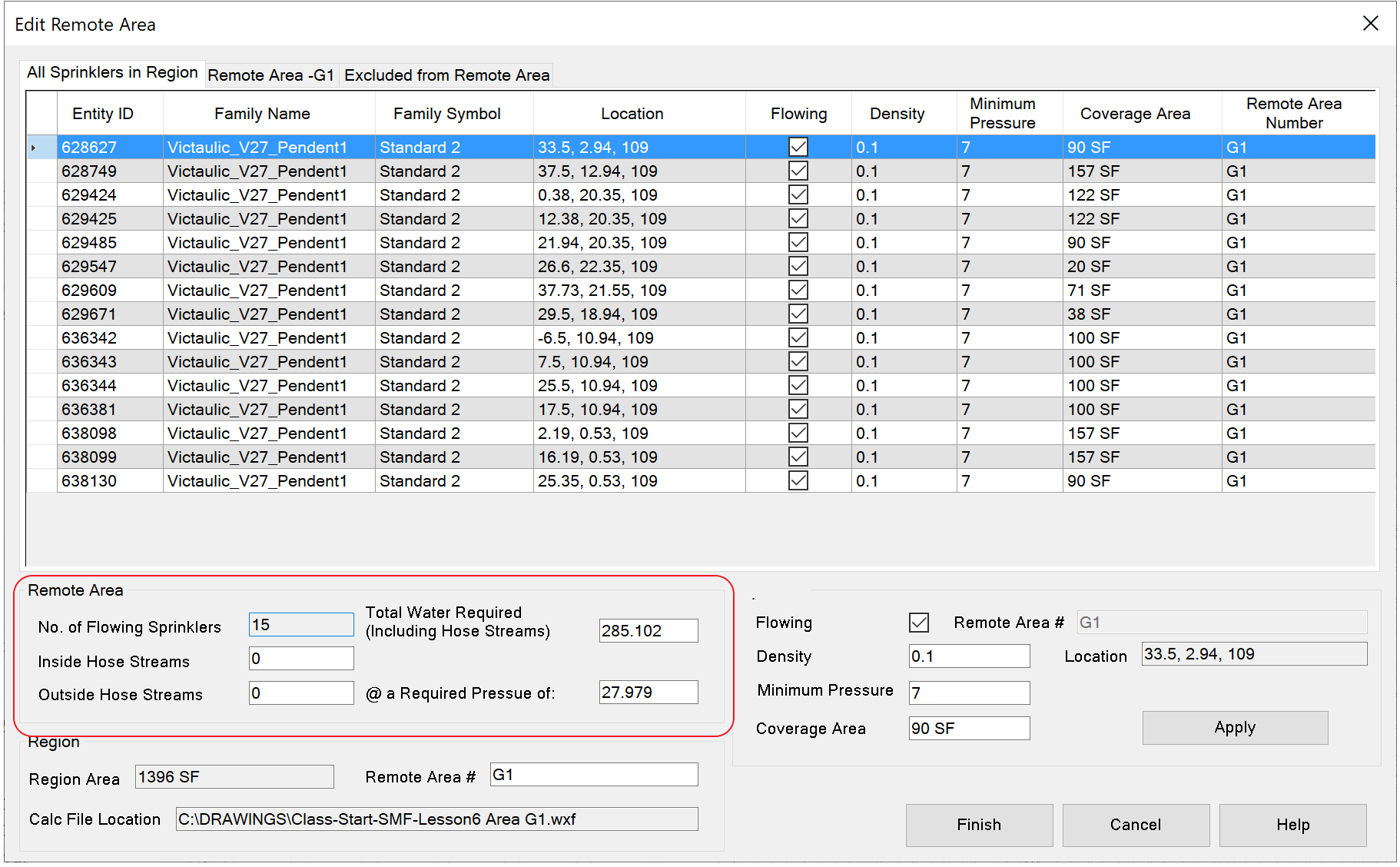
Remote Area
No. of Flowing Sprinklers
- Total number of sprinklers marked as flowing on the All Sprinklers in Region tab.
The remaining field values, Inside Hose Streams, Outside Hose Streams, Total Water Required, and Required Pressure will be automatically added when performing hydraulic calculation for this area.
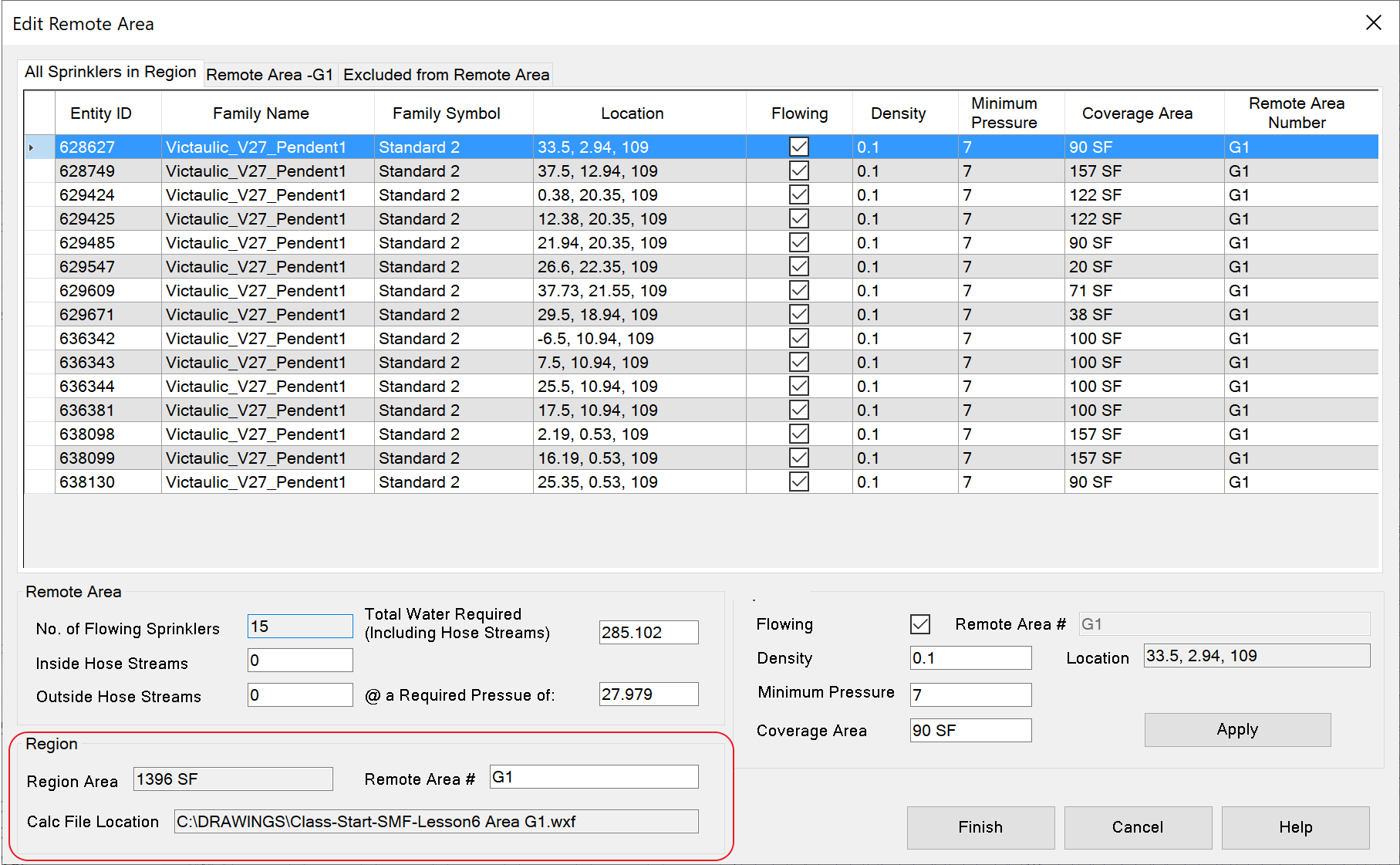
Region
Region Area
- The area of the region as calculated by Revit.
Remote Area #
- The name of the Remote Area. This can be changed and applied to the area when Finish is picked.
Calc File Location
- The path and file name of the HydraCALC data file for this area. Double Clicking will launch HydraCALC, opening this file.

Finish
- Saves all changes and closes the dialog box. The information is stored in the Revit Filled Region. Deleting the region from the model will also delete any stored information.
Cancel
- Will close the dialog box and not save any changes.
Help
- Opens this help file
Additional Help (Videos and additional resources)
For more help regarding the select remote area button: click here
For other help that might be relevant to select remote area: click here
HydraCARDs (Troubleshooting)
For HydraCARDs regarding the select remote area button: click here
For other relevant HydraCARDs: click here

 HydraDOCs
HydraDOCs