Appearance
Fab View
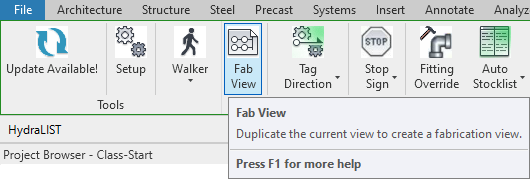
To jump to a video explaining the Fab View button, click here.
Fab View is used to create a Fabrication View, which is a duplicate of the currently active view, where the lengths displayed via the pipe tags are cut lengths instead of center to center lengths, etc. It should be noted that the cut lengths initially displayed in this view will not be entirely accurate (For example, showing 0-0 lengths) until after running a Stocklist.
Summary
- NOTE: The information initially displayed in the Fab View will not be entirely accurate until after running a successful Stocklist.
- Fab View is used to create a separate Fabrication View that mirrors the currently active view, where cut lengths for pipes will be displayed.
- After clicking the Fab View button, this new Fabrication View will be viewable by selecting it in the project browser, as seen here.
Example video of Fab View Button
How Do I Use The Button?
To use the Fab View button, ensure that the currently active view (the one you can see on your screen) is the view in which you'd like to be copied to a Fabrication View. If this is the case, locate the Fab View button under the HydraLIST ribbon and select it.
After the button is pressed, a new view should be added to the project browser according to where the current view is located. Typically, this is just below the currently active view, as seen below.
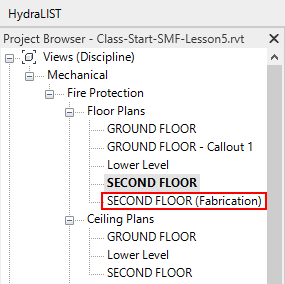
Once the view is opened, it will be an exact copy of the previous view, but in the Fab View, the pipe tags will be displaying cut lengths instead.
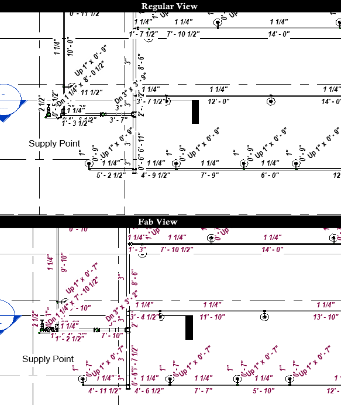
It should be noted that the information initially displayed in the Fab View will not be entirely accurate until after running a successful Stocklist, the process of which can be explained by following that link.
Additional Help (Videos and additional resources)
For more help regarding the Fab View button: click here
For other help that might be relevant to Fab View: click here
HydraCARDs (Troubleshooting)
For HydraCARDs regarding the Fab View button: click here
For other relevant HydraCARDs: click here

 HydraDOCs
HydraDOCs