Appearance
Walker & Walk Pipe Run
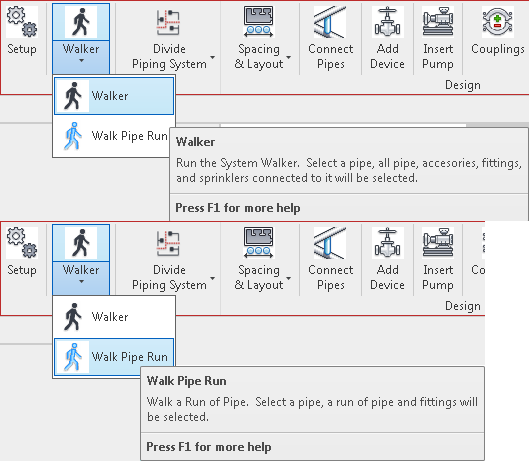
Walker is used to select all pipes, flex pipes, fittings, sprinklers, pipe accessories and mechanical equipment (pumps) connected to the pipe selected when the button is active.
Walk Pipe Run allows the selection of a single pipe or fitting when the button is active to select a collection of pipes and fittings along a run of pipe connected through fittings that have an obvious preferred path.
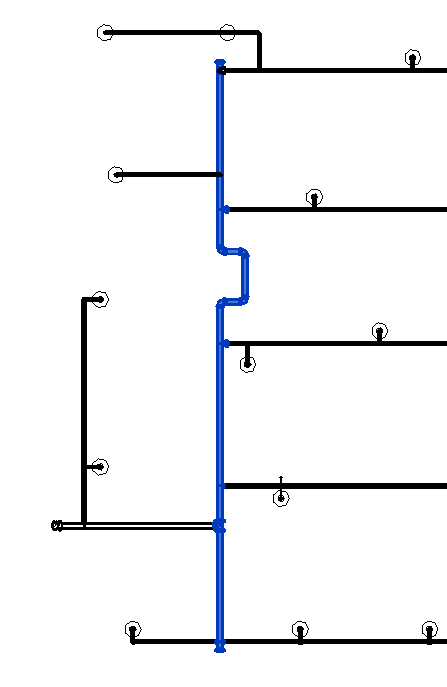
For instance, if you select a pipe on a branch line, it will select all the pipes and fittings along the branch line as well as going through elbows and couplings as well as the run outlets of the tees but will not turn at the third outlet.
Summary
- Walker is used to easily select pipes in the current system.
- Two options to walker, normal System Walker or Walk Pipe Run.
- System Walker will select every pipe in the current sprinkler until it meets a System Divider.
- System Dividers are detailed here.
- Walk Pipe Run will only follow a direct path from the originally selected pipe or fitting.
- Walk Pipe Run will end at a pipe accessory (water pump) as well as the System Divider.
- An example of Walk Pipe Run's pathing can be seen here.
- Walk Pipe Run will end at a pipe accessory (water pump) as well as the System Divider.
- System Divider can be applied to any pipe, pipe fitting or pipe accessory and is used as a stop sign none of the walkers can cross.
- An example of how to assign this property can be seen here.
How Do I Use The Button?
Walker
Click the walker button. Once the button is clicked, the pipe you select next will be the origin point used to select all pipes, fittings, sprinklers and other accessories connected to that pipe. Walker will only stop when it meets an object with the System Divider property assigned to it, or when it reaches the end of the system, as shown below.
When it meets the System Divider.
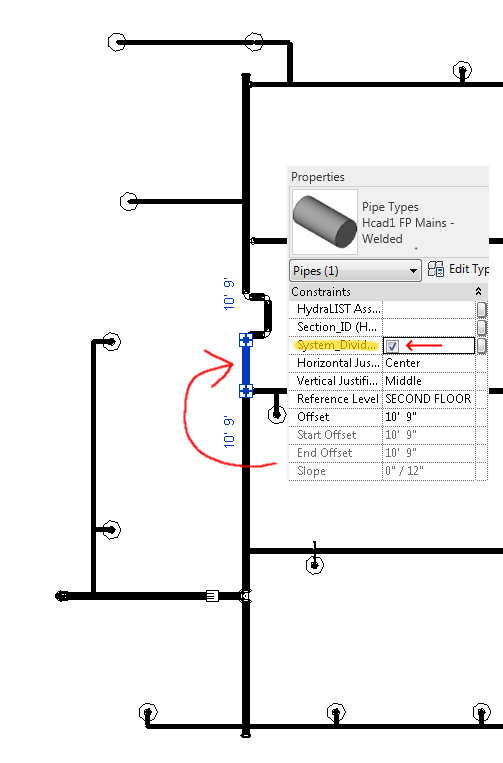
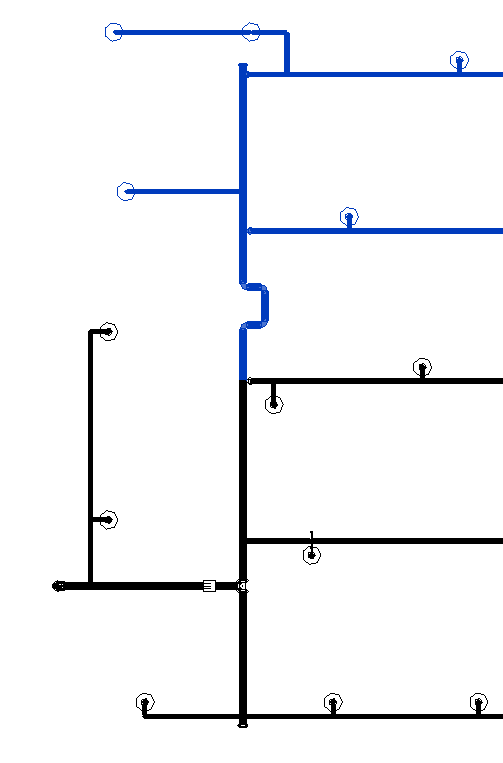
When it meets the end of the system.
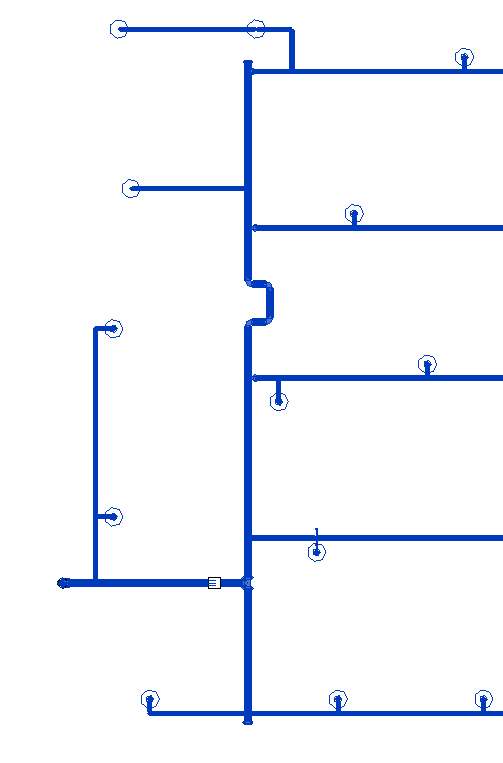
Walk Pipe Run
Click the walk pipe run button. Once it is clicked, the next pipe you select will be the origin point to get the run of pipes and fittings connected to that pipe. Unlike the walker button, walk pipe run will stop when it meets a pipe accessory as well as a System Divider. It follows what is defined as the 'most direct' path from the originally selected pipe of pipe fitting. An example of its pathing is shown below.
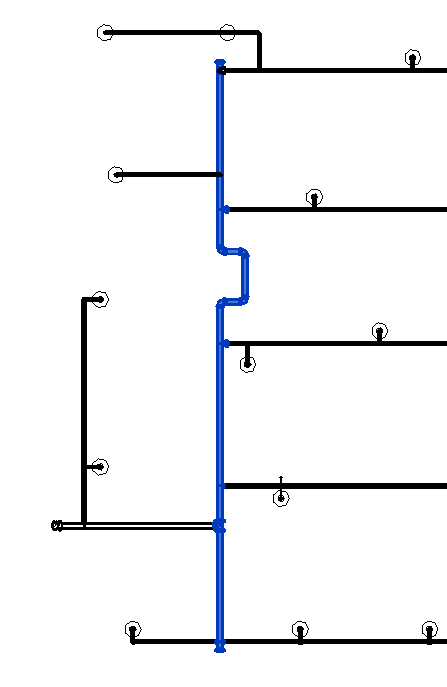
System Divider
System Divider is a parameter created after a successful run of Setup. It is located in the constraints section under properties of any pipe, fitting, sprinkler, and pipe accessory, as shown below.
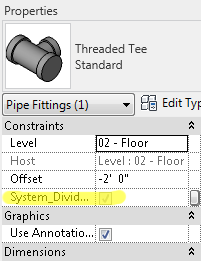
System Divider acts as a stop sign that Walker and Walk Pipe Run will not pass through if none of their other end conditions are met.
Additional Help (Videos and additional resources)
For more help regarding the Walker button: click here
For other help that might be relevant to Walker: click here
HydraCARDs (Troubleshooting)
For HydraCARDs regarding the walker button: click here
For other relevant HydraCARDs: click here

 HydraDOCs
HydraDOCs