Appearance
Layer Control
The HydraCAD template creates many layers when you begin your drawing. Layers are created for everything from walls to sprinklers.
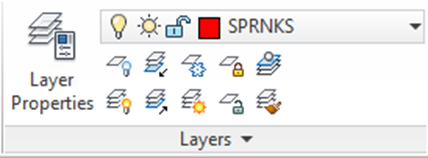
You can access the Layer Properties Manager dialog box by selecting the button shown here or by typing in LAYER at the command prompt.
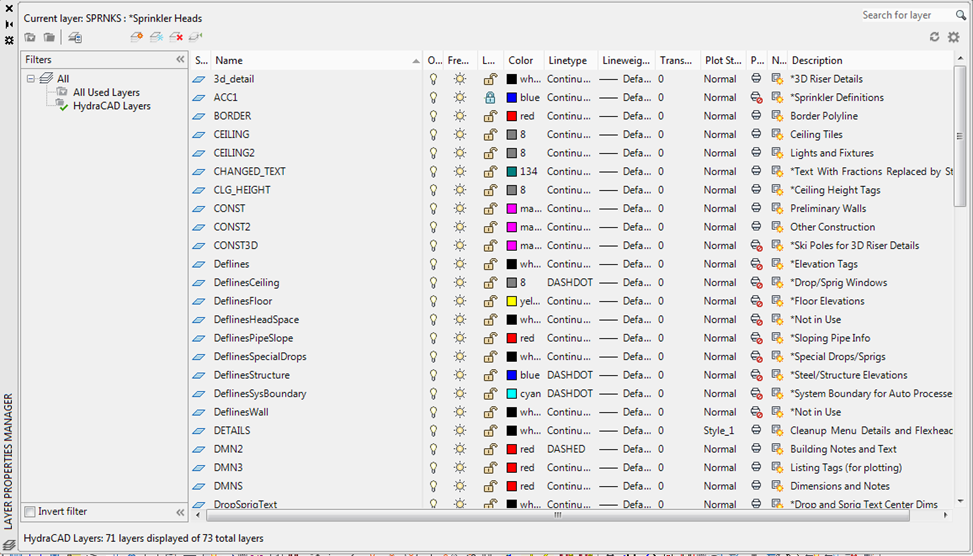
There are several layers listed in Layer Properties Manager dialog box, along with a description of what each HydraCAD layer is for. Fortunately, HydraCAD will help you to manage these layers. As you select commands, HydraCAD will toggle to the corresponding layer. You will also notice a Filter containing a list of the HydraCAD Layers.
Tip – To sort between HydraCAD layers and architectural background layers just pick the HydraCAD Layers filter and pick the Invert Filter option at the lower left corner to toggle between HydraCAD and architect layers.
Several HydraCAD routines use layers when gathering information for calculations. Layer mismanagement may lead to program errors. Ultimately, it is your responsibility to ensure objects are inserted using the correct layer. Use HydraCAD commands to insert objects unless instructed otherwise.

 HydraDOCs
HydraDOCs