Appearance
Multiple Caps
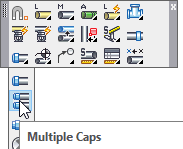
Layer(s) affected: SPRNK2, SPRKDAT1, SPRKDAT2, SPRKDATA
Alias: MLC
Associated Commands: [Cap]
HydraCAD Ribbon: Draw Panel
Used to extend pipes and insert caps. This is particularly useful to extend many branch lines so that they can be supported by hangers. Start the Multiple Caps command.
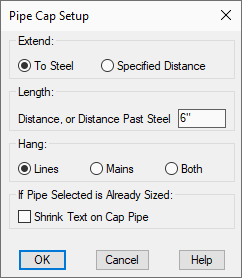
The dialog box here will appear. If To Steel is selected, you will be prompted to pick the steel line for reference. Each line will be extended the value in the Length field beyond the steel line.
If Specified Distance is selected, each line will be extended the value in the Length field
Select to process Lines, Mains or Both.
You may Shrink Text for the cap nipple length if desired. The text will be shrunk to 1/20th the normal size.
Press OK.
In this example, the steel line is selected first.
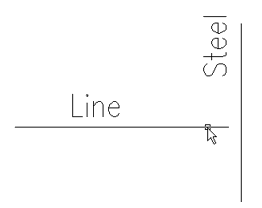
You are then prompted to Select objects. Pick all of the pipes you want extended.
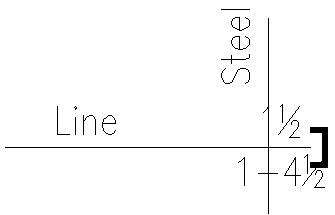
A nipple and pipe are inserted so that the correct distance is achieved. The cap piping inserted inherits the diameter of pipe to with it is connected. If there are no diameters on the pipes, a “?” diameter will be inserted.
HydraCARDs (Troubleshooting)
For HydraCARDs regarding Multiple Caps: [Click Here]

 HydraDOCs
HydraDOCs