Appearance
Options sub-menu
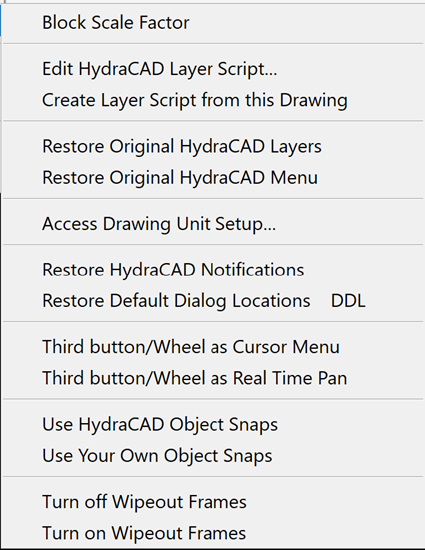
The Options selection of commands give the user the ability to alter basic settings in HydraCAD.
Block Scale Factor: Used to set the default X and Y scale factors for subsequent block insertions.
Use Edit HydraCAD Layer Script to directly edit the file created from above. Use with caution.
Create Layer Script from this Drawing: Creates a layer script with layer information from the current drawing. This file replaces the default HydraCAD layer script and will be run whenever Rebuild HydraCAD Layers or Purge all Unused Layers and Blocks is selected. This is helpful when you changed your template drawing to reflect your own colors and/or linetypes and don’t want to worry about losing them.
Restore Original HydraCAD Layers: Resort to the default layer setup for HydraCAD.
Restore Original HydraCAD Menu: Resort to the default HydraCAD Menu.
Reload Icons: Used to load original icon images.
Access Drawing Unit Setup: Used to view and edit the original drawing setup such as units and scale.
Restore HydraCAD Notifications: Resets the HydraCAD dialog boxes that have the ‘Don’t show me this again’ option to again be displayed.
Restore Default Dialog Locations: Places dialog boxes in the original opening location. This is used mostly when you are trying to launch a command, and the dialog does not seem to appear.
Third button/Wheel as Cursor Menu: Pressing mouse wheel will open the AutoCAD cursor menu.
Third button/Wheel as Real Time Pan: Pressing mouse wheel will pan zoom.
Use HydraCAD Object Snaps and Use Your Own Object Snaps allow you to use our default object snaps or get us out of the way and use whatever you want.
Turn off Wipeout Frames and Turn on Wipeout Frames are used for showing Wipeouts when plotting. Wipeouts are AutoCAD entities that block out objects underneath them. They have been added to certain HydraCAD blocks. Refer to AutoCAD Help for more information on Wipeouts.
The next two menu items display toolbars referred to in the previous section of this manual which discusses the HydraCAD toolbars.
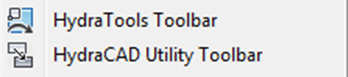

 HydraDOCs
HydraDOCs