Appearance
Import Clashes
With your HydraCAD Persistent model open in Navisworks, Open the Tools > Clash Detective and perform a clash check.
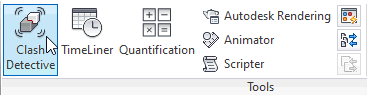
In order to do collision detection you must use Navisworks Manage. Navisworks Simulate does not offer collision detection.
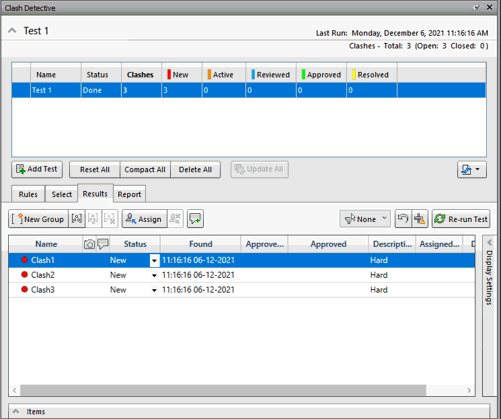
Switch to the Report tab. At a minimum, the report contents needs a Clash Point and Item Path to be checked. Include only New Clash Types in the report.
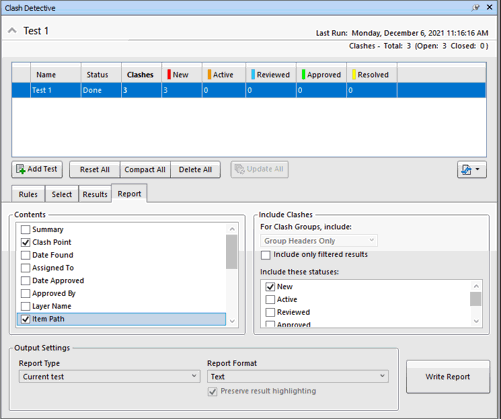
Press Write Report. The report format must be set to Text and the filename must be HCAD_CLASH_DATA.txt.
Save the file to the \HES\Temp folder which typically is at C:\HES\Temp. Making it upper case is not necessary, but makes it easier to find next time you run an error report.
Leave Navisworks open, as you will be going back and forth between it and your HydraCAD project. In your HydraCAD project, open Navis Toolkit dialog box, pick Import Navis Clashes into Drawing.
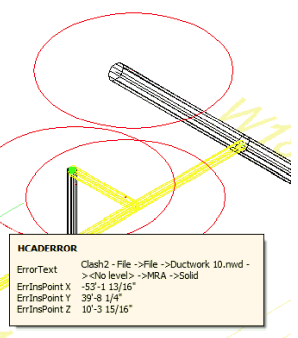
Error bubbles will appear at the conflict locations. Placing your crosshairs over the error bubble will pop up information about the error.

 HydraDOCs
HydraDOCs