Appearance
Tagging Example 7

Tagging a tree or loop with welded mains and welded lines with grooved outlets at top and/or bottom of riser nipple
For a tree or loop system with one or more welded mains and with welded lines, tagging usually requires one tag per main and one or more Stop signs per loop as well as tags for each branch line. Follow the fabrication method for mains and lines carefully to get the correct listing for grooved outlets and Adacaps. Drops or sprigs also need to be defined. You will tag all welded piping first.
1. Tag the mains with the fabrication method shown.
2. Insert a Stop sign at the coupling at the far corner of the loop as indicated. Use the Stop command and the Multiple Couplings and Line Couplings commands to insert a Stop sign and coupling. Put one Stop sign in for each loop.
3. Tag the riser nipples and lines as indicated in this example.
4. Define Drop or Sprig elevations with DefLines.
Here is the complete view of the example. Note the location of the STOP sign and the main tags.
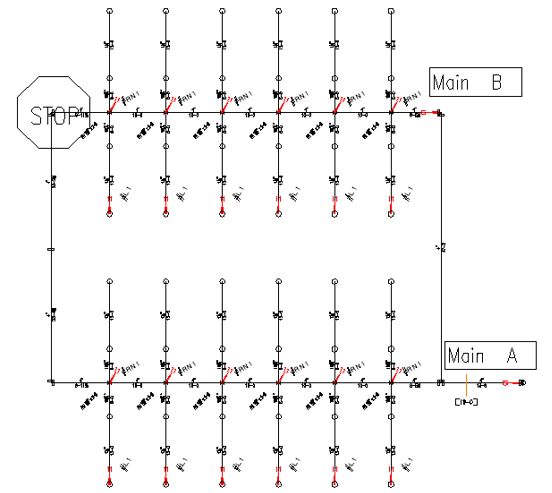
Step 1 - Tag the mains. Select the New Tag command from the Listing toolbar. Setup the dialog box as shown here. The Listing Tag ID will be _A (Space A) for the first main. The tag will be New. Choose any color you want. Pipe type will be Domestic Black SCH 10. The fitting group will be Mains – Stnd Grv E&T-Grv GOL.
*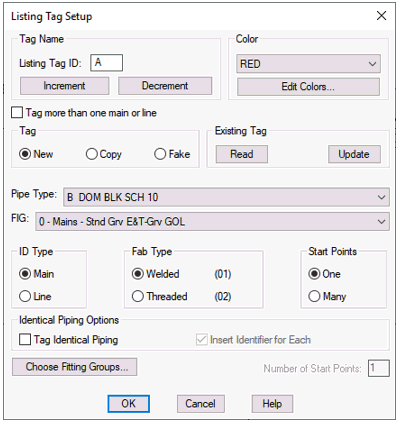
If you don’t have this fitting group in your list, add it using the Fitting Mapping command. See the explanation for this later in this chapter.
Tag type will be Main and Fab type will be Welded. There will be One start point.
Place the Main tag at the start of the loop.
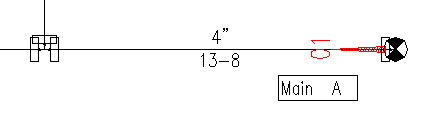
Step 2 - Tag the second main with the same Listing Tag Setup as the first main. This tag will have the Listing tag ID of _B (Space B).
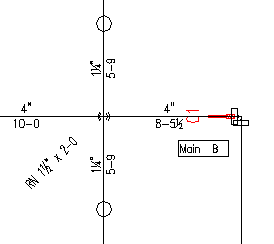
Locate the tag as shown. Some pipe sizes have been removed to help with clarity.
Step 3 - Insert STOP sign using the Stop command from the Listing toolbar. Place one at the top left corner as shown.
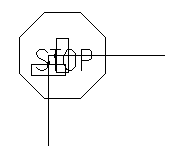
Step 4 -Tag the riser nipples. Select the New Tag command from the Listing toolbar. Setup the dialog box as shown.
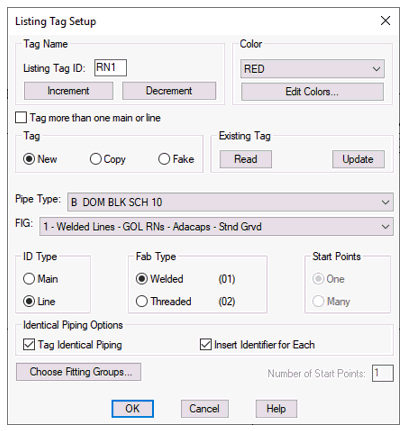
The Listing Tag ID will be RN1 (the line tags will be labeled L1 and they must be listed before the riser nipples). The tag will be New.
Choose any color you want. Pipe type will be Domestic Black SCH 10. The fitting group will be Welded Lines – GOL RNs & Adacaps-Stnd Grvd. This will specify grooved outlets for the riser nipples and Adacaps to be placed at the reducing elbow end of the branch lines.
If you don’t have this fitting group in your list, add it using the Fitting Mapping command. See the explanation for this later in this chapter.
Tag type will be Line and Fab type will be Welded. Select Tag Identical Piping and Insert Identifier for Each.
The tag will be at the Bottom of the riser nipple. Follow Example 6 to tag several riser nipples at once.
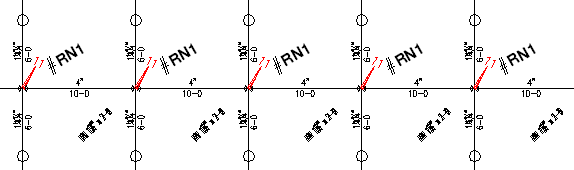
Step 5 - Tag the branch lines with the same Listing Tag Setup as the riser nipples. This tag will have the Listing Tag ID of L1. Locate the tag as shown. Either end of the branch line will do. Once again, some of the pipe dimensions have been removed to help with clarity. Make sure that all of the lines are tagged in the same way.
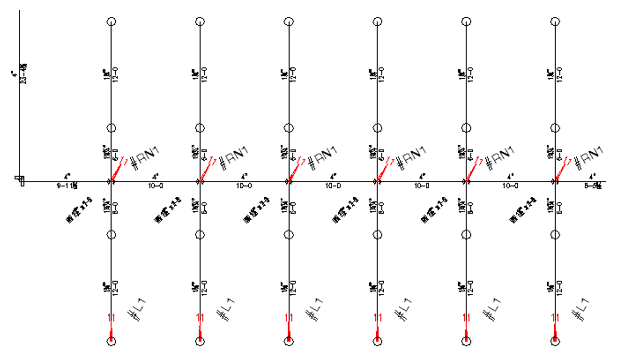
Step 6 – If necessary, define Drop or Sprig elevations with DefLines.

 HydraDOCs
HydraDOCs