Appearance
Manual Cut Lengths
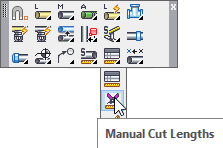
Layer(s) affected: SPRKDATA, SPRKDATB
Alias: MCL
Associated Commands: [None]
Used to change an existing pipe length to a specified cut length. The command is intended to change a few cut lengths after the HydraLIST program has been run.
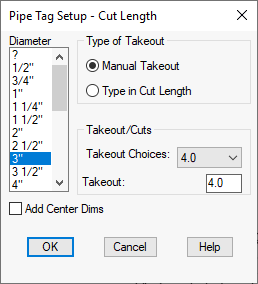
When you start the command, this dialog box will appear.
You have the choice of performing a Manual Takeout where the takeout is specified. For the example to the left, 4” was entered for the pipe length reduction.
You also have the option to Type in Cut Length. With this option you will be prompted to enter the final pipe cut length.
Select the diameter from the list to set a filter which will apply the cut lengths only to the pipe sizes that match this diameter or enter a ? if you would like to apply the cut lengths to all pipe sizes selected, regardless of diameter.
Use Add Center Dims to also add a center pipe size and length to a pipe that is currently without a size.
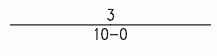
The example below shows a pipe with a center to center distance of 10’-0”.
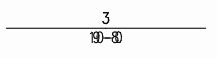
The Manual Cut Length command is started. The diameter of 3” is selected, with a Manual Takeout of 4” specified. Press OK. HydraCAD will request pipe sizes and riser nipples to pick. Pick the 10’-0” pipe size.
HydraCAD inserts the cut length. Note, both the cut length and the center to center length are displayed.
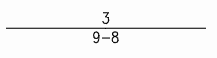
HydraCAD provides a quick method for displaying cut lengths, or center to center lengths. Go to the HydraTools pull down menu at the top of the screen and select Layer Control, then Cut Dimensions.
Now only the cut dimensions will appear in the drawing. The 10’-0” pipe now reflects the 6” takeout. The cut lengths are held in the SPRKDATB layer, and the center to center lengths are held in the SPRKDATA layer.
Using the HydraTools, Center Dimensions and Cut Dimensions, is a quick and easy method for turning ON and OFF the appropriate layers. You can also enter CUL to show cut lengths and CEL to show center lengths.
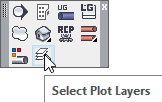
You can also use the Select Plot Layers command from the Cleanup toolbar to toggle between Center and Cut Lengths.
HydraCARDs (Troubleshooting)
For HydraCARDs regarding Manual Cut Lengths: [Click Here]

 HydraDOCs
HydraDOCs