Appearance
Make Rooms
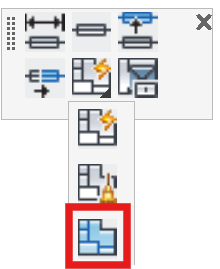
Layer(s): CONST, WALLS
Associated: AutoWall
Identify and draw rooms within a building if the AutoWall command does not produce the desired results. Use Cleanup Corners before beginning this process. This command starts the AutoCAD Boundary command.
Start the command and you will be prompted at the command line: Specify internal point or [Advanced Options]:
Pick a point inside of a room. A polyline tracing the interior of the room will be inserted in the Walls layer.
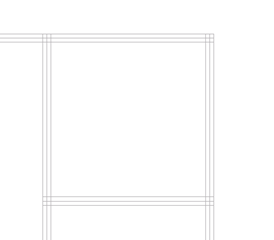
The figure here shows a room within a building with construction walls that have been trimmed.
Start the Make Rooms command and pick a point inside the room.
The program will insert a polyline in the Walls layer to indicate the boundary of the room.
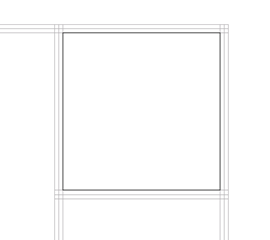
Continue picking a point in each room to define all of the rooms within the building. Press Enter when you have finished selecting.
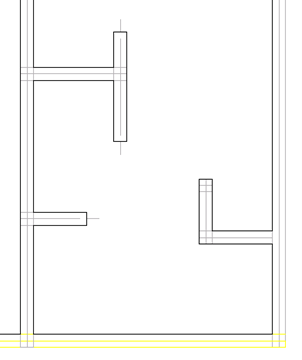
The Make Rooms command will also detect and process ‘hanging’ walls.
Place construction walls of the correct length in the correct location.
Pick a point inside the room and the polyline will be applied to the hanging walls.
HydraCARDs (Troubleshooting)
For HydraCARDs regarding Make Rooms: [Click Here]

 HydraDOCs
HydraDOCs