Appearance
CPVC List
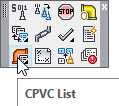
Layer(s) affected: TEXT
Alias: CPVC
Associated Commands: [View Last CPVC List]
HydraCAD Ribbon: Process Panel
CPVC List provides a quick and easy method for producing a bill of materials for sprinkler projects where the material is not fabricated such as CPVC.
CPVC List was originally created with residential designers in mind but will work well for any application where a full blown stocklist is not required. With this command you can insert a bill of materials table directly into your drawing, print it from a text file, or open it in HydraLIST. Be aware that the material list will always add 1 foot of 1” CPVC pipe for each pendent sprinkler.
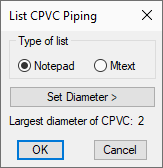
Start the command and the List CPVC Piping dialog box will appear. Select whether you want the list as a Notepad file or to be inserted on your drawing as Mtext.
Use Set Diameter to set the maximum pipe diameter that the utility will include in the bill of materials. Larger pipe will be ignored. Press OK.
HydraCAD will prompt you to select your pipes and heads.
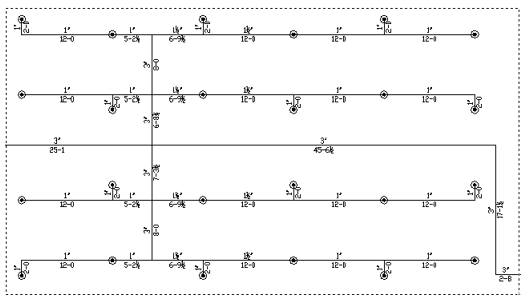
Use a crossing window to select your system as shown here or press the Enter key to select all pipes and heads.
Make sure that you size your pipes with diameters and lengths before making your selection. CPVC List requires this information when producing your stocklist.
HydraCAD will immediately create the two files. CPVCStocklist.txt, which will open in Notepad.
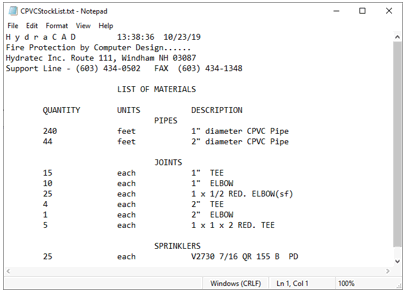
CPVCStockList.txt will be automatically saved to the \HES\HydraCAD\Ver50\Temp folder. You can save this file with another name or print your stocklist. If the file is not renamed prior to the next time this command is used, your file will be automatically overwritten.
A second file, LastCPVCList.itf will be placed in the \HES\Hydlist\Ver50\Data\Inven folder. You can open this file in HydraLIST to produce a more comprehensive stocklist if you want.
To do this, start HydraLIST. If it is a new HydraLIST file, you will have to save the file with a name and provide a Project Number in the Heading tab.
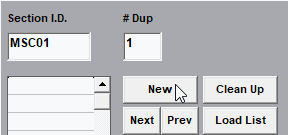
Navigate to the Miscellaneous tab and create a new Section ID.
Press the Load List button and pick the LastCPVCList.itf file. Press Open.
The data will appear in the Miscellaneous table. You can now run an error check on the data to see if all the fittings exist or if they will require bushings.
You can also edit or add to the data and process the stocklist if desired.
HydraCARDs (Troubleshooting)
For HydraCARDs regarding CPVC List: [Click Here]

 HydraDOCs
HydraDOCs