Appearance
FSC Insert
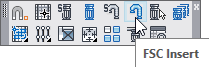
Layer(s) affected: HCAD-FSC, HydraPipes
Alias: FSI
Associated Commands: [Select Sprinkler] [FSC Setup]
HydraCAD Ribbon: Insert Panel
Start by laying out your sprinklers and pipe. Armovers (SPRNKDAT4) must be used to connect the sprinklers to the branch lines where flexible connections will be used. If your flex connections have a riser section, you must insert a riser nipple at the branch line. The pipe elevations have to be defined and the system raised to 3D without errors. The example here shows return bends.
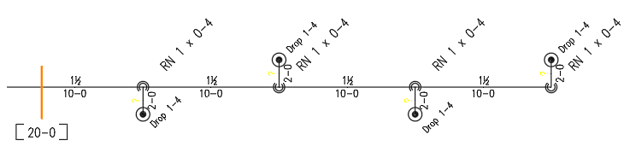
Flexible Sprinkler Connections must first be defined before they can be inserted. If you have a variety of distances between heads and branch lines, you may want to create a number of FSC definitions corresponding to the stock hose lengths of the manufacturer. For example, if there are 24”, 36”, 48”, 60” and 72” stock lengths, you could name the definitions F24, F36, F48 and so on.
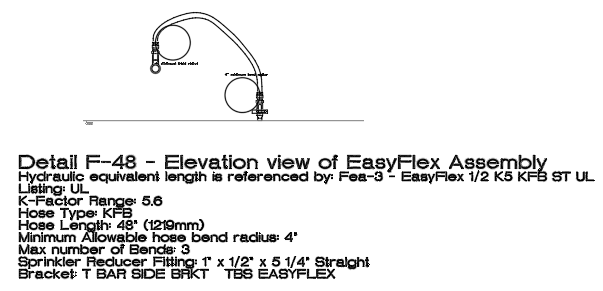
The command opens the Flexible Sprinkler Connection Definition dialog box at the Insert Definition tab.
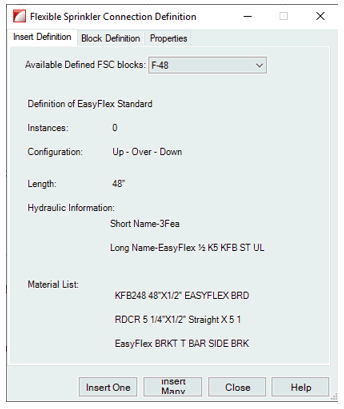
Select from the Available Defined FSC blocks list. Information on the chosen FSC is displayed including hydraulic and stocklist information.
Insert One will ask you to select a sprinkler head. Pick a sprinkler head and it will be labeled:
Insert Many will ask you to first pick one sprinkler head to set a filter. It will then ask you to pick heads that match that one. You can select with a window. All items not matching that head will be ignored.
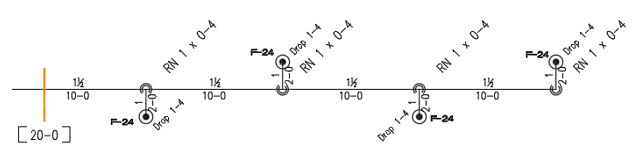
The FSC block labels will appear by the selected heads. In this example, they are F24.

When the drawing is elevated to 3D the FSCs will automatically be converted into their 3D counterparts.
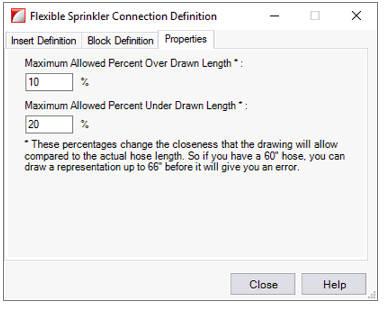
The Properties tab lets the user set some parameters for the FSCs. This can be considered ‘wiggle room’ as far as the length of the hose to be used. The default values are shown.
When rising up to 3D, the program will check the FSC connection for an appropriate hose length. If the length falls outside the parameters here, an error message will appear. You will have to substitute a longer or shorter FSC.
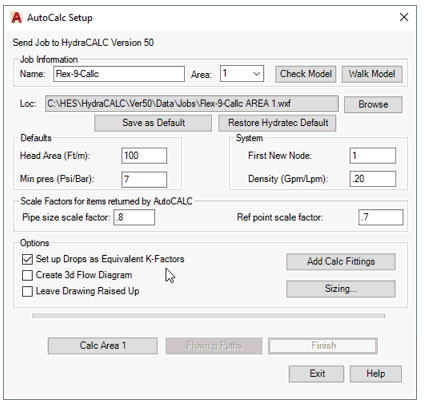
When calculating with Flex Connections, check the Set Drops as Equivalent K-Factors in the AutoCalc Setup dialog.
The Flex Pipes will appear as Equivalent K Piping in the HydraCALC screen.
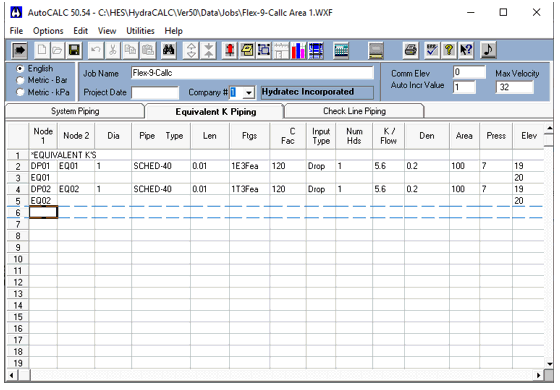
The FSCs will be listed in the Fittings Used Summary of the Final Hydraulic Printout report. It will show the names of the FSCs and their equivalent lengths.
No special consideration is required when stocklisting. The Flex Connections will appear in the Miscellaneous screen.
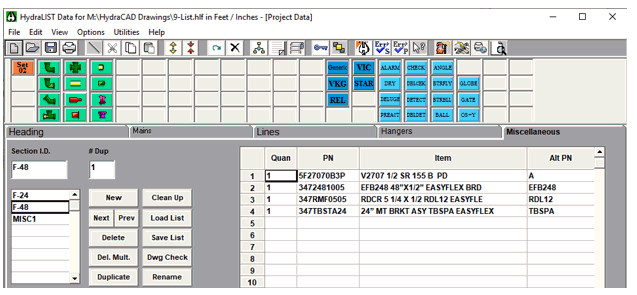
To begin a drop with hard pipe and transition to an FSC follow these steps:
1. Insert the head as normal on a branch line.
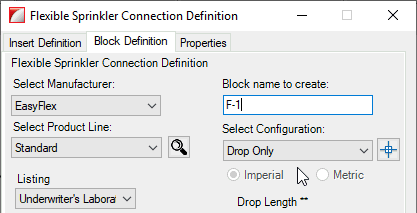
2. When creating the FSC definition, set the configuration to Drop Only.
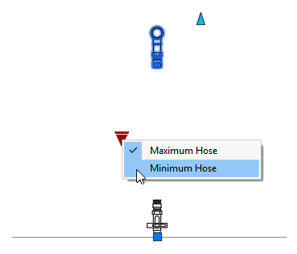
3. Select the FSC detail (after insertion), pick the Visibility Parameter and set the configuration to Minimum Hose.
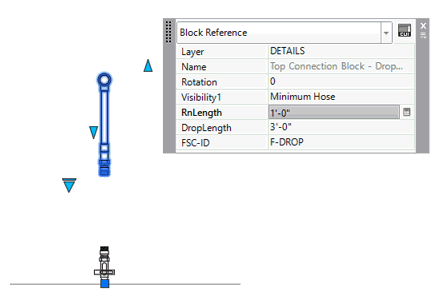
4. Select the FSC detail again, right-click and pick Quick Properties. Set the RnLength to the length of hard pipe desired. (example 1’0, here).
HydraCARDs (Troubleshooting)
For HydraCARDs regarding FSC Insert: [Click Here]

 HydraDOCs
HydraDOCs