Appearance
Override Fitting
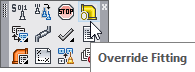
Layer(s) affected: SPRNK3, TEXT
Alias: OV
Associated Commands: None
HydraCAD Ribbon: Process Panel
When the Listing tags are set up and inserted, the specifications for the tags include the fitting type. This is now the default fitting type and any fitting which AutoList encounters will be set to this default type.
If you have certain fittings within the system which you do not want set to the default, you can specify the type through the Override Fitting command. Fittings which have been specified by the Override Fitting command will take precedence when the drawing is being read by AutoList.
When you start the command, the following dialog box will appear:
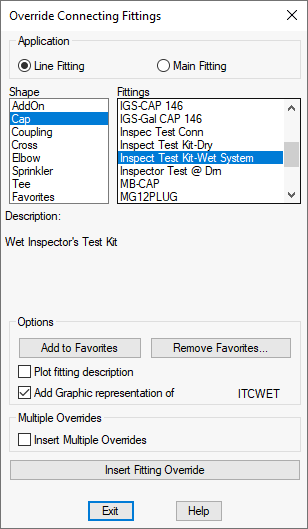
Select Line Fitting or Main Fitting to sort the list. The selected Shape corresponds to a particular Fittings list. Items from this list will be read and processed by the AutoList and HydraLIST programs.
Use Add to Favorites and Remove Favorites to manage your favorites list. Use this list for quick selections.
With Plot fitting description selected, a description for the override fitting will be added to a layer which will be visible in the final plot. Leave this unselected if you do not want the description to be visible in the plotted drawing.
Select Add Graphic representation of … if you require an additional block graphic to be added to the new override location. Not all overrides have a graphic representation.
For multiple insertions, select Insert Multiple Overrides and pick a common block such as a coupling or sprinkler. Pick the area for insertions with a window and the Overrides will be inserted where HydraCAD finds similar blocks. This function works in the same manner as the method for Tag Identical Piping for Listing tags.
Press the Insert Fitting Override button to begin inserting overrides.
HydraCARDs (Troubleshooting)
For HydraCARDs regarding Override Fitting: [Click Here]

 HydraDOCs
HydraDOCs