Appearance
Insert Fitting via Parts Tree
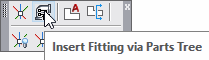
Layer(s) affected: CONST3D
Alias: I3T
Associated Commands: [Turn Ski Poles On] [Turn Ski Poles Off] [Flip/Spin commands]
Use the command to insert 3D Fittings and pipes. Start the command and the Insert Fittings dialog box will appear.
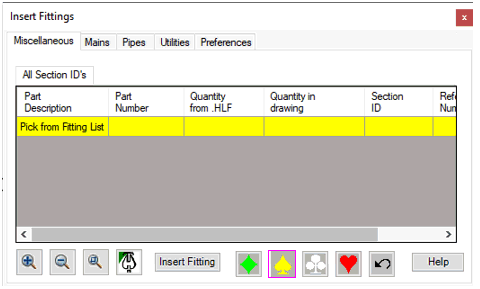
Highlight Pick from Fitting List and select Insert Fitting.
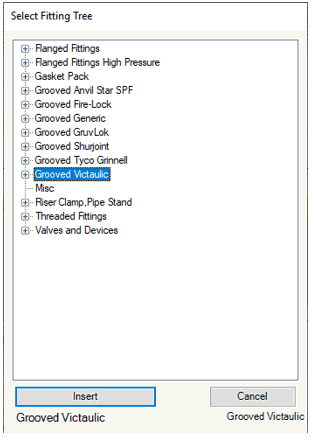
After a few moments, the Select Fitting Tree dialog box will appear. Press on the + signs to expand the tree.
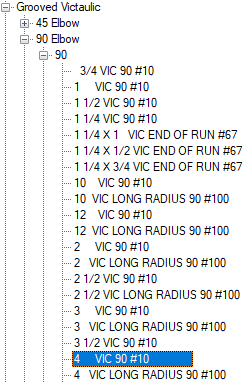
For example, a 4” #10 Victaulic 90 Elbow is selected here. Highlight it and press Insert. You will then be prompted to Select a Ski Pole to insert the part. Add the part to the drawing and the Insert Fittings dialog box will return.
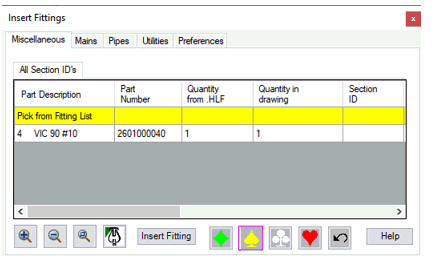
The part will appear in the list where it can be selected again for insertion. Select Pick from Fitting List again to retrieve more parts from the tree which will be added to the list.
HydraCARDs (Troubleshooting)
For HydraCARDs regarding Insert Fitting via Parts Tree: [Click Here]

 HydraDOCs
HydraDOCs