Appearance
Hydraulic Demand
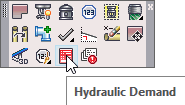
Layer(s) affected: HYD2
Alias: IHD
Associated Commands: [Start AutoCalcs]
HydraCAD Ribbon: Process Panel
Used to insert a Hydraulic Calculation Information block following a calculation.
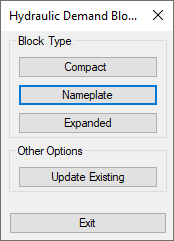
Starting the command will open the Hydraulic Demand Block dialog box. Select between Compact, Nameplate and Expanded.
Use Update Existing if you have changed the calculation or Job Information and want to refresh an existing block.
Select any Block Type and the Choose HydraCALC Data File dialog box will open.
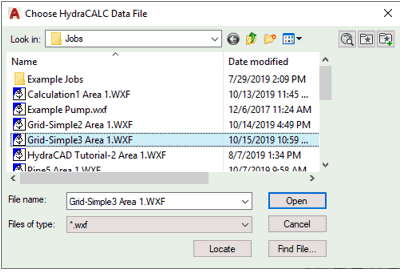
Select your Job file and press Open.
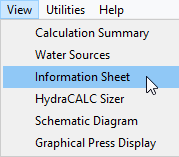
If you have performed a HydraCALC calculation and filled in the Information Sheet, the data will be carried over to the new block.
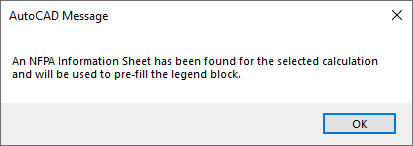
Press Ok and the Edit Attributes dialog will appear for the chosen Block Type.
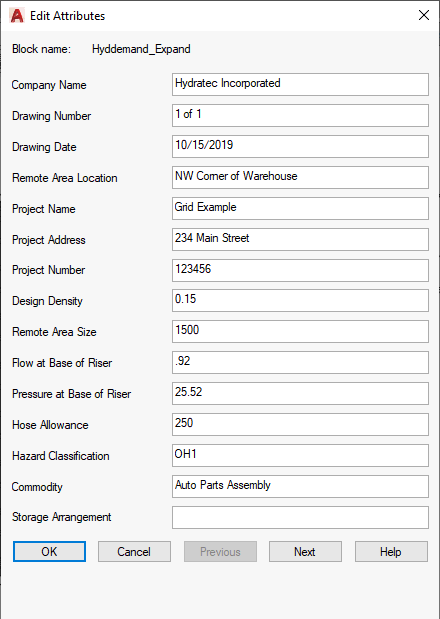
The Expanded block is shown here. Edit the block information as you require and pick a point on the drawing for insertion.
If you did not fill out an Information Sheet, then the above dialog will still appear, albeit with less fields filled out.
HydraCARDs (Troubleshooting)
For HydraCARDs regarding Hydraulic Demand: [Click Here]

 HydraDOCs
HydraDOCs