Appearance
Calc Check Ups
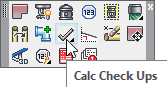
Layer(s) affected: ERROR
Alias: None
Associated Commands: [View Checkup Summary]
HydraCAD Ribbon: Process Panel
An automated routine used to check the drawing before running AutoCalcs. It will check for a multitude of errors which would make it difficult or impossible to obtain a correct hydraulic calculation.
ALWAYS run Checkups before attempting to run AutoCalcs for the first time! It is better to correct drawing errors in the early stages of the calculation process rather than later. If you have made only minor changes after the first run through calculations, then you do not need to run Checkups again. However, if you encounter problems while running AutoCalcs you should run Checkups and correct any errors you may find. When you start Check Ups, the following box will appear.
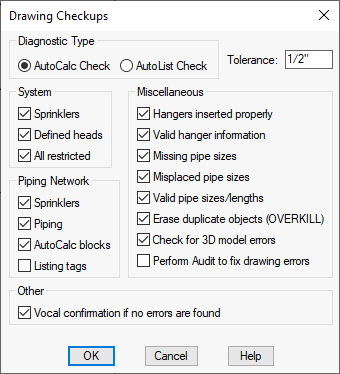
Select AutoCalc Check as the Diagnostic Type for hydraulic calculations.
The Tolerance is the distance that the program will search around every end point to detect if there is a pipe or sprinkler connected. Any heads not on a pipe but within this tolerance to a pipe will be moved to the end of that pipe. Any pipes equal to or shorter than this tolerance will be erased. Any pipes not connected at both ends will be stretched to meet the endpoint of pipes found within this tolerance. It is advisable to leave the default at 1/2” (12.5mm). If the Tolerance is set to too large a value, objects that fall within this value may be erased. For example, if the Tolerance is set to 6” (150mm) and you have 4” (100mm) armovers on your drawing, the armovers will be erased.
Under the System section, select Sprinklers, Defined Heads and All restricted which includes pipes, hangers, risers, etc. One of the operations that the program will perform is to change the layers for any found sprinklers to the correct layer SPRNKS, regardless of which layer they were drawn in. Under the Piping Network section, the options for checking are Sprinklers, Piping, and AutoCalc blocks. Normally you would select all of these for the first pass and select some of these for a double check on corrections.
Select all items under Miscellaneous except Audit. This will include checks to see if the hangers are properly inserted and attached to pipe. The only reason for deselecting these options is to reduce the time required to run the Check Ups program. With the faster computers available today, all options should be selected since the processing time has been reduced significantly.
After setting up the dialog box as required, press on OK to begin processing. The Check Ups program will only check those entities visible on the screen and turn ON all of the applicable layers. Zoom out on your drawing before the first pass. After you have found and corrected any errors, zoom in only on that area that you corrected for a second check.
The Check Ups routine will correct most of the errors that it finds. Those errors that it cannot correct will be tagged with error messages. Use these messages to diagnose and manually correct the errors. When finished, the following screen will appear:
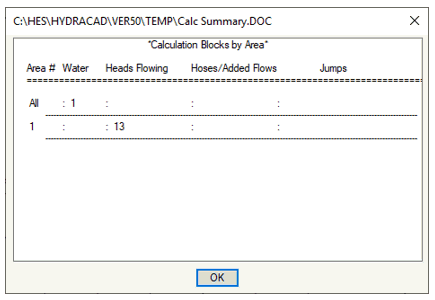
Check to make sure that you have only one Test Point and it is in the correct area. Check that you have the correct number of Operating Heads, Added Flows, and Jumps. Press OK to return to the drawing and check for flagged errors.
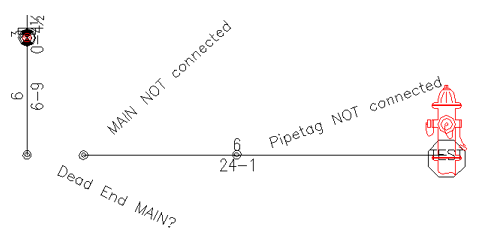
Here are common errors. The underground is not connected to the main and the message is: Dead End Main?
Minor errors (yellow) denote possible problems. Severe (red) errors denote major problems that must be corrected.
Other common errors are listed below:
ERROR MESSAGE
PROBLEM
Line/Main Not Connected
A line or main does not connect to another line or main or does not have a block such as an ASR or riser nipple at one or more ends. This is not necessarily a problem, but it could indicate that a line or main has been drawn on top of another line or main. It could also mean that the mains or lines are not connected.
Text/Block/Line in Sensitive or Wrong Layer
The problem is that a drawing entity is in the wrong layer. If a block is the culprit, the block name will appear in the error message. To correct this, put the entity into the correct layer.
Line/Main Should be Broken?
This usually means that a line or main is not broken at the point of intersection with another line or main (i.e. the lines are overlapping).
Head* Not Connected
A sprinkler or calculation tagging block is not attached to a branch line or a main. Move the sprinkler onto the line or main.
Area Number Invalid
The area number used to insert calculation tags is not a number from 0 to 9. Erase the blocks and reinsert them.
In addition to the error flags, Check Ups also provides a summary which will appear at the command prompt. The summary will report the number of calculation tags found for each area represented. This is a good resource for diagnosing errors. To view this press on the F2 key.
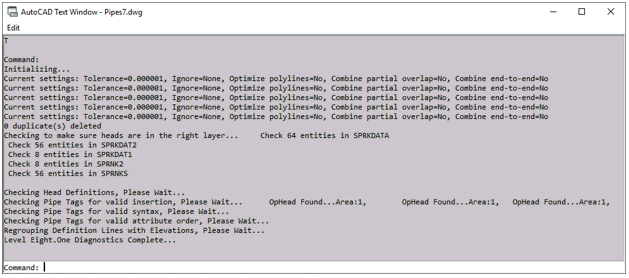
MAKE SURE that your drawing does not have any significant errors before running AutoCalcs!
*Tip* - if minor (yellow) errors are noted outside of the area that you are calculating they will not interfere with the AutoCalc process. Severe (red) errors should always be corrected.
HydraCARDs (Troubleshooting)
For HydraCARDs regarding Calc Check Ups: [Click Here]

 HydraDOCs
HydraDOCs