Appearance
Create Revit MEP Link to System Model
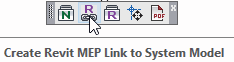
Layer(s) affected: Varies
Alias: None
Associated Commands: None
Use this command to export your HydraCAD model to Revit. Your drawing must be in 3D for this command to work.
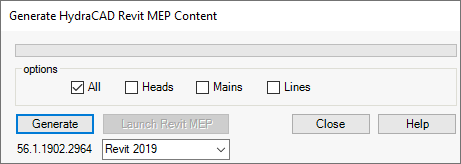
Starting the command will open the dialog box shown here. Select All, Heads, Mains or Lines for content to export. Select your Revit version from the list.
Generate will start the process. A green bar will indicate the progress. Launch Revit MEP will become available when the process is complete. Press it. Revit will open.
Start a new project or open an existing project where the MEP content will be modified from a previous HydraCAD export.
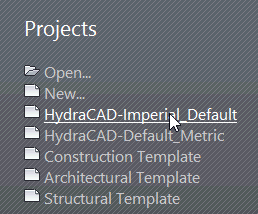
The new Revit project should use a HydraCAD template. The templates are found in \HES\Hydratec for Revit\Data\Families\20xx. Where 20xx is your Revit version.
Save As.. your Revit project to a location and filename.

Click the Add-Ins tab on the Revit MEP Ribbon and pick External Tools > Retrieve HydraCAD Revit MEP Content.
A progress bar will appear.

If you encounter any messages concerning errors or deleted items, just acknowledge them and proceed.
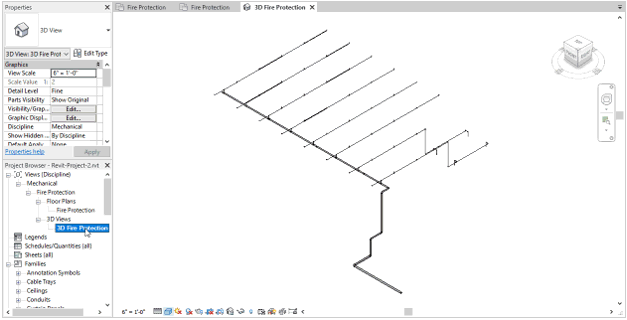
From the project browser, pick Fire Protection > 3D Fire Protection to view your model.
HydraCARDs (Troubleshooting)
For HydraCARDs regarding Create Revit MEP Link to System Model: [Click Here]

 HydraDOCs
HydraDOCs