Appearance
Sleeves
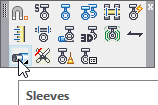
Layer(s) affected: SLEEVE
Alias: SLV
Associated Commands: [Sleeve w/Note]
HydraCAD Ribbon: Draw Panel
Used to insert sleeves on existing pipe. Starting the command will open the Sleeve Insertion dialog box. Select the end diameters of the Sleeve and enter the Length.
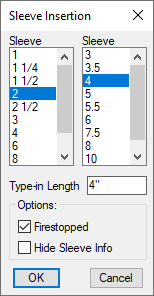
Choose whether to include a Fire stopped note and whether you prefer to Hide the Sleeve Information. Press OK and pick a pipe for insertion.
*Note*: These Sleeves will not be picked up by the AutoList program.
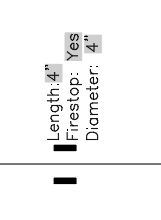
To modify a sleeve, pick on it to reveal the editing triangles. Pick on a triangle until it becomes red. Right click to open a menu for selection. After making changes, do a drawing REGEN to see the changes.
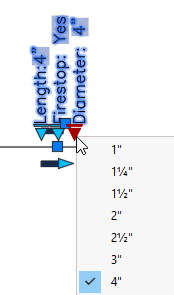
You can also double click on the sleeve to open a dialog box where the block attributes can be modified. To annotate, label and count sleeves, use the Sleeve Schedule command.
HydraCARDs (Troubleshooting)
For HydraCARDs regarding Sleeves: [Click Here]

 HydraDOCs
HydraDOCs