Appearance
Move Main
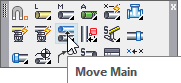
Layer(s) affected: SPRKDAT1, SPRKDAT2, SPRNK2, SPRKDATA
Alias: MMA
Associated Commands: [Main]
HydraCAD Ribbon: Draw Panel
Used to move a main pipe. Riser nipples and pipe breaks are moved as well.
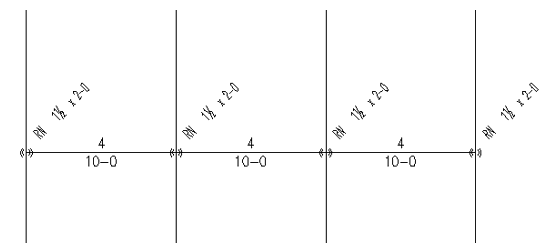
Here is a piping arrangement with a main, branch lines and riser nipples. Start the Move Main command. You will be prompted to select Straight pipe run or Coupling segment. Coupling segment will only move the pipe piece between couplings. Straight pipe run will move all of the pipes in a series between fittings regardless of couplings. You will be prompted to Pick Main Pipe.
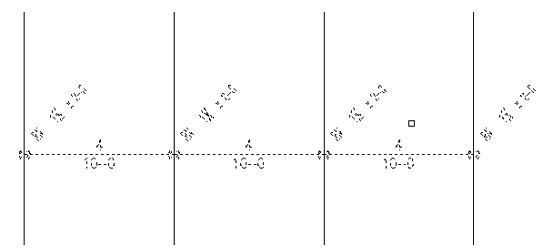
In this example, Straight pipe run was selected and the main picked.
You will then be asked to pick new location or [Direction then Distance]. A pick will move the main to the new location. Press Enter to get the Direction and Distance option. This example uses the Direction and Distance.
You will be prompted to Pick point on side of main for direction. With Ortho on, pick a point on the drawing to indicate the direction of the move.
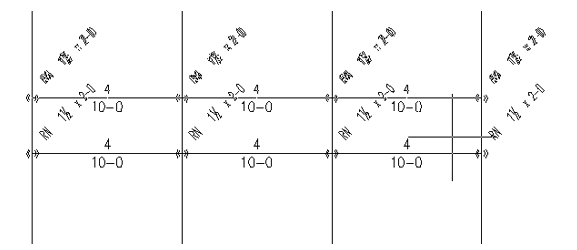
You will then be prompted to input distance.
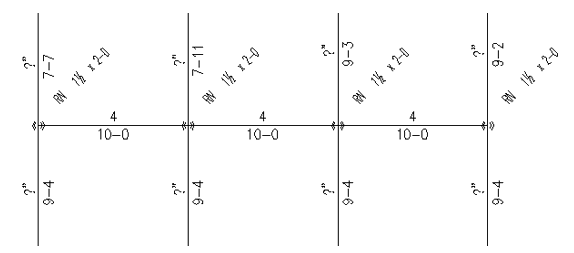
Enter a distance at the command line.
The breaks and riser nipples are moved with the main. Branch sizes and lengths are automatically inserted based on the new position. If the diameters on both starter pieces are same, then that diameter will be used for the new lengths. If no sizes, or different sizes, then a ? mark will be inserted.
HydraCARDs (Troubleshooting)
For HydraCARDs regarding Move Main: [Click Here]

 HydraDOCs
HydraDOCs