Appearance
Listing Check Ups
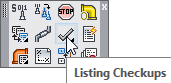
Layer(s) affected: ERROR
Alias: LCH
Associated Commands: [View Checkup Errors]
HydraCAD Ribbon: Process Panel
An automated routine used to check the drawing before running AutoList. It will check for a multitude of errors which would make it difficult or impossible to obtain a correct stocklist from your drawing.
ALWAYS run Checkups before attempting to run AutoList for the first time! It is better to correct drawing errors in the early stages of the listing process rather than later. If you have made only minor changes after the first run through listing, then you do not need to run Checkups every time you list. However, if you encounter problems while running AutoList, then the first thing you should do is run Checkups and correct any errors you may find.
When you start C****heck Ups, the Drawing Checkups dialog box will appear.
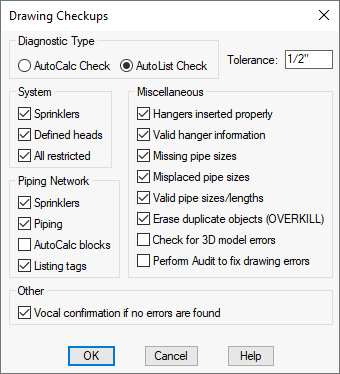
AutoList Check is selected as the Diagnostic Type for stocklisting.
The Tolerance is the distance that the program will search around every end point to detect if there is a pipe or sprinkler connected. Any heads not on a pipe but within this tolerance to a pipe will be moved to the end of that pipe. Any pipes equal to or shorter than this tolerance will be erased. Any pipes not connected at both ends will be stretched to meet the endpoint of pipes found within this tolerance. It is advisable to leave the default at 1/2” (25mm). If the Tolerance is set to too large a value, objects that fall within this value may be erased. For example, if the Tolerance is set to 6” (150mm) and you have 4” (100mm) armovers on your drawing, the armovers will be erased.
Under the System section, select Sprinklers, Defined Heads and All Restricted which includes pipes, hangers, risers, etc. One of the operations that the program will perform is to change the layers for any found sprinklers to the correct layer SPRNKS, regardless of which layer they were drawn in.
Under the Piping Network section, the options for checking are Sprinklers, Piping, and Listing Tags. Select All Items under Miscellaneous. This will include checks to see if the hangers are properly inserted and attached to pipe.
After setting the dialog box as required, press OK to begin processing. The Check Ups program will only check those entities visible on the screen and turn ON all of the applicable layers. Zoom out on your drawing before the first pass. After you have found and corrected any errors, zoom in only on that area that you corrected for a second check.
The Check Ups routine will correct most of the errors that it finds. Those errors that it cannot correct will be tagged with error messages. Use these messages to diagnose and manually correct the errors.
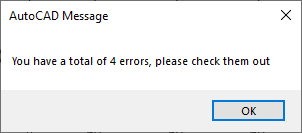
A sample error message is shown here. Press on OK to return to the drawing and check for flagged errors.
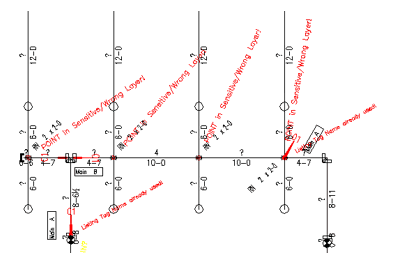
Error messages are colored red (severe) or yellow (warnings). You can use View Checkup Errors to help to identify problems. Correct the errors and run Check Ups again until the drawing is error free before attempting to run AutoList.
HydraCARDs (Troubleshooting)
For HydraCARDs regarding Listing Check Ups: [Click Here]

 HydraDOCs
HydraDOCs