Appearance
Reference Points
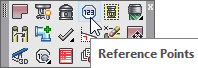
Layer(s) affected: HYD2
Alias: RP
Associated Commands: [Flowing Heads]
HydraCAD Ribbon: Process Panel
Used to insert your own reference points. If you do not label the system reference points, AutoCalcs will label them for you automatically. AutoCalcs will insert a reference point at the following locations:
When a flow is added from a sprinkler, a fixed flow, or at the intersection of three or more flowing pipes.
When there is a pipe size change.
When there is a pipe type change.
You may find it helpful to label your own reference points so that the calculation output can be more easily interpreted. For example, it is common practice to label the top and the bottom of the main system riser as TASR and BOR respectively.
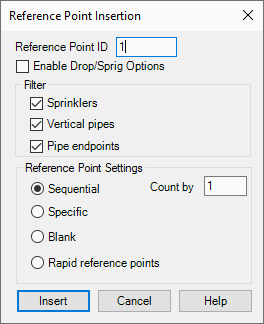
Start the command and the dialog box here will appear. Check which objects you would like to select, Sprinklers, Vertical Pipes and/or Pipe endpoints.
For one point, select Specific. You will be prompted to enter a name. A Sequential or Specific reference point name cannot exceed four characters
Sequential will activate the Reference Point ID and Count by fields for multiple points. For the Reference Point ID value, enter a number or letter that you would like to start with such as a 1 or an A.
The Count by value indicates the incremental increase which will be made for each subsequent insertion. For example, if the Reference Point ID and Count by values are 1, the first reference point label will be 1, the second insertion will be 2, the third 3, and so on.
Blank will add a blank reference point to a picked location. AutoCalcs will insert a label in the blank point when the routine is running. This is helpful if you require a reference point which will not be automatically inserted according to the criteria used by AutoCalcs. For instance, you may have a long main which you would like to have broken up into nodes in the HydraCALC screen. If the main is all one size, the automatic process will only insert reference points at the beginning and end of the main. By placing blank reference points along the main, the pipe will appear as sections in the HydraCALC screen.
Enable Drop/Sprig Options. Turn on this option if you would like to manually insert reference points on sprinklers which are setup as drops or sprigs. It allows you to insert reference points at the top of the drop or the bottom of the sprig or at the sprinkler. The direction of the dragline from the sprinkler head will determine where the reference point will be placed. Hover around the sprinkler head to see your options.
When using this option will turn off the vertical pipe and end point filters as those points will get in the way when attempting to insert the nodes on drops and/or sprigs. You can turn those filters on if you so choose to.
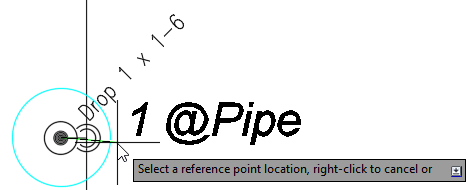
To insert a reference point at the bottom of a drop, hover your crosshairs below the sprinkler head. For the top of a sprig, hover your crosshairs above the sprinkler head. For the top of a drop or the bottom of a sprig, hover beside the sprinkler head as shown here.
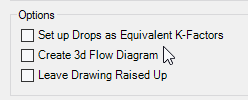
It is important to note that you must NOT select the Set up Drops as Equivalent K-Factors check box in the AutoCalc Setup window if you plan on using this option for your reference points.
Rapid Reference Points are used to insert Reference Points at the top and/or bottom of riser pipes. Start the command and the dialog box will open.
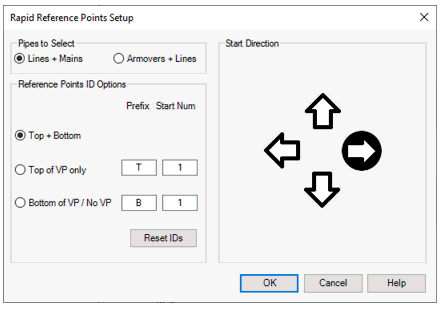
For Pipes to Select, choose from Lines + Mains or Armovers + Lines.
Choose the Top of the Vertical Pipe, Bottom or both Top + Bottom.
Enter a label for the points. T and B are used here. Also, select a starting number. In this example, multiple risers will have the sequence T1, T2, T3, etc.
Select a Direction To Travel with the arrows.
For example, you have a number of riser nipples and you want the left riser nipple to be T1, the next to the right T2, the next to the right T3, etc. In this case you would select the right arrow as shown. Labeling will start at the left and move to the right.
When you have the dialog set up, press OK and select your branch lines and main with a window. Right click to insert the Reference Points. A Rapid Reference point name cannot exceed two characters.
Here is an example of automatically assigned reference points with no blank points. Since the main is all 2 ½” pipe, the AutoCalcs routine has labeled the main from point 21 to point 22 as one length. Point 21 was inserted at the base of the riser nipple since this is the first line with an operating sprinkler, and the pipe size changes to 2”. Point 22 was inserted at the top of the main riser since the pipe size changes to 3”.
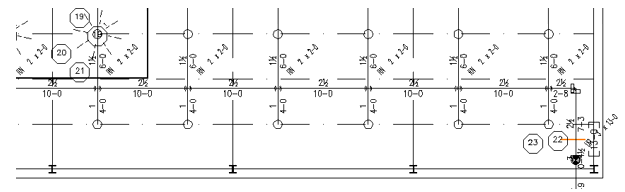
If you want to insert nodes at every branch line, even though there is no flow from the sprinklers, you will have to insert reference points at the base of the riser nipples before running AutoCalcs. Here is another example. Start the Reference Points command and select Rapid Reference Points.
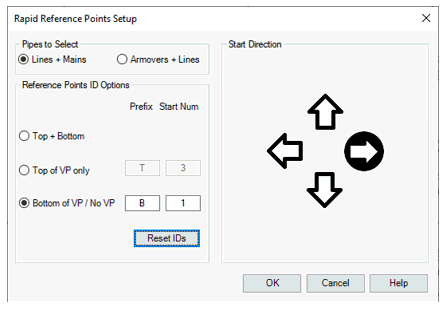
Set up the dialog box to insert reference points at the Bottom of the Vertical Pipes starting with B1.
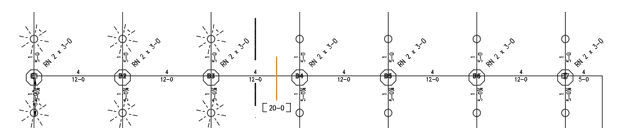
Select the Main and Branch pipes with a crossing window when prompted. The reference points will be inserted.
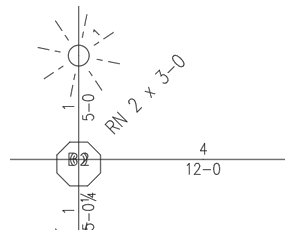
Now, the AutoCalcs routine will insert reference points at all branch line intersections.
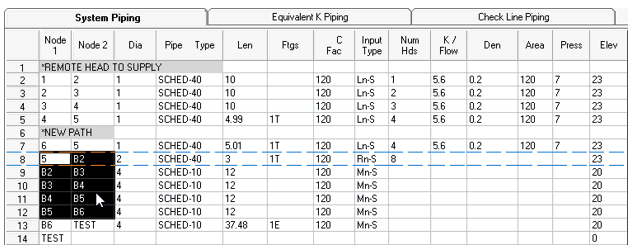
The resulting HydraCALC screen will show the references B2 to B6. Use this method to insert reference points which would normally not be picked up by the AutoCalcs routine.
At this point, that you should enter all of the reference points that you will require. Once you are transferred to HydraCALC, you cannot add reference points and have them automatically inserted into the drawing when you return.

Do not move the reference points after they have been inserted. New points will be inserted after running AutoCalcs and placed in a less cluttered area.
HydraCARDs (Troubleshooting)
For HydraCARDs regarding Reference Points: [Click Here]

 HydraDOCs
HydraDOCs