Appearance
Create Submittal Pack
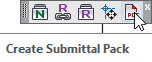
Layer(s) affected: None
Alias: None
Associated Commands: [Select Sprinkler]
Use this command to gather manufacturers cut sheets for system components for submittal. Your drawing must be in 3D.
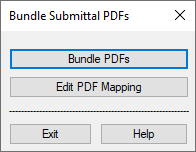
Starting the command will open the Bundle Submittal PDFs dialog box. Select Bundle PDFs.
The drawing will be scanned for pipe, fittings and valves. PDFs will be gathered for these components and placed in a folder.
The folder will have the same file name as your drawing with _PDFS added to the end.
When submitting your drawing, you may also submit the folder of pdf files. The folder needs to be placed in the same location as the drawing. The end user will be able to access the pdf submittals thru the entities hyperlinks. The AutoCAD System Variable HYPERLINKBASE needs to be set to none for the pdf links to function properly.
Use Edit PDF Mapping to choose which PDFs should be associated with Lines, Mains and Underground, as the fittings of each as well. Starting the command will open the Revit Fitting Mapping Editor – HydraCAD URL Hyperlink Editor will appear.
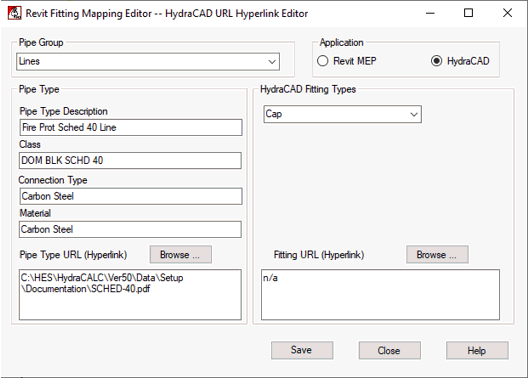
Selecting an application will make changes relevant to Revit MEP for HydraCAD.
Pipes
From the Pipe Group pulldown, select Lines, Mains or Underground. You can edit the Pipe Type fields to suit.
HydraCAD Pipes
Only the Pipe Type URL (Hyperlink) field is used in HydraCAD. You can use the Browse… button to select a file or type a hyperlink in the edit box.
Revit (2012 or later) Pipes
Pipe Type Description: Enter your description of the pipe type to be used in Revit.
Class: Select the available class from the pull down list.
Connection Type: Select the available class from the pull down list.
Material: Select the available class from the pull down list.
Pipe Type URL (Hyperlink): Use the Browse… button to select a file or type a hyperlink in the edit box.
Fitting Types
The Fitting Types area will change whether HydraCAD or Revit is selected.
HydraCAD Fittings
Select the desired fitting type from the HydraCAD Fitting Types pull down list. Only the Fitting URL (Hyperlink) field is used in HydraCAD.

Use the Browse… button to select a file or type a hyperlink in the edit box.
Revit (2012 or later) Fittings
Select the desired fitting type from the Revit Fitting Types pull down list.
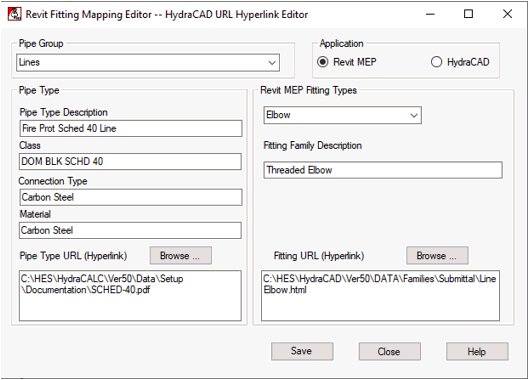
Fitting Family Description
Enter your description of the fitting type to be used in Revit.
Fitting URL (Hyperlink)
Use the Browse… button to select a file or type a hyperlink in the edit box.
Save: Picking the Save button will commit any changes made to disk.
Cancel: Will close the editor without saving any changes made since the last save.
HydraCARDs (Troubleshooting)
For HydraCARDs regarding Create Submittal Pack: [Click Here]

 HydraDOCs
HydraDOCs