Appearance
Sizing Cleanup Tools
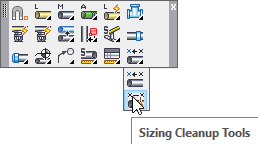
Layer(s) affected: SPRKDATA, SPRKDATB
Alias: CPS
Associated Commands: [Move one Size][Move Many Sizes Together]
HydraCAD Ribbon: Cleanup Panel
This command opens the Pipe Size Cleanup dialog box.
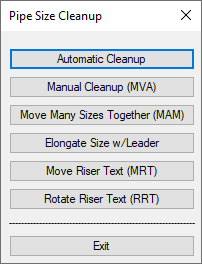
Here, there are a number of tools for final drawing preparation for plotting.
The tools conveniently remain open until you Exit from the dialog box.
Automatic Cleanup
Layer(s) affected: SPRKDATA, SPRKDATB
Alias: None
Associated Commands: [Manual Cleanup] [Move Many Sizes Together]
This is an automated routine for moving pipe sizes which are conflicting with other drawing entities. Use the command to clean up your drawing after several pipes have been dimensioned.
Select Automatic Cleanup and the dialog box here will appear. Select how you want Leaders to be applied to pipe sizes that are moved.
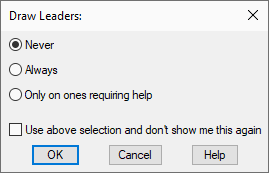
Then, select whether center lengths or cut lengths are to be cleaned up. Press OK and pick the pipes to be processed with a window.
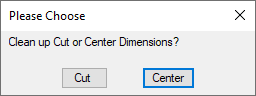
HydraCAD will move the dimensions to a clear spot automatically. If there is no clear spot, you will be asked to pick the placement spot yourself. You can also choose to leave the selected dimension where it is.
Manual Cleanup
Layer(s) affected: SPRKDATA, SPRKDATB
Alias: MVA
Associated Commands: [Automatic Cleanup] [Move Many Sizes Together]
Used to manually move pipe and hanger dimension tags to improve drawing clarity. Note that YOU CANNOT USE THE AUTOCAD MOVE COMMAND to move pipe dimension tags. The tags must
retain their association with the pipes for Stocklisting and Hydraulics. Using the AutoCAD Move command loses this connection.
Select the Move one Size command, pick the dimension to move, and then pick the point to be moved to. The command will continue until you press the Esc key.
*Tip* - You can also select the pipe dimension and use AutoCAD GRIPS to move dimension tags, just don’t move the grip at the midpoint of the pipe.
Move Many Sizes Together
Layer(s) affected: SPRKDATA, SPRKDATB
Alias: MAM
Associated Commands: [Automatic Cleanup] [Manual Cleanup]
Similar to the Move one Size command except several tags can be moved at once. They will all be kept in relation to each other so they can be moved as a group, for example all those on armovers.
Elongate Size w/Leader
Layer(s) affected: SPRKDATA, SPRKDATB
Alias: None
Associated Commands: [Automatic Cleanup] [Manual Cleanup]
Takes an over-under dimension and changes it to an in-line dimension.
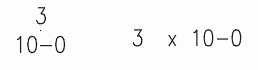
Pick a new location. Existing leaders will be extended.
Move Riser Nipple Text
Layer(s) affected: SPRNK2
Alias: MRT
Associated Commands: [Rotate Riser Text]
Similar to the Move one Size command except it is specifically designed to move riser nipple size tags. Move one Size will not work on riser nipple tags.
Rotate Riser Text
Layer(s) affected: SPRNK2
Alias: RRT
Associated Commands: [Move Riser Nipple Text]
Select the riser text and move the mouse to the desired rotation.
HydraCARDs (Troubleshooting)
For HydraCARDs regarding Sizing Cleanup Tools: [Click Here]

 HydraDOCs
HydraDOCs