Appearance
3D Modeling Options
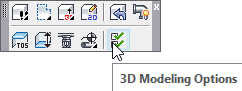
Layer(s) affected: Many
Alias: 3MO
Associated Commands: [Show System Model]
3D Modeling Options allows you to specify how pipe and fittings will appear in the 3D piping model.
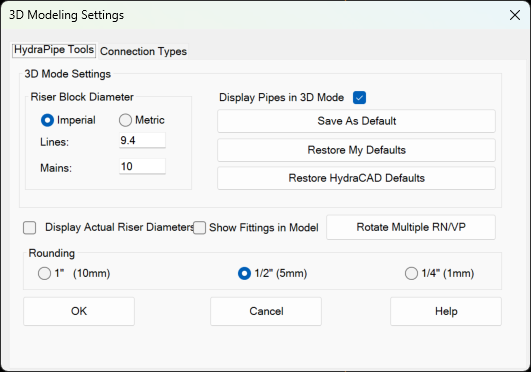
Check the Display Pipes in 3D Mode to have your pipes appear as cylinders sized to the pipe diameter. If unchecked, the pipes will appear as lines.
Riser Block Diameter sets the diameter of Riser Nipple symbols for riser pipes in the plan view.
When you have the dialog box set up the way you like it, press the Save As Default button. When you press Restore My Defaults, the settings will appear that you saved. Press Restore HydraCAD Defaults to return to the original installation settings.
Select the Show Fittings in Model checkbox if you want rendered fittings to appear on your 3D model every time you enter System Model mode. There will be more detail but the processing time will be longer. The displayed fitting types are chosen by the Connection Type tab settings.
Use the Rounding area to select how lengths will be rounded. This is assuming that your conventional AutoCAD units are rounded to at least this precision.
Connection Types controls how the 3D Model will be fabricated.
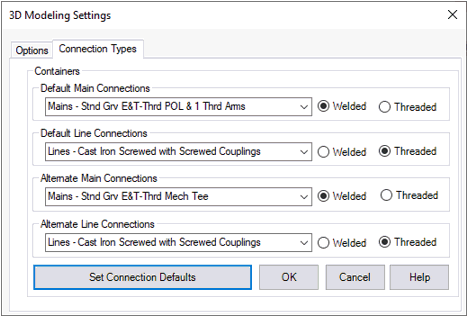
The Default Main Connection and Default Line Connection settings will be used if the color of the line, main or riser nipple is set to ByLayer. The Alternate Connections settings will be used for any other color setting. When you have the dialog box setup to your satisfaction, press the Set Connection Defaults button. The saved settings will appear each time you open the dialog box.
HydraCARDs (Troubleshooting)
For HydraCARDs regarding 3D Modeling Options: [Click Here]

 HydraDOCs
HydraDOCs