Appearance
Create 3D Seismic Braces
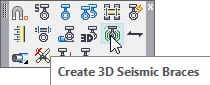
Layer(s) affected: HCAD-3d_Hangers
Alias: 3DS
Associated Commands: None
Seismic Braces are usually added to the sprinkler system near the end of the design/coordination cycle. When adding seismic bracing or processing hangers it is assumed that the 3D model had been made at least once. 3D hangers and seismic bracing are added while the drawing is in Edit Mode (2D).
Top of Structure Deflines have to be inserted in the drawing. This will determine the elevation between the pipe and top of steel or bottom of structure. Pick the Create 3D Seismic Braces button from the Hangers toolbar. The Seismic Brace Description dialog box will open.
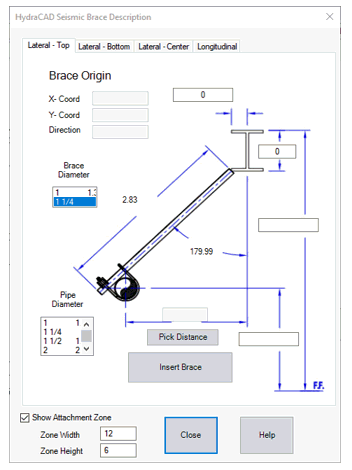
By picking the tabs along the top, you can choose different brace configurations: Lateral with the brace pipe over the top, under the bottom, at the center of pipe being braced and Longitudinal braces.
First, press the Pick Distance button. You will be prompted to select the pipe on the drawing to be braced.
Select along the pipe where you want the brace to be located.
You will then be prompted to select the other end of the brace. This is the connection point to the structure.
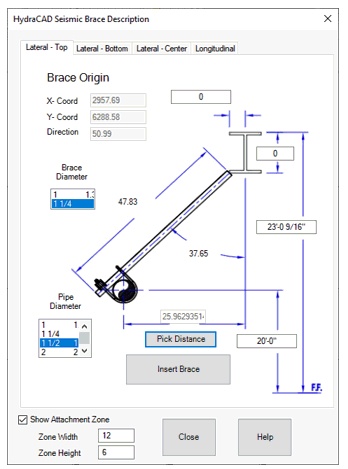
Depending on your selections, information about the pipe you picked and top of steel will be automatically entered into the dialog box.
If required, enter the desired offsets for attaching the top of the brace to the bottom and side of a structural beam. The default Brace Diameter is 1¼” pipe. If required, change it to 1” pipe.
The Attachment Zone is a circular area around the top of the brace where it attaches to the structure. It is used during the coordination process to determine the proper distance between hanger inserts placed in the structure’s deck or slab. Adjust dimensions as needed. This is normally not required when attaching to steel beams and can be turned off by unchecking the Show Attachment Zone check box.
Once the brace description is complete, pick the Insert Brace button to insert the brace into the drawing.
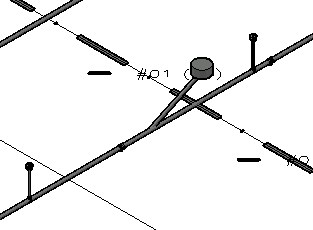
Go to 3D to view hangers and pipe.
HydraCARDs (Troubleshooting)
For HydraCARDs regarding Create 3D Seismic Braces: [Click Here]

 HydraDOCs
HydraDOCs