Appearance
Creating 3D Pumps
HydraCAD has an automated routine for creating and inserting 3D Pump drawings.
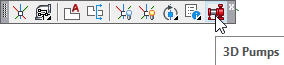
Select 3D Pumps from the Build 3D Risers toolbar.
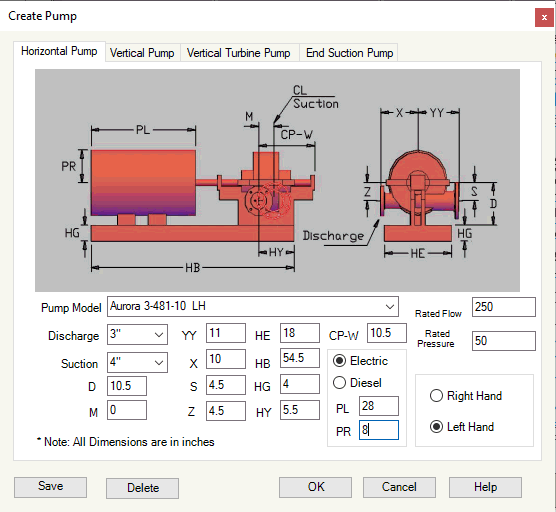
You have the option of Horizontal, Vertical, Turbine and End Suction pumps through the tabs.
There are many pre-designed pumps included with your HydraCAD software package. You can select a pump from the Pump Model drop down list as shown here.
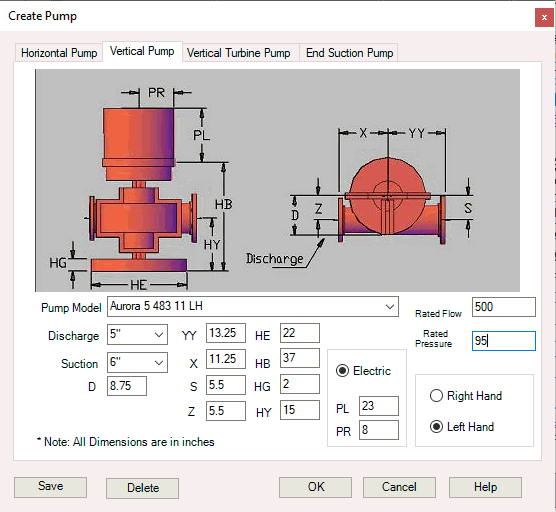
Pump dimension are automatically inserted in the cells as shown.
The values in the cells correspond to dimensions shown on the diagram at the top of the dialog box.
Press OK to insert this pump into your drawing. It will be inserted into the center of the current view. You can then move it to the correct location.
If you are not able to find your pump in the Pump Model drop down list, you can create a new pump drawing based on the manufacturer’s specifications.
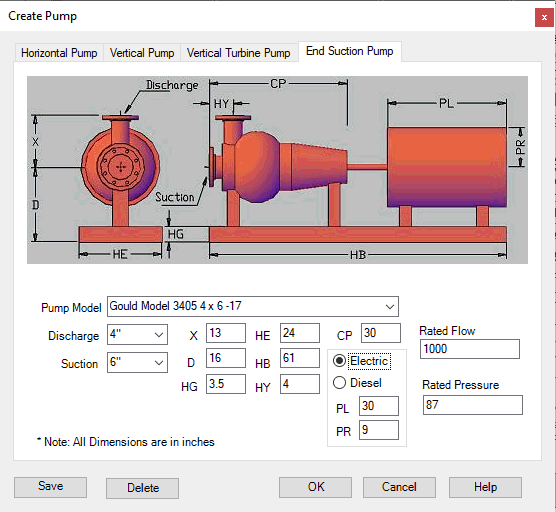
Type a name for your pump in the Pump Model cell. Gould Model 3405 4 X 6 – 17 is used as an example for a pump shown here.
Fill in all the remaining cells using the key diagram at the top of the screen and the manufacturer’s specifications.
Press Save to add the pump to the drop-down list if you want to recall it for future jobs.
Press OK to insert it into your drawing.

 HydraDOCs
HydraDOCs