Appearance
Viewports
Use Viewports to layout your plot in paper space or to provide different perspectives in model space. The Viewports dialog box allows you to create or retrieve viewports into model and paper space.
Viewports in Model Space
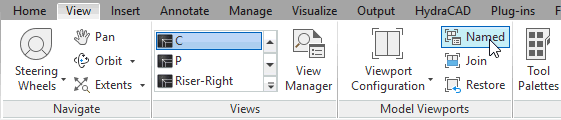
Select AutoCAD Ribbon > View > Model Viewports > Named to open the Viewports dialog box.
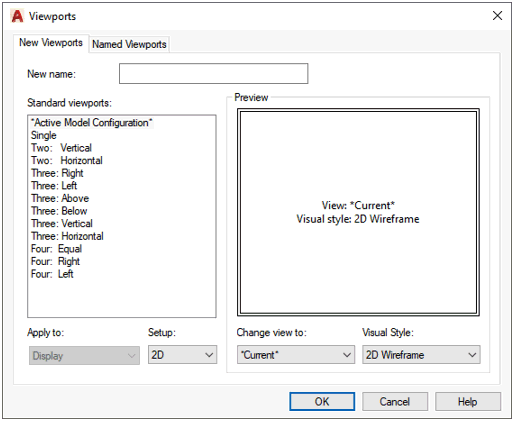
There are two tabs in the Viewports dialog box: New Viewports and Named Viewports. The New Viewports window enables you to modify the settings and save new viewports.
There are several predefined Viewport styles to choose from.
Use the New name: cell when saving a Named Viewport. This named viewport can later be retrieved from the Named Viewports window. You can only create Named Viewports in model space. You can create viewports without saving them as a named viewport. This is accomplished by leaving the New name: cell blank.
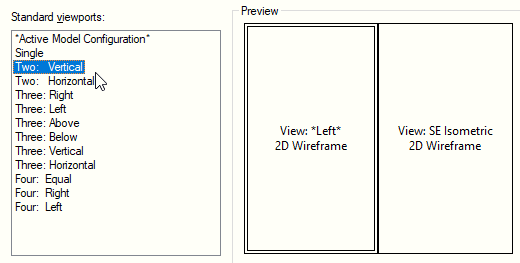
You can select layouts from the Standard viewports: list. *Active Model Configuration* at the top of the list is the existing viewport scheme displayed in the main window or active viewport. Two: Vertical is selected in the example shown here. The Preview window continually displays the view and Visual Style for the viewport(s) as you change the settings in the window.
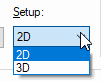
Ensure 3D is selected in the Setup drop down list to fill the Change view to: menu with 3D views.
The Change view to: list allows you to change the view for viewports displayed in the Preview window.
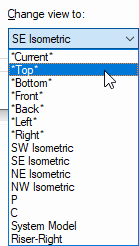
When you select a new view from the Change view to: drop down list, the view displayed in the active viewport in the Preview window will change.
The active viewport is displayed with a double-line border as shown here.
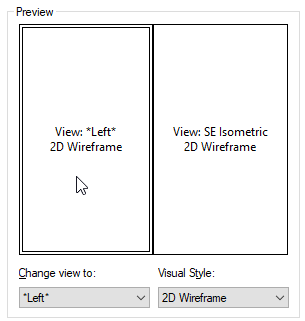
If you previously created a Named View, you can retrieve this view into a viewport. Pick the target viewport from the Preview window and select the Named View from the Change view to: drop down list. The name will appear in the center of the active viewport in the Preview window.
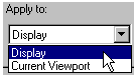
You can apply the viewport scheme to either the main window or active viewport in model space. This option is only available when the Viewports dialog box is opened in model space.
The Named Viewports tab allows you to retrieve views that have been saved.
Press OK to insert the viewport(s) or Cancel to exit the command. The Help button will open AutoCAD help.
Viewports in Paper Space
Regardless of the template you select when beginning your drawing, the Viewports dialog box in paper space will be the same.

The Viewports dialog box in paper space is the same as in model space with a few exceptions:
First, you cannot create Named Viewports when you open the dialog box in paper space. You can, however, retrieve Named Viewports in the same manner as in model space.

The Current name: cell is for display only. It indicates the selection made in the Standard viewports list.
Second, the Apply to: drop down list is replaced with the Viewport Spacing: cell.
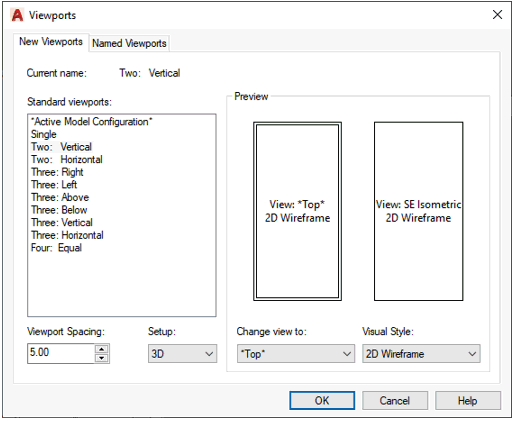
In the example shown here, the spacing is set to 5.00. The spacing will be set to 5.00 in all directions around both viewports. A spacing of 5.00 may be too large for smaller paper sizes.
You can still insert Named Views into the active viewport.
Third, you must specify the insertion location of the new viewport(s). In model space, the dialog box allows you to specify the main window or active viewport in the Apply to: drop down list.

The command line will prompt you to Specify first corner or [Fit]. You can select an area using the mouse or press enter to fit your new viewports to the entire screen.
The two viewports specified in the previous examples, appear in the window as shown here.
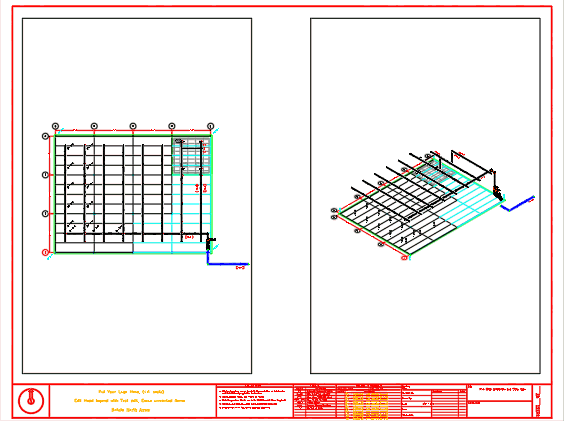
You can now edit the size and properties of the viewports. To select a viewport in paper space, use a crossing window or pick the viewport border. You can select the grips with the mouse to resize.
While the grips are displayed, you can also right-click on your screen and select Properties.
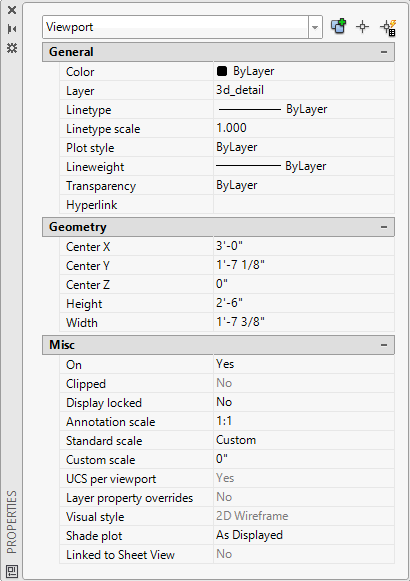
There are several viewport properties that can be edited. For example, you can change the viewport scale by using the Standard scale drop down list.
See AutoCAD Help for additional information on Viewports and Properties.

 HydraDOCs
HydraDOCs